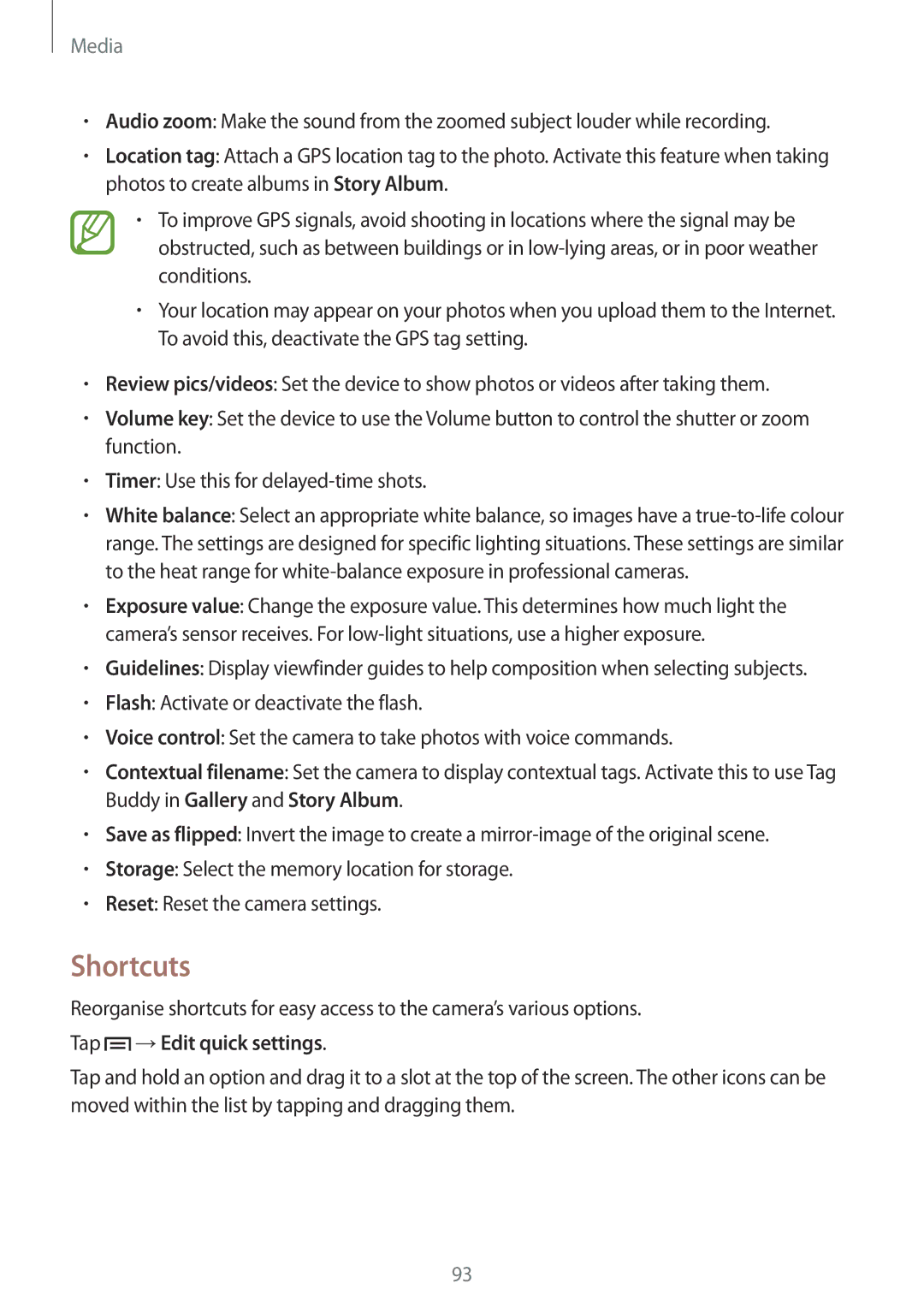SM-N9005BDEMGF, SM-N9005ZIESER, SM-N9005ZWEPAN, SM2N9005ZKEXEH, SM-N9005ZIEEUR specifications
The Samsung SM-N9005 series, notably including models SM-N9005ZKENEE, SM-N9005BDENEE, SM-N9005ZIENEE, SM-N9005ZRENEE, and SM-N9005WDENEE, marked a significant evolution in smartphone technology upon their release. As part of the Galaxy Note 3 lineup, these models catered to users seeking a premium phablet experience, combining productivity features with cutting-edge hardware.One of the standout features of the SM-N9005 series is its expansive 5.7-inch Super AMOLED display, offering a resolution of 1920 x 1080 pixels. The vivid colors and deep contrasts provided by this technology make it ideal for media consumption, gaming, and productivity tasks. The display's size is particularly beneficial for utilizing the S Pen, which allows for precise control, note-taking, and drawing directly on the screen, enhancing the overall user experience.
Powered by a Qualcomm Snapdragon 800 processor, the SM-N9005 models deliver exceptional performance and efficiency. With a quad-core CPU running at 2.3 GHz and the Adreno 330 GPU, these smartphones can handle multitasking, intensive applications, and graphic-heavy games with ease. Coupled with 3 GB of RAM, users can expect smooth and responsive performance.
The camera capabilities of the SM-N9005 series are noteworthy as well. The rear-facing 13 MP camera features advanced technology such as Smart Stabilization and HDR, enabling users to capture high-quality photos even in challenging lighting conditions. The front-facing camera, boasting 2 MP, is suitable for video calls and selfies, adding to the versatility of the device.
Connectivity is another strong suit of these models, equipped with 4G LTE support for fast data speeds, Bluetooth 4.0, NFC, and GPS, ensuring users can stay connected anytime and anywhere. The presence of a microSD card slot allows for expandable storage, accommodating the needs of users who require additional space for apps, media files, and documents.
In terms of battery life, the SM-N9005 series is powered by a robust 3200 mAh battery, designed to last throughout the day even with heavy usage. Efficient power management features help optimize performance, making it convenient for users on the go.
Overall, the Samsung SM-N9005 series represents a blend of innovative technology, user-friendly features, and a sleek design, appealing to both professional and casual users alike, and solidifying its position in the competitive smartphone market.