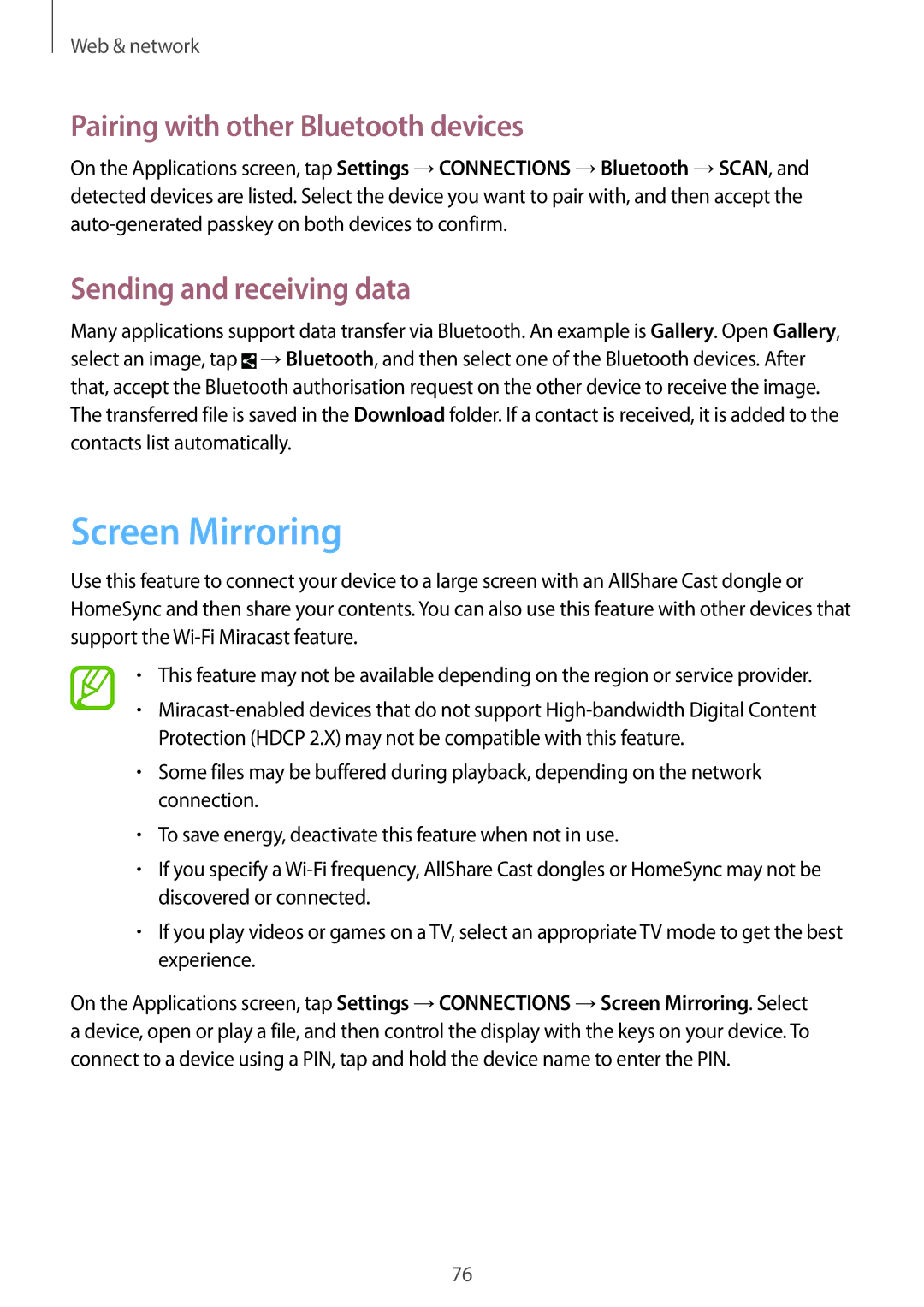Web & network
Pairing with other Bluetooth devices
On the Applications screen, tap Settings →CONNECTIONS →Bluetooth →SCAN, and detected devices are listed. Select the device you want to pair with, and then accept the
Sending and receiving data
Many applications support data transfer via Bluetooth. An example is Gallery. Open Gallery, select an image, tap ![]() →Bluetooth, and then select one of the Bluetooth devices. After that, accept the Bluetooth authorisation request on the other device to receive the image. The transferred file is saved in the Download folder. If a contact is received, it is added to the contacts list automatically.
→Bluetooth, and then select one of the Bluetooth devices. After that, accept the Bluetooth authorisation request on the other device to receive the image. The transferred file is saved in the Download folder. If a contact is received, it is added to the contacts list automatically.
Screen Mirroring
Use this feature to connect your device to a large screen with an AllShare Cast dongle or HomeSync and then share your contents. You can also use this feature with other devices that support the
•This feature may not be available depending on the region or service provider.
•
•Some files may be buffered during playback, depending on the network connection.
•To save energy, deactivate this feature when not in use.
•If you specify a
•If you play videos or games on a TV, select an appropriate TV mode to get the best experience.
On the Applications screen, tap Settings →CONNECTIONS →Screen Mirroring. Select a device, open or play a file, and then control the display with the keys on your device. To connect to a device using a PIN, tap and hold the device name to enter the PIN.
76