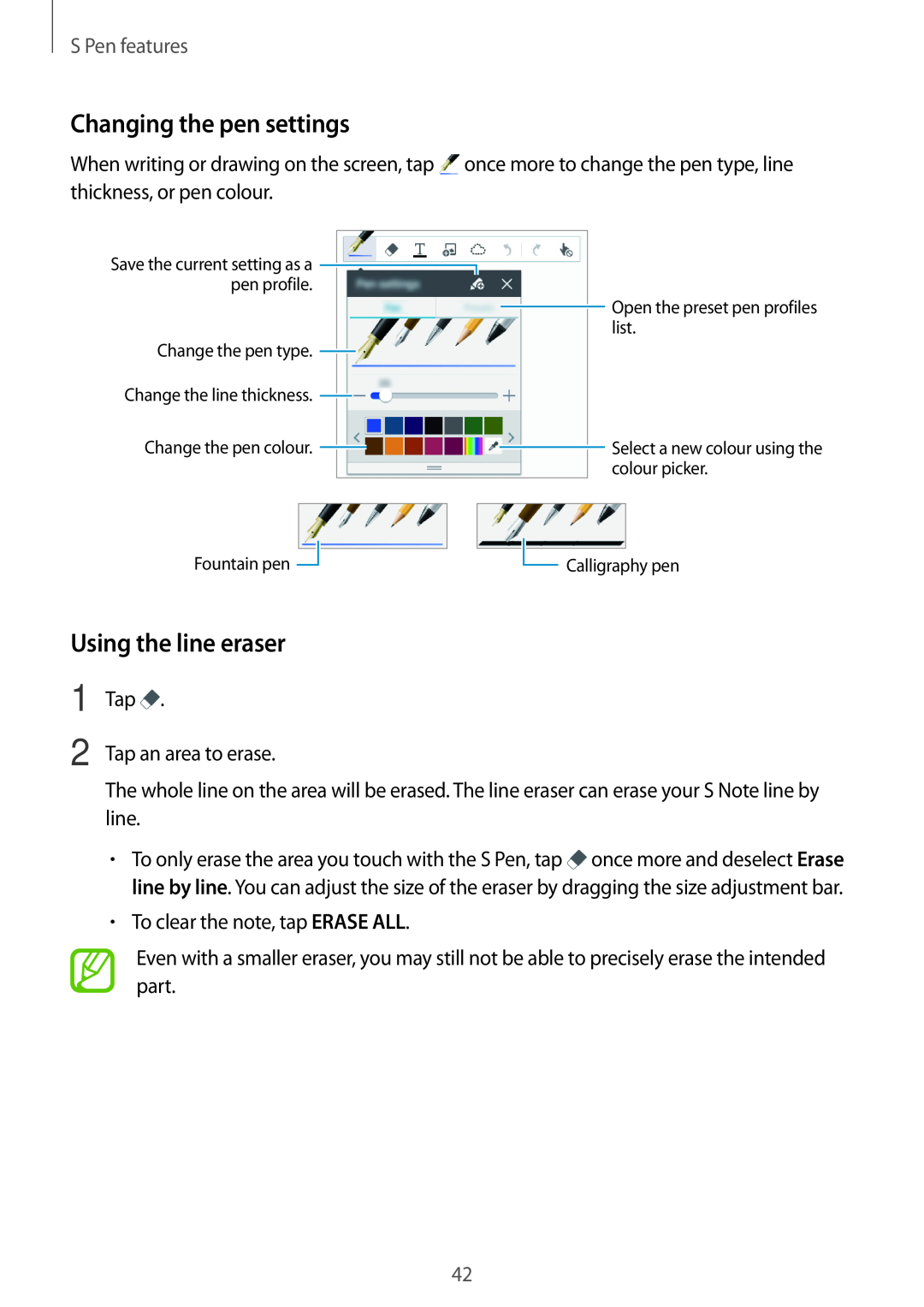S Pen features
Changing the pen settings
When writing or drawing on the screen, tap | once more to change the pen type, line | |||||||||||||||
thickness, or pen colour. |
|
|
|
|
|
|
|
| ||||||||
|
|
|
|
|
|
|
|
|
|
|
|
|
|
|
| |
Save the current setting as a |
|
|
|
|
|
|
|
|
|
|
|
| ||||
pen profile. |
|
|
|
|
|
|
|
|
|
|
|
| ||||
|
|
|
|
|
|
|
|
|
|
|
|
|
|
| Open the preset pen profiles | |
|
|
|
|
|
|
|
|
|
|
|
|
|
|
| ||
|
|
|
|
|
|
|
|
|
|
|
|
|
|
| list. | |
Change the pen type. |
|
|
|
|
|
|
|
|
|
|
|
|
| |||
|
|
|
|
|
|
|
|
|
|
|
|
| ||||
Change the line thickness. |
|
|
|
|
|
|
|
|
|
|
|
|
| |||
|
|
|
|
|
|
|
|
|
|
|
|
| ||||
Change the pen colour. |
|
|
|
|
|
|
|
|
|
|
| Select a new colour using the | ||||
|
|
|
|
|
|
|
|
|
|
| ||||||
|
|
|
|
|
|
|
|
|
|
|
|
|
|
| colour picker. | |
Fountain pen |
|
|
|
|
|
|
|
| ||||||||
|
|
|
|
|
|
|
|
|
|
|
|
|
|
|
| |
|
|
|
|
|
|
|
|
|
|
|
|
|
|
|
| |
|
|
|
|
|
| Calligraphy pen | ||||||||||
|
|
|
|
|
| |||||||||||
Using the line eraser |
|
|
|
|
|
|
|
| ||||||||
1
2
Tap ![]() .
.
Tap an area to erase.
The whole line on the area will be erased. The line eraser can erase your S Note line by line.
•To only erase the area you touch with the S Pen, tap ![]() once more and deselect Erase line by line. You can adjust the size of the eraser by dragging the size adjustment bar.
once more and deselect Erase line by line. You can adjust the size of the eraser by dragging the size adjustment bar.
•To clear the note, tap ERASE ALL.
Even with a smaller eraser, you may still not be able to precisely erase the intended part.
42