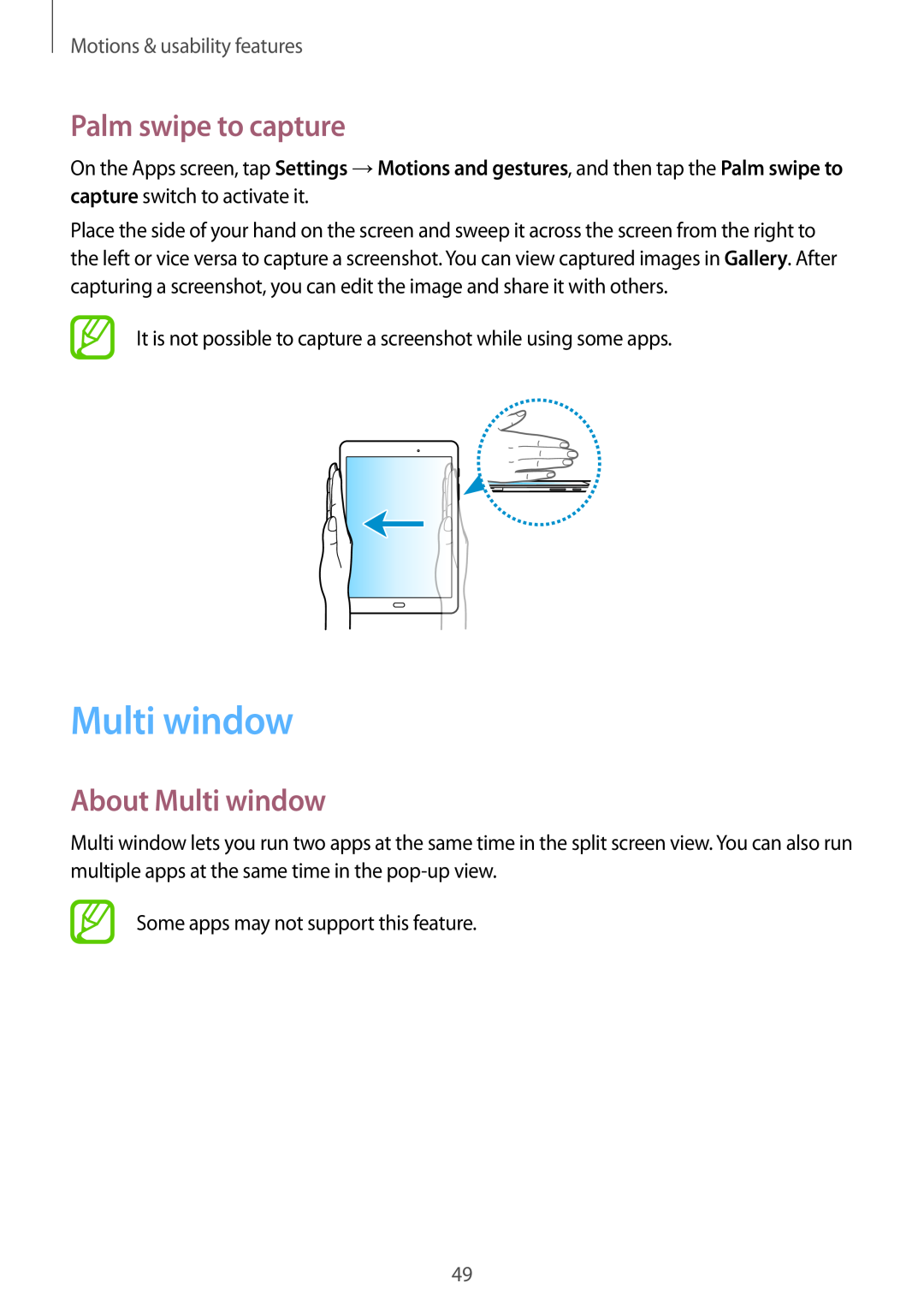Motions & usability features
Palm swipe to capture
On the Apps screen, tap Settings →Motions and gestures, and then tap the Palm swipe to capture switch to activate it.
Place the side of your hand on the screen and sweep it across the screen from the right to the left or vice versa to capture a screenshot. You can view captured images in Gallery. After capturing a screenshot, you can edit the image and share it with others.
It is not possible to capture a screenshot while using some apps.
Multi window
About Multi window
Multi window lets you run two apps at the same time in the split screen view. You can also run multiple apps at the same time in the
Some apps may not support this feature.
49