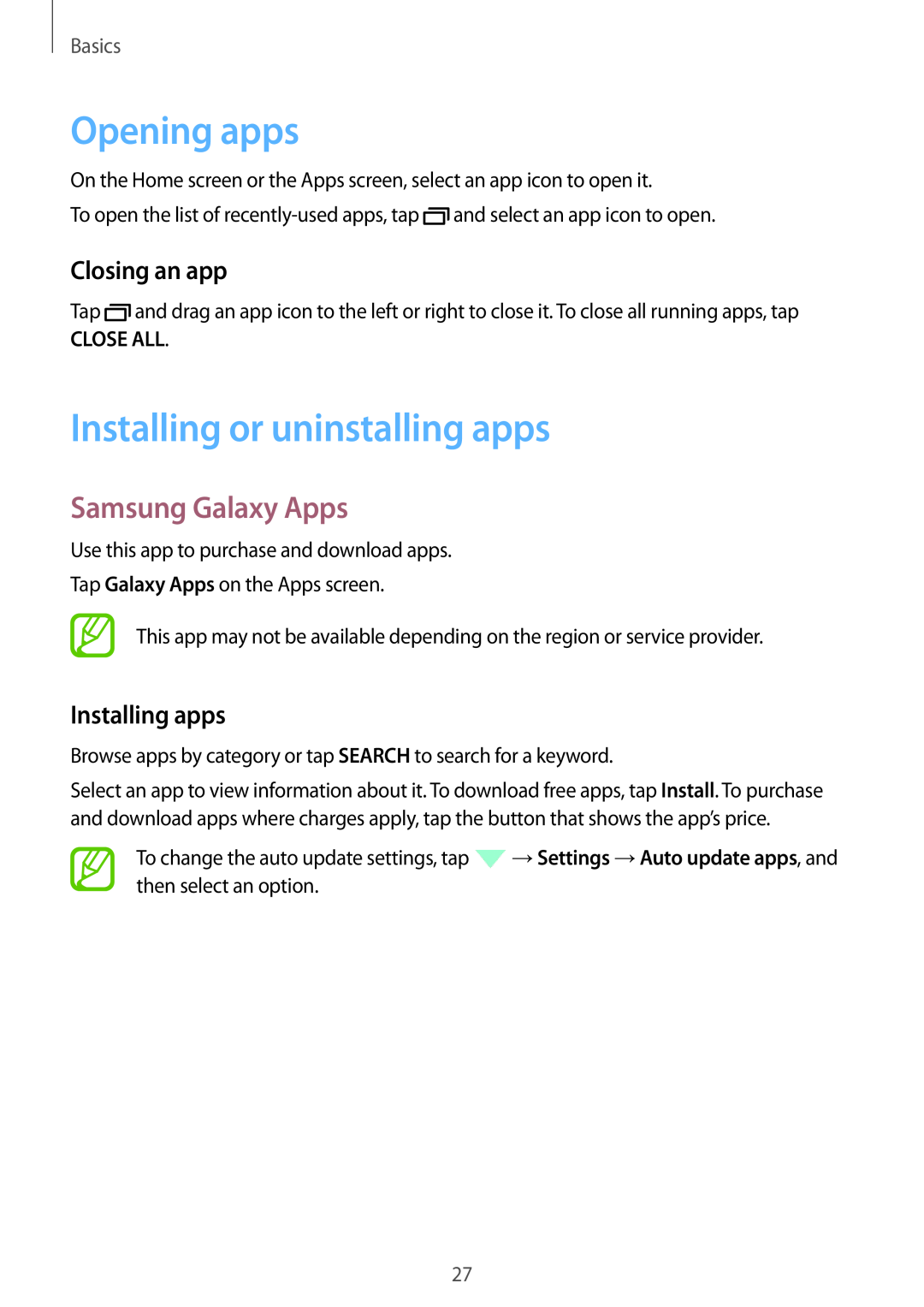Basics
Opening apps
On the Home screen or the Apps screen, select an app icon to open it.
To open the list of ![]() and select an app icon to open.
and select an app icon to open.
Closing an app
Tap ![]() and drag an app icon to the left or right to close it. To close all running apps, tap
and drag an app icon to the left or right to close it. To close all running apps, tap
CLOSE ALL.
Installing or uninstalling apps
Samsung Galaxy Apps
Use this app to purchase and download apps.
Tap Galaxy Apps on the Apps screen.
This app may not be available depending on the region or service provider.
Installing apps
Browse apps by category or tap SEARCH to search for a keyword.
Select an app to view information about it. To download free apps, tap Install. To purchase and download apps where charges apply, tap the button that shows the app’s price.
To change the auto update settings, tap ![]() →Settings →Auto update apps, and then select an option.
→Settings →Auto update apps, and then select an option.
27