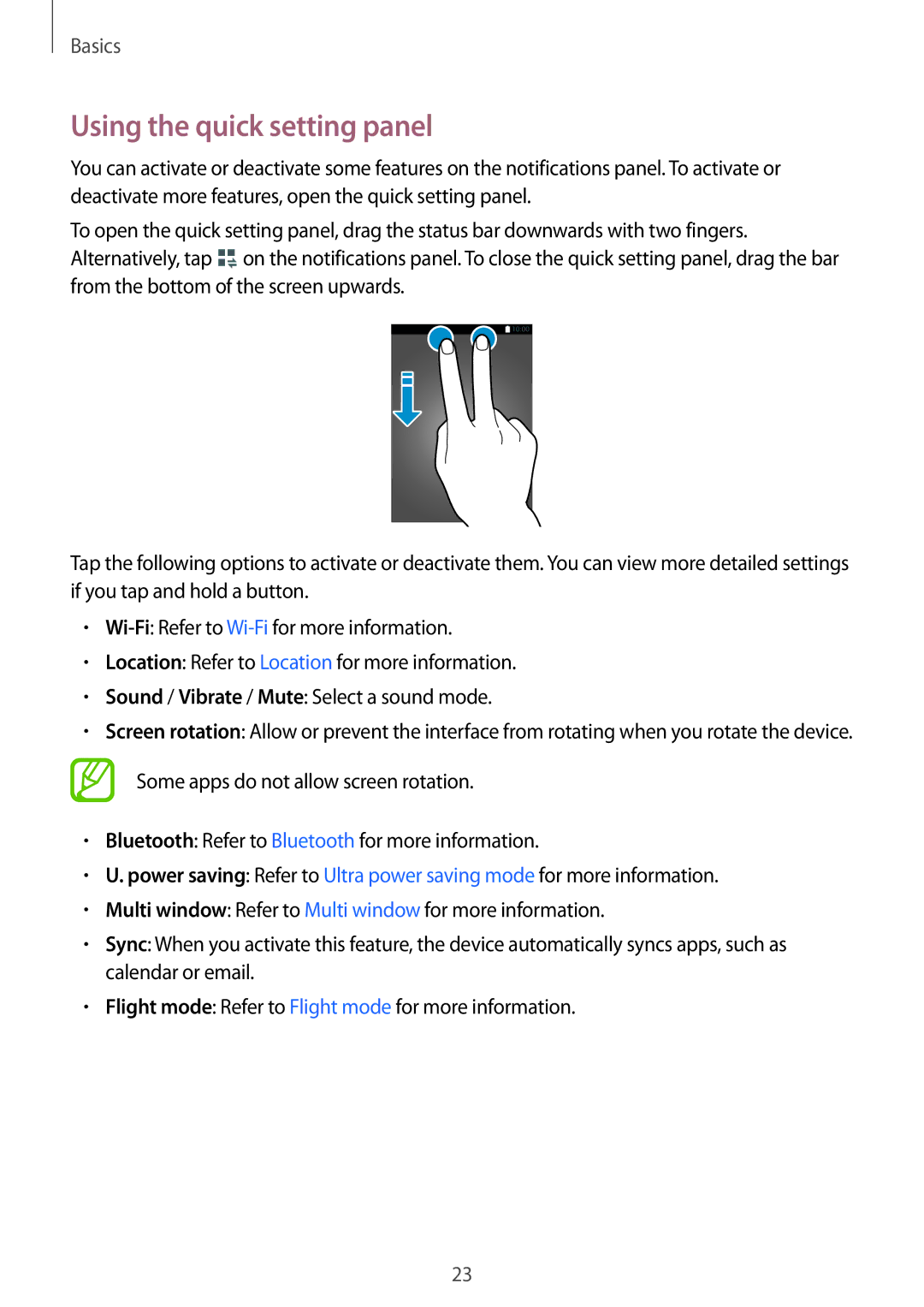SM-T113NYKASER, SM-T113NDWATUR, SM-T113NDWASER, SM2T113NDWABGL, SM-T113NYKABGL specifications
Samsung has consistently been at the forefront of technological innovation, and their recent tablet models, including the Samsung SM-T113 series, are a testament to this commitment. The models SM2T113NYKAXEZ, SM-T113NDWAXEZ, SM-T113NDWAXEH, SM2T113NYKAXEH, and SM-T113NDWAATO are designed to meet the needs of both casual users and professionals alike, offering a blend of performance, portability, and versatility.At the core of these tablets is a robust processor that ensures smooth multitasking and speedy processing. Whether you are browsing the web, streaming videos, or working on productivity apps, the performance is seamless. The inclusion of a responsive touchscreen display enhances user interaction, making it easy to navigate through applications and settings.
These tablets incorporate Samsung's advanced display technologies, providing vibrant colors and crisp visuals. The high-resolution screen ensures an engaging multimedia experience, perfect for watching movies, playing games, or reading e-books. The compact size of these models makes them highly portable, allowing users to carry them effortlessly for on-the-go entertainment or productivity.
Connectivity options are extensive, featuring both Wi-Fi and Bluetooth capabilities. This ensures that users can easily connect to the internet, stream music, or share files with other devices. Additionally, these tablets are equipped with expandable storage options, allowing users to enjoy ample space to store apps, photos, and documents without worrying about running out of memory.
The operating system on these devices is designed to be user-friendly, offering a range of applications and services that enhance productivity and entertainment. Samsung's custom interface provides easy access to frequently used apps, while also supporting multitasking features, enabling users to run multiple applications side by side.
Security has also been prioritized, with features such as biometric unlocking options and regular software updates that protect against vulnerabilities. Samsung’s commitment to user privacy and security is evident in how they design their devices.
Whether you're a student needing a reliable tablet for studying, a professional looking for a portable work device, or simply someone who enjoys streaming shows and playing games, the Samsung SM-T113 series offers an adaptable solution to meet diverse user needs.