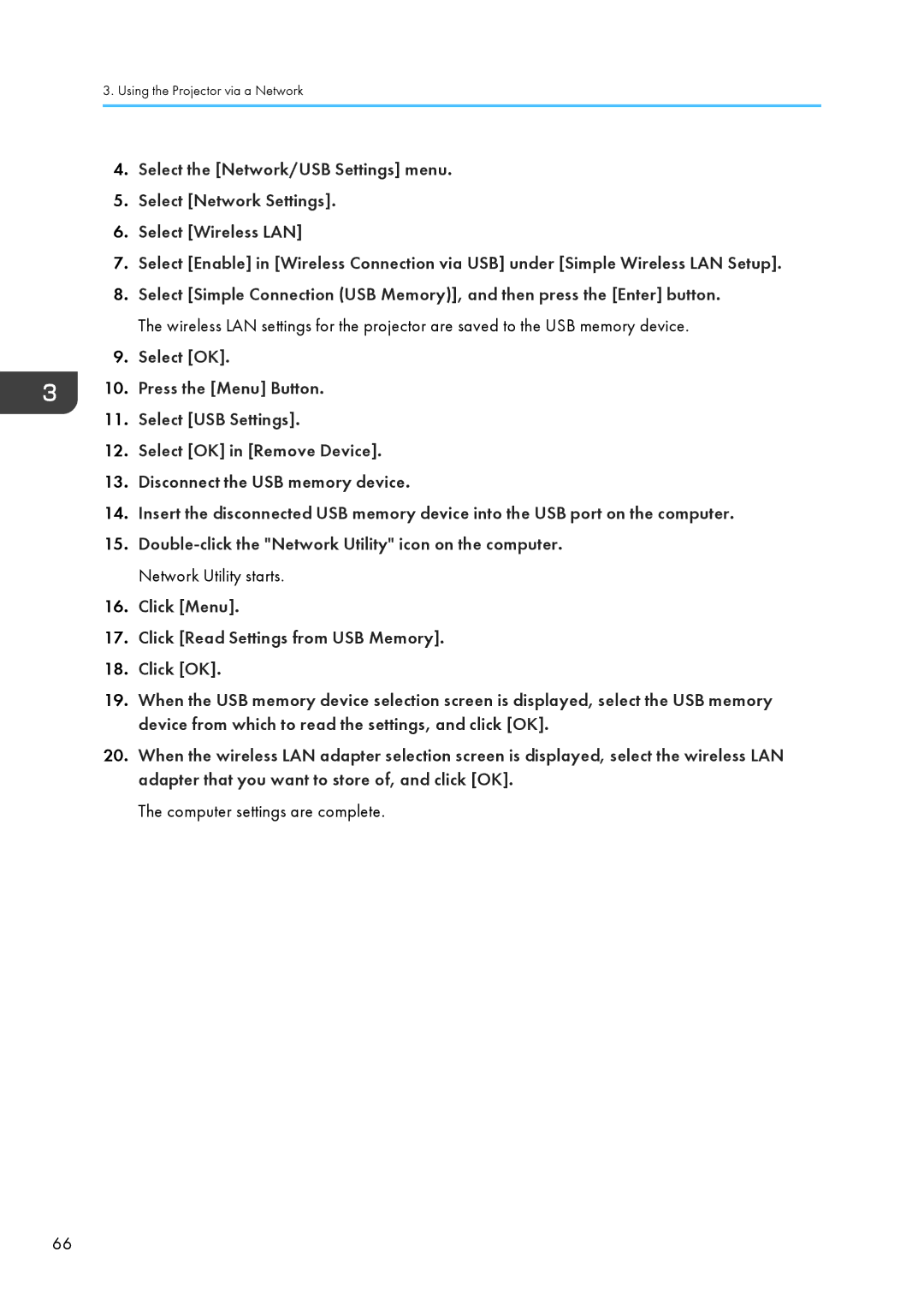3.Using the Projector via a Network
4.Select the [Network/USB Settings] menu.
5.Select [Network Settings].
6.Select [Wireless LAN]
7.Select [Enable] in [Wireless Connection via USB] under [Simple Wireless LAN Setup].
8.Select [Simple Connection (USB Memory)], and then press the [Enter] button. The wireless LAN settings for the projector are saved to the USB memory device.
9.Select [OK].
10.Press the [Menu] Button.
11.Select [USB Settings].
12.Select [OK] in [Remove Device].
13.Disconnect the USB memory device.
14.Insert the disconnected USB memory device into the USB port on the computer.
15.
16.Click [Menu].
17.Click [Read Settings from USB Memory].
18.Click [OK].
19.When the USB memory device selection screen is displayed, select the USB memory device from which to read the settings, and click [OK].
20.When the wireless LAN adapter selection screen is displayed, select the wireless LAN adapter that you want to store of, and click [OK].
The computer settings are complete.
66