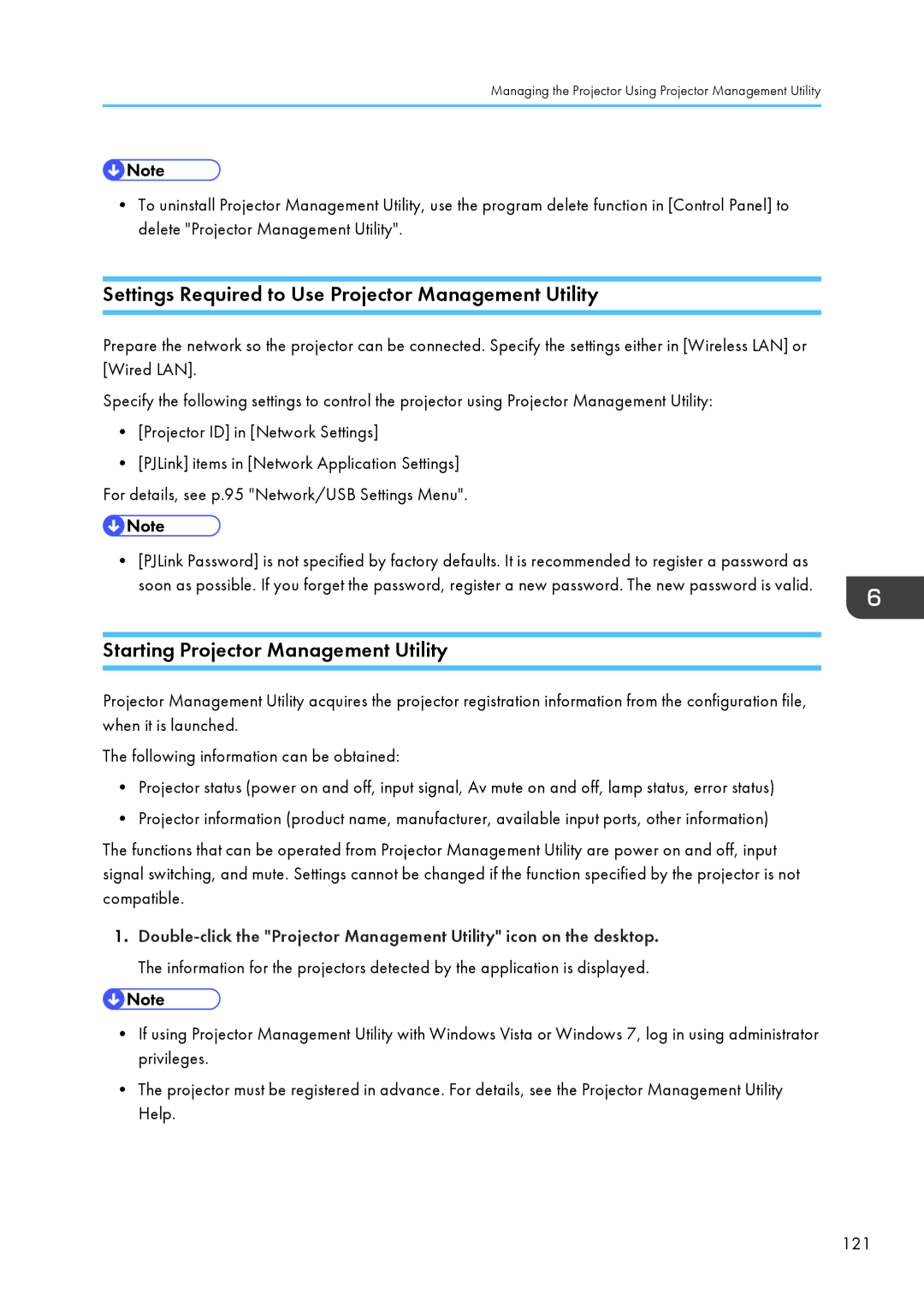Managing the Projector Using Projector Management Utility
•To uninstall Projector Management Utility, use the program delete function in [Control Panel] to delete "Projector Management Utility".
Settings Required to Use Projector Management Utility
Prepare the network so the projector can be connected. Specify the settings either in [Wireless LAN] or [Wired LAN].
Specify the following settings to control the projector using Projector Management Utility:
•[Projector ID] in [Network Settings]
•[PJLink] items in [Network Application Settings] For details, see p.95 "Network/USB Settings Menu".
•[PJLink Password] is not specified by factory defaults. It is recommended to register a password as soon as possible. If you forget the password, register a new password. The new password is valid.
Starting Projector Management Utility
Projector Management Utility acquires the projector registration information from the configuration file, when it is launched.
The following information can be obtained:
•Projector status (power on and off, input signal, Av mute on and off, lamp status, error status)
•Projector information (product name, manufacturer, available input ports, other information)
The functions that can be operated from Projector Management Utility are power on and off, input signal switching, and mute. Settings cannot be changed if the function specified by the projector is not compatible.
1.
•If using Projector Management Utility with Windows Vista or Windows 7, log in using administrator privileges.
•The projector must be registered in advance. For details, see the Projector Management Utility Help.
121