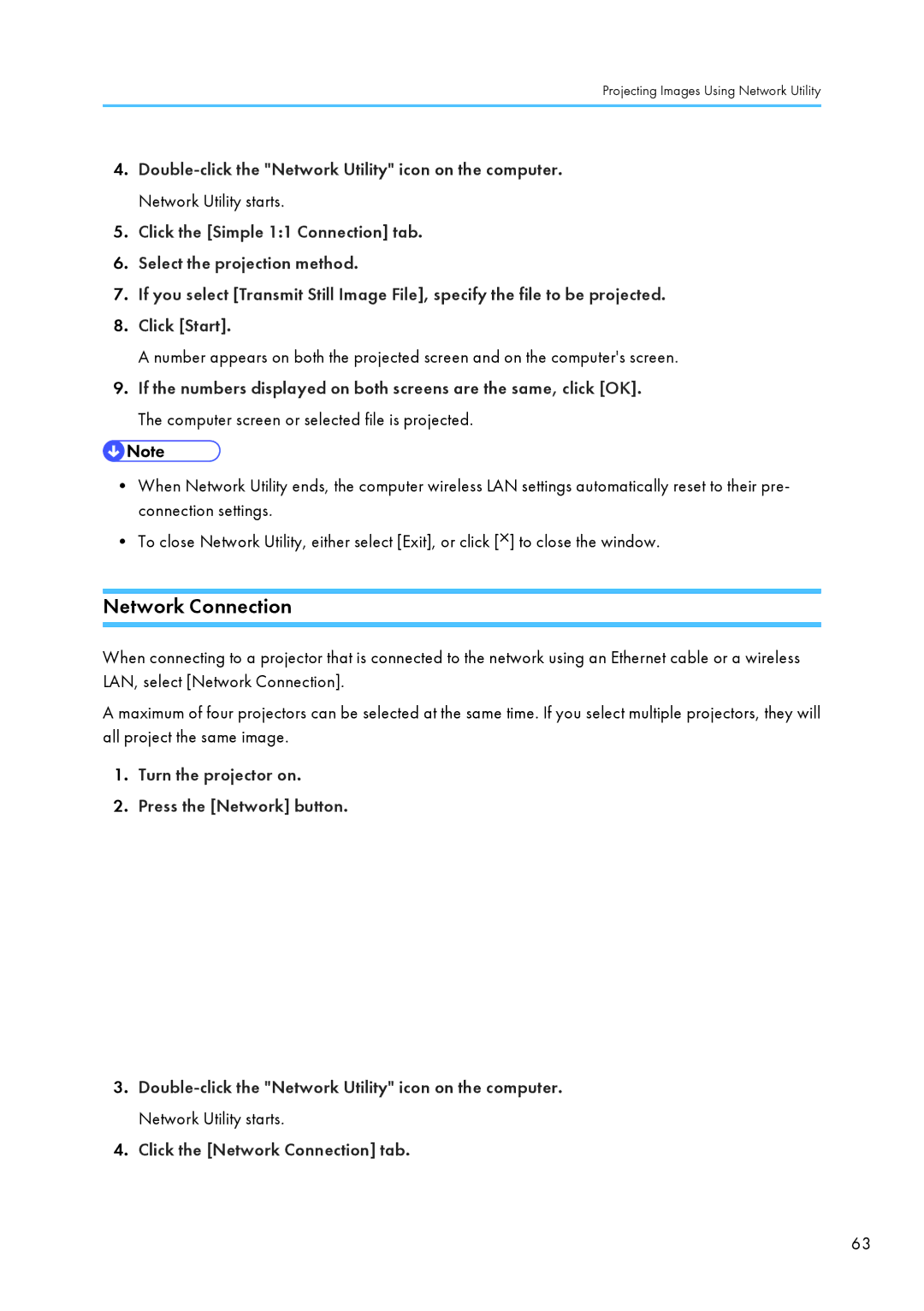Projecting Images Using Network Utility
4.
5.Click the [Simple 1:1 Connection] tab.
6.Select the projection method.
7.If you select [Transmit Still Image File], specify the file to be projected.
8.Click [Start].
A number appears on both the projected screen and on the computer's screen.
9.If the numbers displayed on both screens are the same, click [OK]. The computer screen or selected file is projected.
•When Network Utility ends, the computer wireless LAN settings automatically reset to their pre- connection settings.
•To close Network Utility, either select [Exit], or click [![]() ] to close the window.
] to close the window.
Network Connection
When connecting to a projector that is connected to the network using an Ethernet cable or a wireless LAN, select [Network Connection].
A maximum of four projectors can be selected at the same time. If you select multiple projectors, they will all project the same image.
1.Turn the projector on.
2.Press the [Network] button.
CLB074
3.
4.Click the [Network Connection] tab.
63