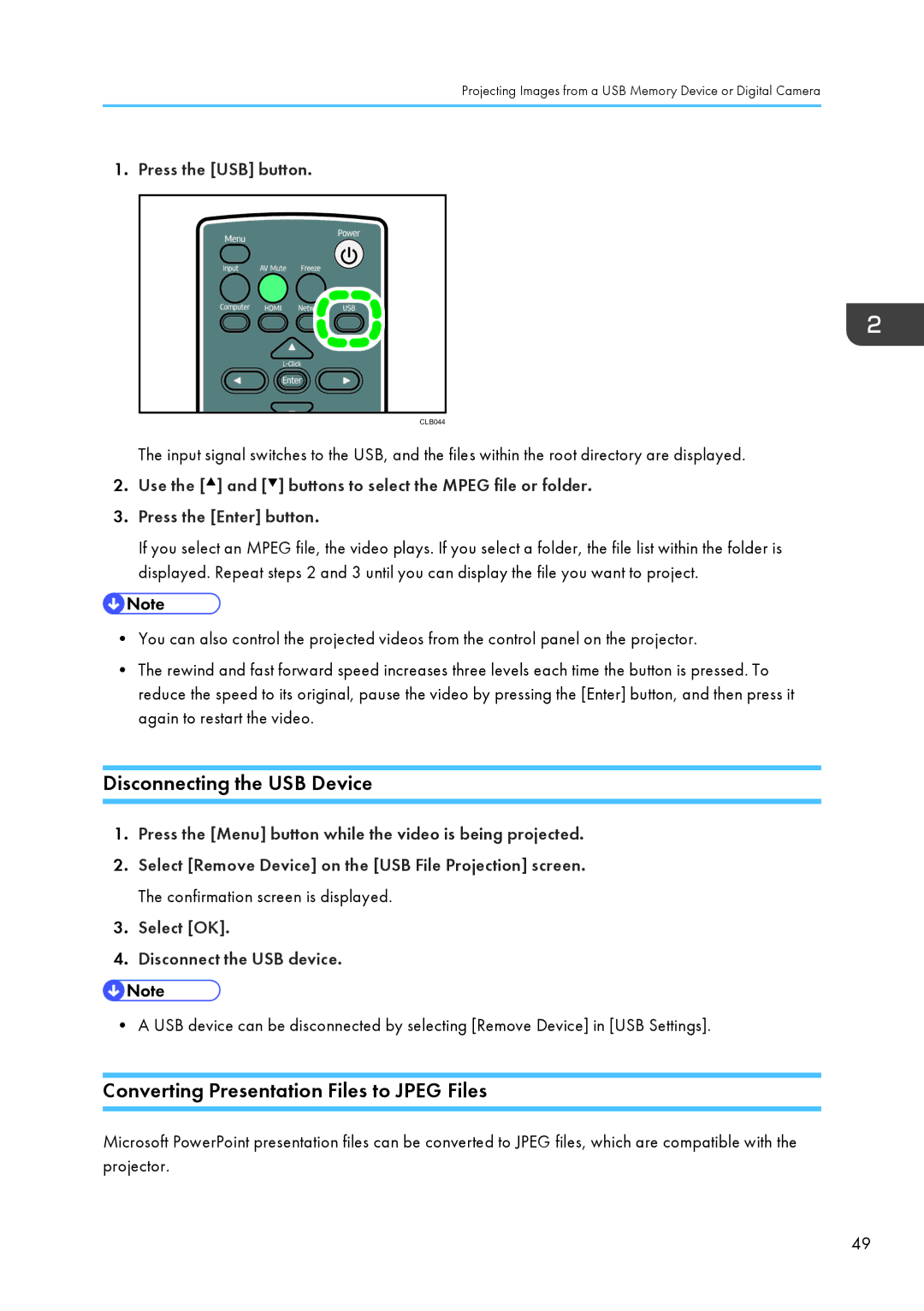Projecting Images from a USB Memory Device or Digital Camera
1.Press the [USB] button.
CLB044
The input signal switches to the USB, and the files within the root directory are displayed.
2.Use the [![]() ] and [
] and [![]() ] buttons to select the MPEG file or folder.
] buttons to select the MPEG file or folder.
3.Press the [Enter] button.
If you select an MPEG file, the video plays. If you select a folder, the file list within the folder is displayed. Repeat steps 2 and 3 until you can display the file you want to project.
•You can also control the projected videos from the control panel on the projector.
•The rewind and fast forward speed increases three levels each time the button is pressed. To reduce the speed to its original, pause the video by pressing the [Enter] button, and then press it again to restart the video.
Disconnecting the USB Device
1.Press the [Menu] button while the video is being projected.
2.Select [Remove Device] on the [USB File Projection] screen. The confirmation screen is displayed.
3.Select [OK].
4.Disconnect the USB device.
• A USB device can be disconnected by selecting [Remove Device] in [USB Settings].
Converting Presentation Files to JPEG Files
Microsoft PowerPoint presentation files can be converted to JPEG files, which are compatible with the projector.
49