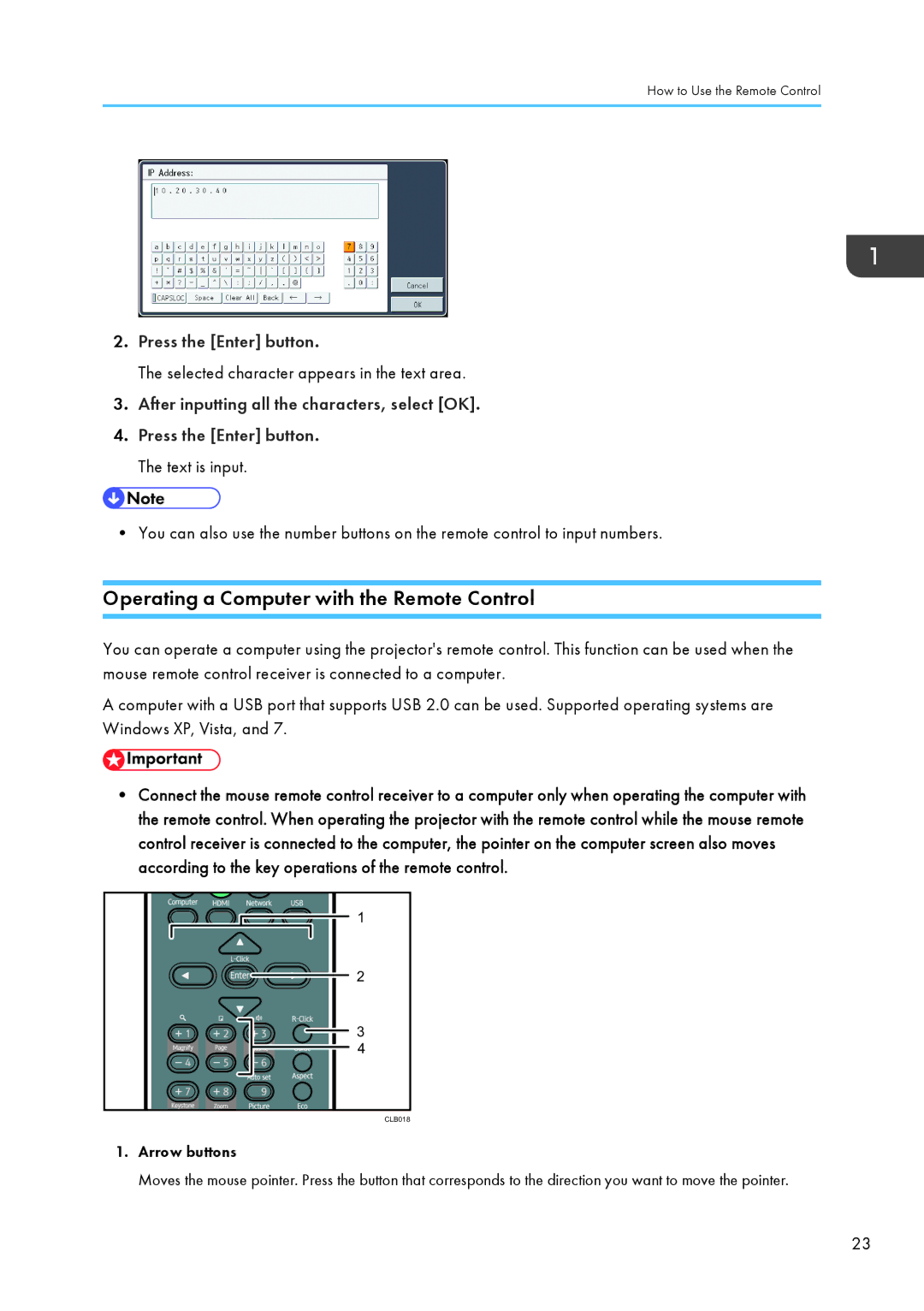How to Use the Remote Control
2.Press the [Enter] button.
The selected character appears in the text area.
3.After inputting all the characters, select [OK].
4.Press the [Enter] button. The text is input.
• You can also use the number buttons on the remote control to input numbers.
Operating a Computer with the Remote Control
You can operate a computer using the projector's remote control. This function can be used when the mouse remote control receiver is connected to a computer.
A computer with a USB port that supports USB 2.0 can be used. Supported operating systems are Windows XP, Vista, and 7.
•Connect the mouse remote control receiver to a computer only when operating the computer with the remote control. When operating the projector with the remote control while the mouse remote control receiver is connected to the computer, the pointer on the computer screen also moves according to the key operations of the remote control.
1
2
3
4
CLB018
1.Arrow buttons
Moves the mouse pointer. Press the button that corresponds to the direction you want to move the pointer.
23