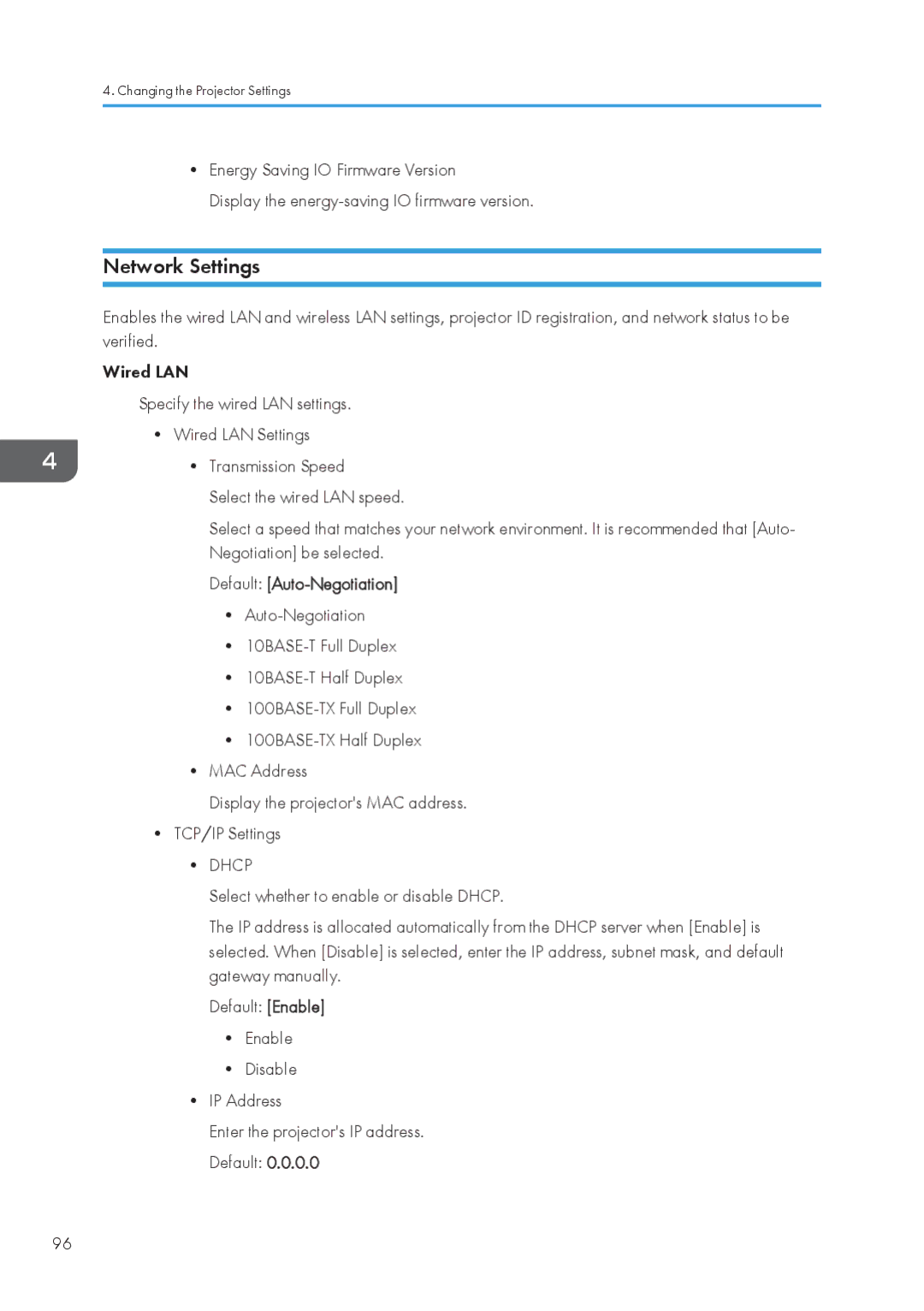4.Changing the Projector Settings
•Energy Saving IO Firmware Version
Display the
Network Settings
Enables the wired LAN and wireless LAN settings, projector ID registration, and network status to be verified.
Wired LAN
Specify the wired LAN settings.
•Wired LAN Settings
•Transmission Speed
Select the wired LAN speed.
Select a speed that matches your network environment. It is recommended that [Auto- Negotiation] be selected.
Default: [Auto-Negotiation]
•
•
•
•
•
•MAC Address
Display the projector's MAC address.
•TCP/IP Settings
•DHCP
Select whether to enable or disable DHCP.
The IP address is allocated automatically from the DHCP server when [Enable] is selected. When [Disable] is selected, enter the IP address, subnet mask, and default gateway manually.
Default: [Enable]
•Enable
•Disable
•IP Address
Enter the projector's IP address. Default: 0.0.0.0
96