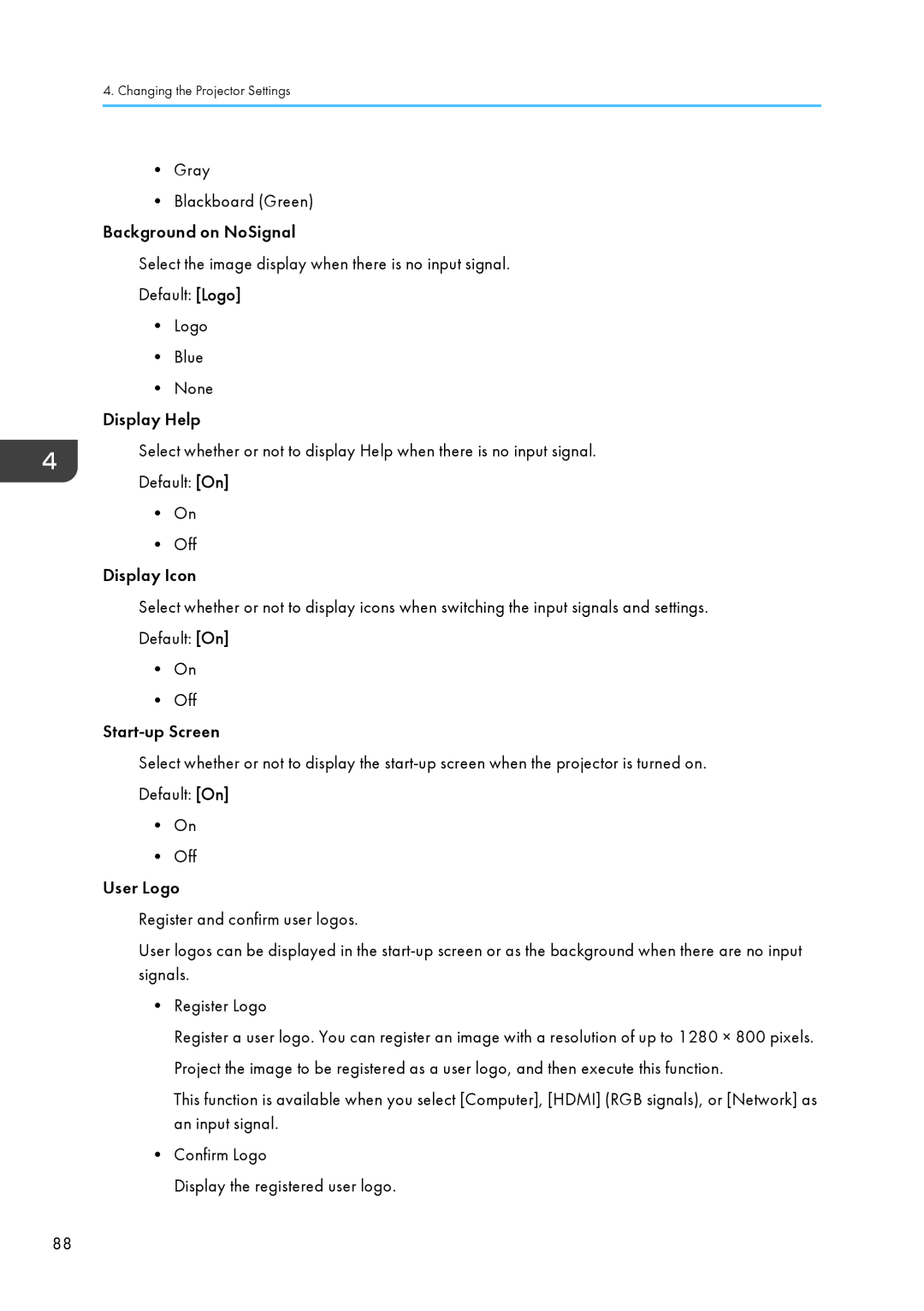4.Changing the Projector Settings
•Gray
•Blackboard (Green)
Background on NoSignal
Select the image display when there is no input signal. Default: [Logo]
•Logo
•Blue
•None
Display Help
Select whether or not to display Help when there is no input signal.
Default: [On]
•On
•Off Display Icon
Select whether or not to display icons when switching the input signals and settings. Default: [On]
•On
•Off
Select whether or not to display the
•On
•Off
User Logo
Register and confirm user logos.
User logos can be displayed in the
•Register Logo
Register a user logo. You can register an image with a resolution of up to 1280 × 800 pixels. Project the image to be registered as a user logo, and then execute this function.
This function is available when you select [Computer], [HDMI] (RGB signals), or [Network] as an input signal.
•Confirm Logo
Display the registered user logo.
88