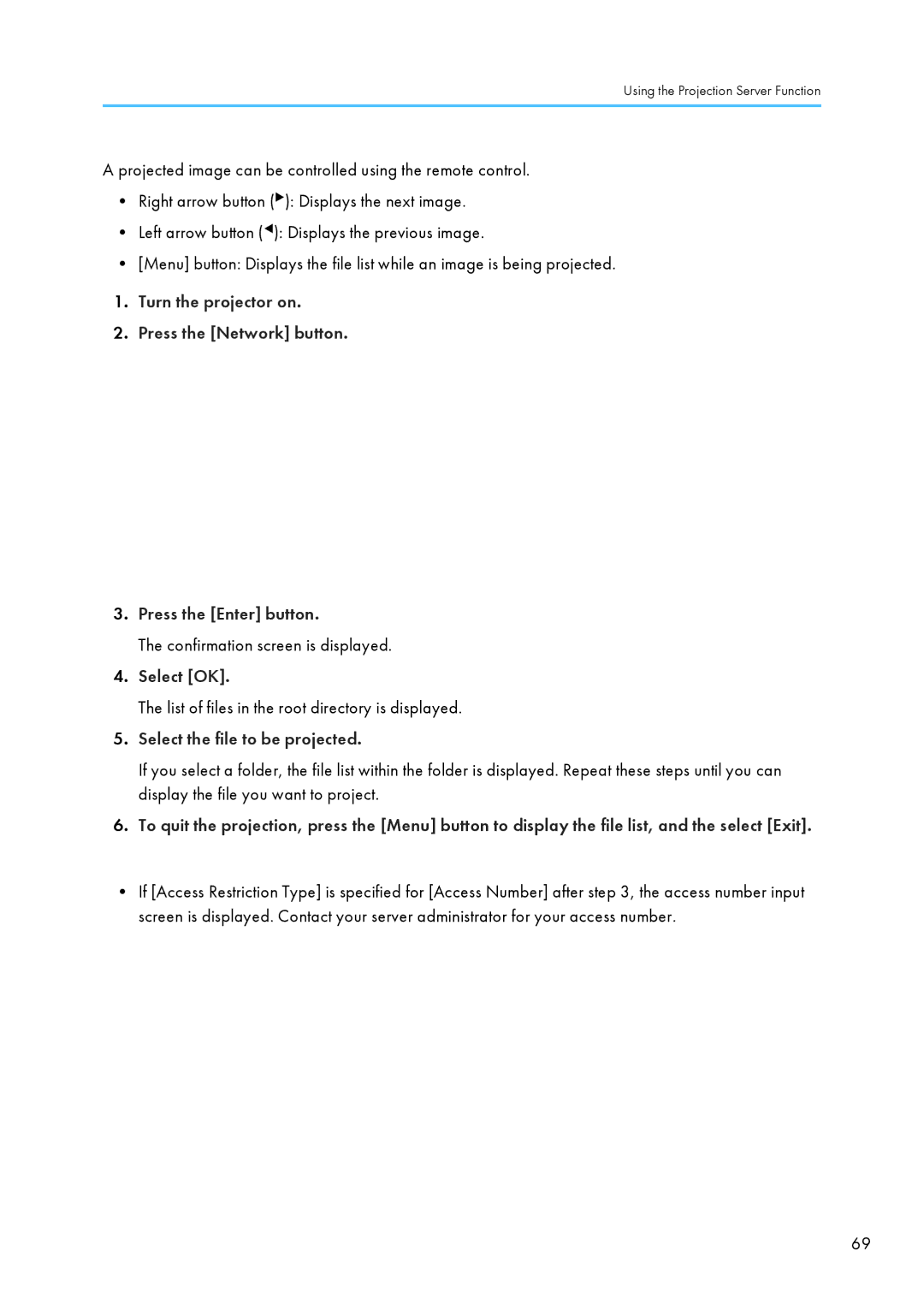Using the Projection Server Function
A projected image can be controlled using the remote control.
•Right arrow button (![]() ): Displays the next image.
): Displays the next image.
•Left arrow button (![]() ): Displays the previous image.
): Displays the previous image.
•[Menu] button: Displays the file list while an image is being projected.
1.Turn the projector on.
2.Press the [Network] button.
CLB074
3.Press the [Enter] button.
The confirmation screen is displayed.
4.Select [OK].
The list of files in the root directory is displayed.
5.Select the file to be projected.
If you select a folder, the file list within the folder is displayed. Repeat these steps until you can display the file you want to project.
6.To quit the projection, press the [Menu] button to display the file list, and the select [Exit].
•If [Access Restriction Type] is specified for [Access Number] after step 3, the access number input screen is displayed. Contact your server administrator for your access number.
69