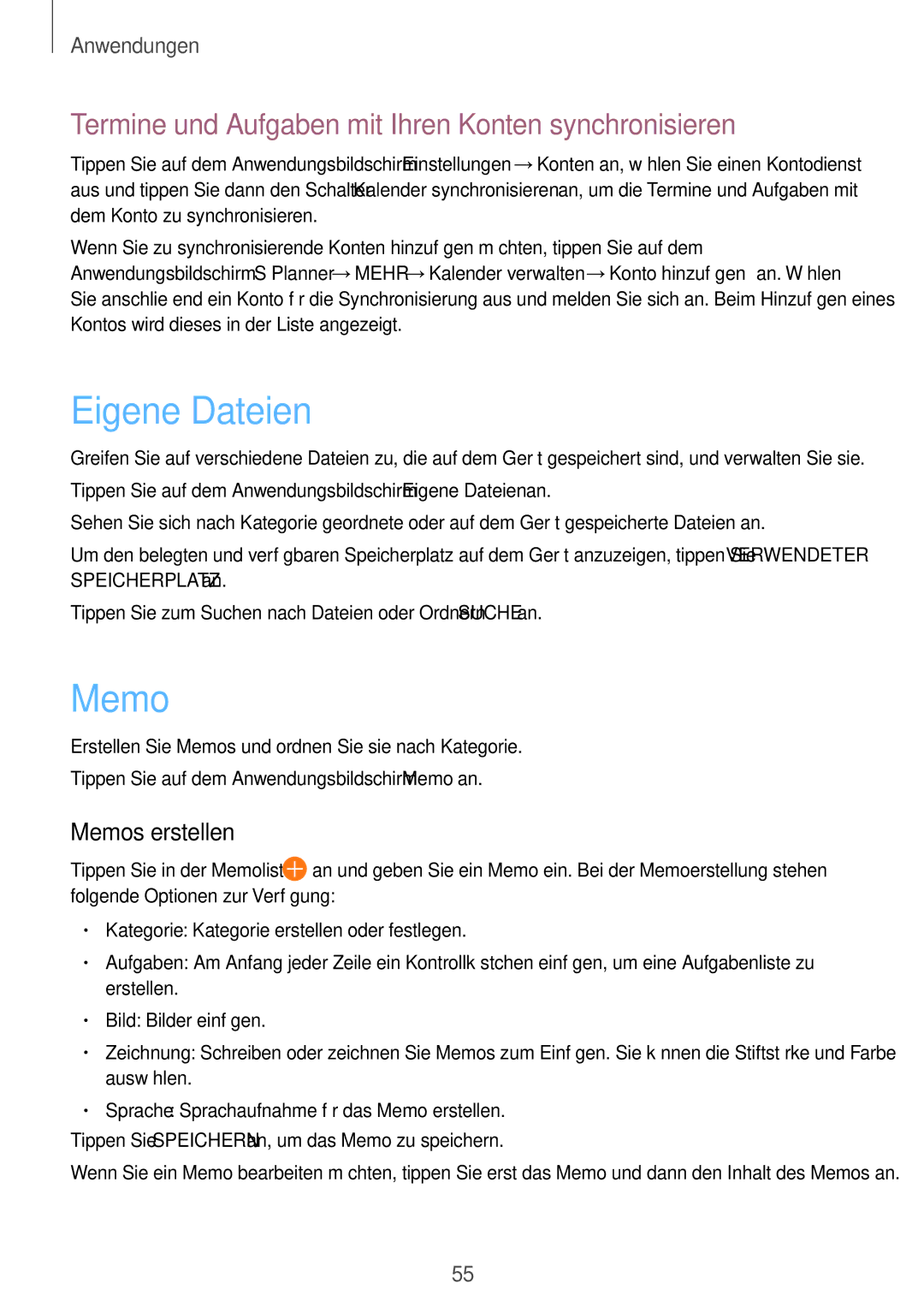SM-T230NZKIBMW, SM-T230NZKWBMW specifications
The Samsung SM-T230NZKWBMW and SM-T230NZKIBMW, commonly known as the Galaxy Tab 4 7.0, are compact and versatile tablets designed for on-the-go use and everyday functionality. Packed with essential features and a user-friendly interface, these devices cater to a variety of needs, whether it be for leisure, work, or education.One of the standout features of the Galaxy Tab 4 7.0 is its 7-inch display, boasting a resolution of 1280x800 pixels. This vibrant screen offers clear and sharp visuals, making it ideal for watching videos, playing games, and browsing the web. The tablet's lightweight design ensures that it is easily portable, fitting comfortably in one hand, thus enhancing the user experience during travel.
Under the hood, both models are powered by a quad-core processor, ensuring smooth multitasking and efficient performance. With 1.5GB of RAM, users can run multiple applications without significant lag. The internal storage options include 8GB and 16GB, which can be further expanded via microSD cards, ensuring that users have ample space for all their apps, photos, and documents.
In terms of connectivity, the Galaxy Tab 4 7.0 supports Wi-Fi, allowing for easy access to the internet. The device also features Bluetooth capabilities, making it simple to connect to other devices such as headphones, keyboards, and speakers. Additionally, it comes equipped with GPS, enabling location-based services and navigation.
The tablet operates on Android, providing users with access to a plethora of applications through the Google Play Store. This operating system enhances usability, allowing for customization and an intuitive experience for users of all ages.
For photography enthusiasts, the Galaxy Tab 4 7.0 is equipped with a 3-megapixel rear camera and a 1.3-megapixel front camera, which are suitable for casual photography and video calls. The camera features such as autofocus and a variety of shooting modes enhance the versatility of capturing moments.
Overall, the Samsung SM-T230NZKWBMW and SM-T230NZKIBMW are well-rounded tablets that blend performance, portability, and ease of use. Ideal for students, professionals, and casual users alike, these devices offer a great balance of features that cater to a wide audience, reinforcing Samsung’s reputation for producing reliable and innovative technology.