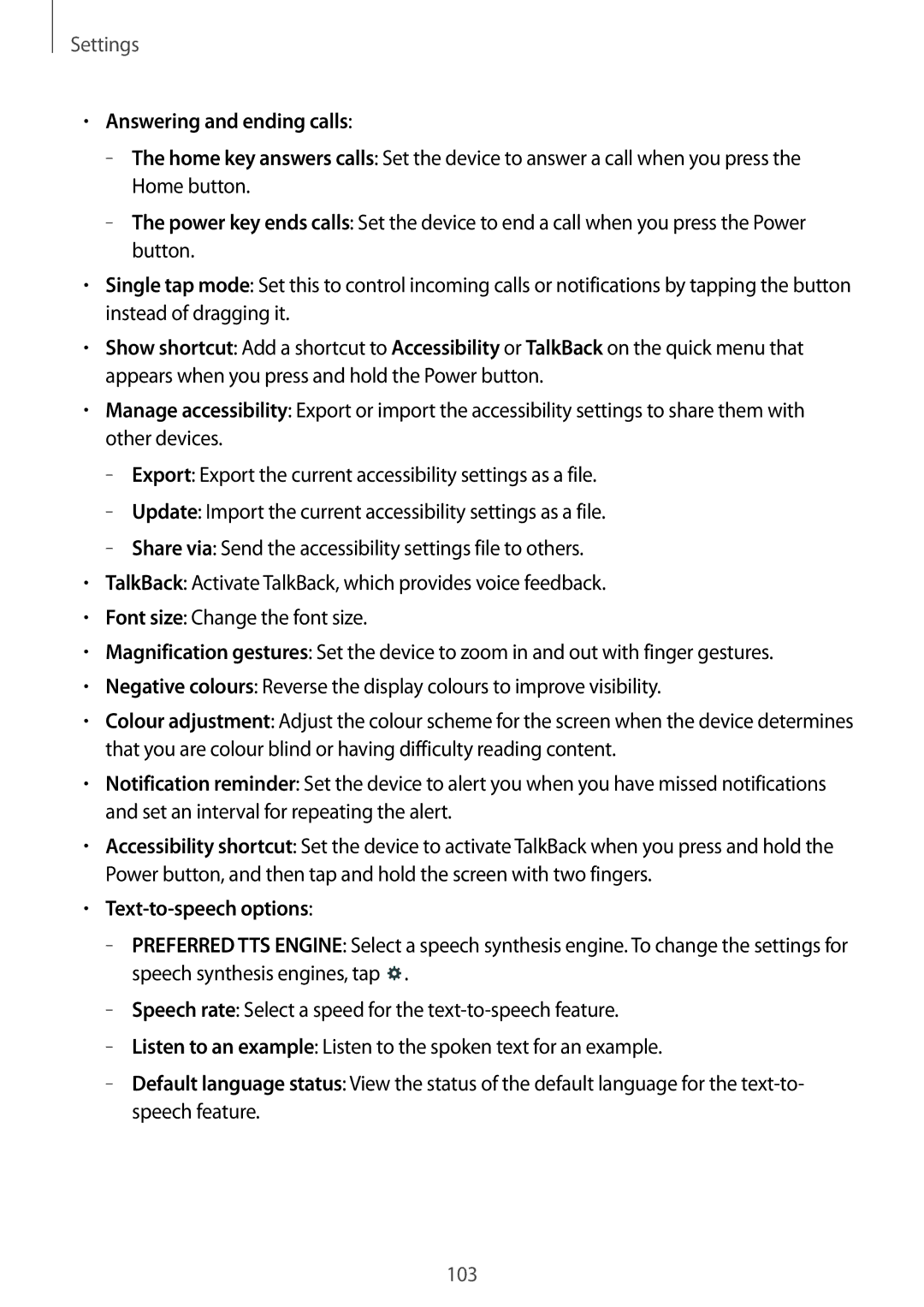Settings
•Answering and ending calls:
–
–
•Single tap mode: Set this to control incoming calls or notifications by tapping the button instead of dragging it.
•Show shortcut: Add a shortcut to Accessibility or TalkBack on the quick menu that appears when you press and hold the Power button.
•Manage accessibility: Export or import the accessibility settings to share them with other devices.
–
–
–
•TalkBack: Activate TalkBack, which provides voice feedback.
•Font size: Change the font size.
•Magnification gestures: Set the device to zoom in and out with finger gestures.
•Negative colours: Reverse the display colours to improve visibility.
•Colour adjustment: Adjust the colour scheme for the screen when the device determines that you are colour blind or having difficulty reading content.
•Notification reminder: Set the device to alert you when you have missed notifications and set an interval for repeating the alert.
•Accessibility shortcut: Set the device to activate TalkBack when you press and hold the Power button, and then tap and hold the screen with two fingers.
•Text-to-speech options:
–![]() .
.
–
–
–
103