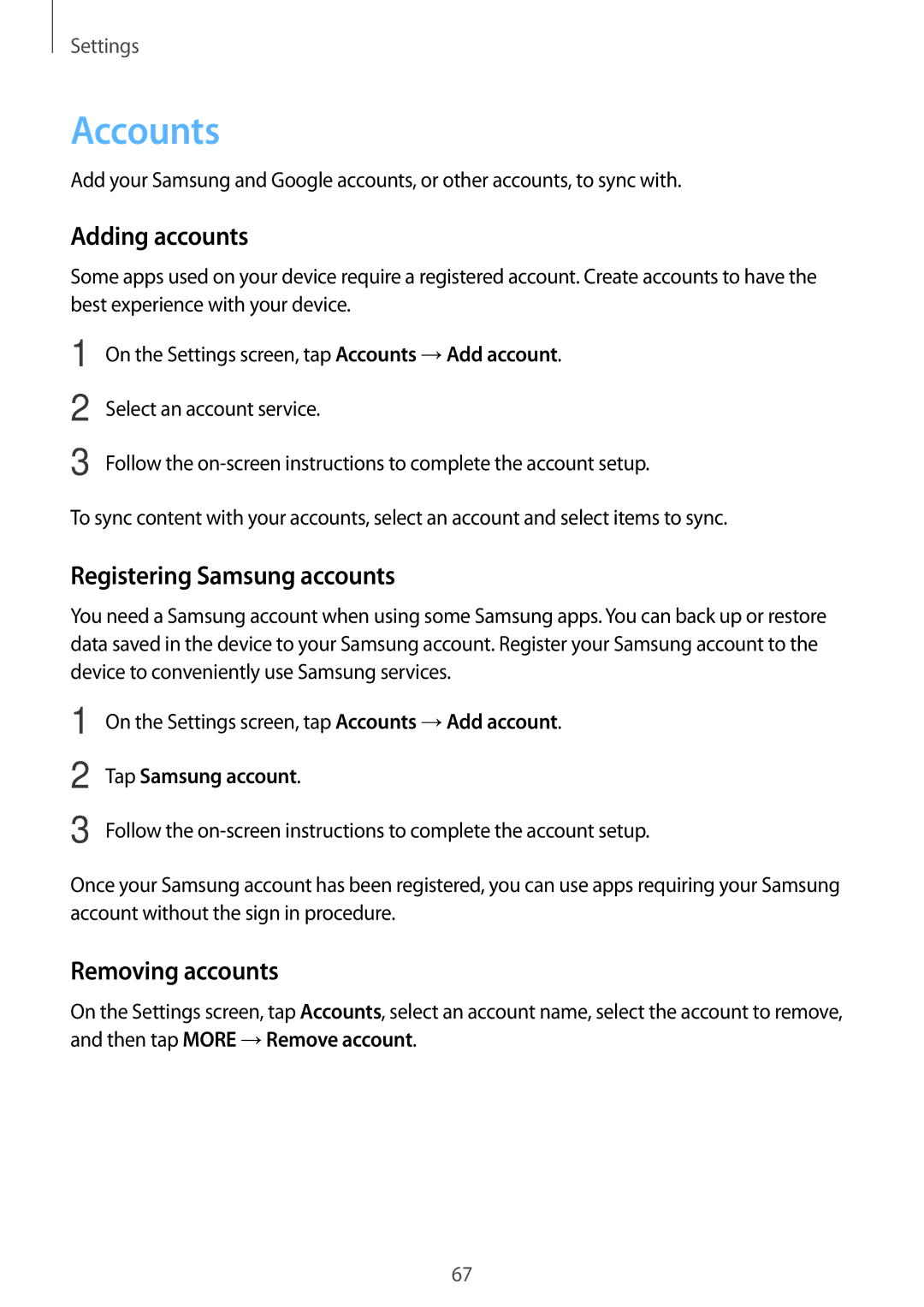SM2T280NZKAXEH, SM-T280NZWAXEF, SM-T280NZWADBT, SM-T280NZWAPHE, SM-T280NZKAAUT specifications
The Samsung SM-T280NZWASEB and SM-T280NZKASEB are part of Samsung's Galaxy Tab A series, designed to cater to users who seek a reliable and affordable tablet experience. Launched to offer an exceptional balance of performance, portability, and entertainment features, these tablets provide an engaging platform for multimedia activities, productivity enhancements, and casual browsing.Both models are equipped with a sleek and lightweight design, making them easy to carry around. The dimensions of these tablets make them perfect for on-the-go users while still providing a comfortable viewing experience. The 8-inch display showcases vibrant colors and clear details, thanks to its crisp resolutions. This makes it ideal for watching videos, playing games, or reading eBooks.
The tablets run on the Android operating system, allowing users access to a wide range of applications through the Google Play Store. This versatility enables users to customize their devices according to their needs, whether for work, school, or leisure. The SM-T280NZWASEB and SM-T280NZKASEB are powered by capable processors that ensure smooth multitasking and responsiveness, making them suitable for both casual users and those who require more demanding applications.
In terms of storage, these models come with sufficient internal memory, which can be further expanded via microSD cards, accommodating users who have extensive media libraries or require additional space for files. This feature enhances the usability of the tablets, allowing them to adapt to varying user demands.
Battery life is another strong point, with these tablets featuring a robust battery capacity that ensures hours of usage on a single charge. This is particularly beneficial for users who travel frequently or need a reliable device for extended periods without access to charging facilities.
Additional features include front and rear cameras, which allow for video calls and photography, providing a well-rounded tablet experience. The tablets also support wireless connectivity options, including Wi-Fi and Bluetooth, ensuring users can stay connected wherever they go.
In summary, the Samsung SM-T280NZWASEB and SM-T280NZKASEB are reliable tablets that offer a compelling blend of performance, portability, and versatility. With their user-friendly interface, excellent display, expandable storage options, and long battery life, they cater to a wide audience seeking a dependable device for various digital needs.