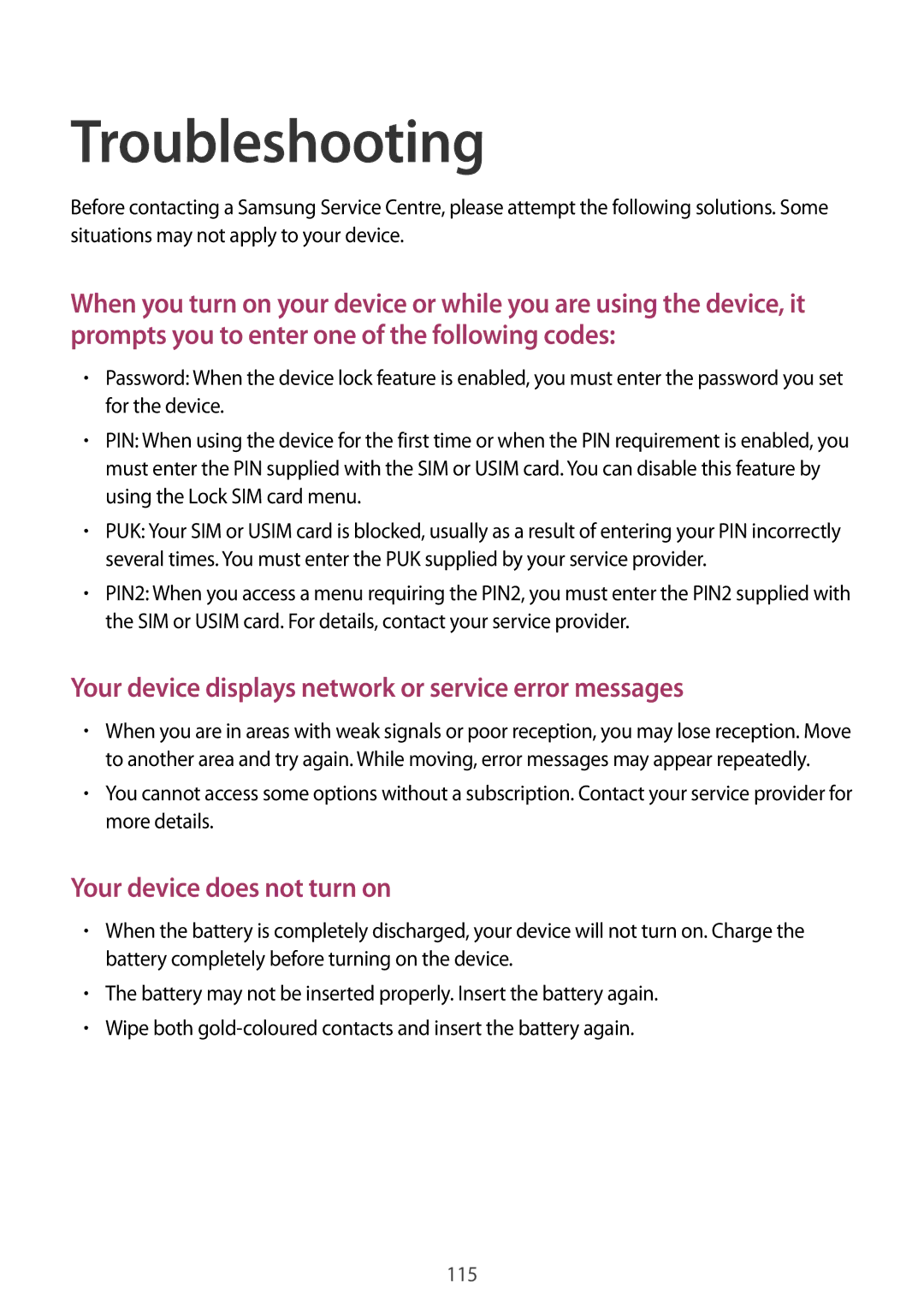SM-T3100MKAXSK, SM-T3100ZWATMC, SM-T3100ZWAPHE, SM-T3100ZWAXEH, SM-T3100ZWANEE specifications
The Samsung SM-T3100MKASEB and SM-T3100ZWASEB are two impressive tablets that showcase Samsung's commitment to delivering high-performance devices. Renowned for their sleek design and powerful capabilities, these models are part of Samsung's Galaxy Tab series, creating a strong entry in the competitive tablet market.One of the defining features of these tablets is their vibrant display. The SM-T3100MKASEB and SM-T3100ZWASEB are equipped with a large 10.1-inch display that boasts a resolution of 1920 x 1200 pixels. This allows for crisp images and vibrant colors, making them perfect for streaming videos, browsing the web, or playing games. The screen is also designed with advanced technology to improve viewing angles and enhance outdoor visibility.
Under the hood, these devices are powered by a robust processor, ensuring smooth multitasking and efficient application performance. Coupled with a generous amount of RAM, users can enjoy lag-free usage, whether they are utilizing productivity apps, engaging in gaming, or browsing through extensive media libraries. The internal storage options cater to the needs of various users, providing ample space for apps, documents, photos, and videos.
Connectivity is a strong suit for the SM-T3100MKASEB and SM-T3100ZWASEB. They feature Wi-Fi and Bluetooth capabilities, enabling quick and easy connections to the internet and other devices. Additionally, they come equipped with USB ports, allowing users to expand their storage or connect peripherals for enhanced functionality.
Battery life is another critical factor for tablet users, and these two models do not disappoint. They provide a long-lasting battery that can easily handle a full day of usage, from work tasks to entertainment needs. Fast charging technology further ensures that users spend less time tethered to an outlet and more time enjoying their devices.
The tablets run on Samsung's customized version of Android, offering a user-friendly interface along with access to a vast library of applications through the Google Play Store. This operating system also includes various Samsung-exclusive features and pre-installed apps that enhance productivity and creativity.
In summary, the Samsung SM-T3100MKASEB and SM-T3100ZWASEB stand out for their combination of powerful performance, stunning display quality, and strong battery life. Whether for personal or professional use, these tablets deliver a well-rounded experience that meets the demands of today's tech-savvy consumers. With their impressive specifications and Samsung's reputation for quality, they are worthy contenders in the tablet market.