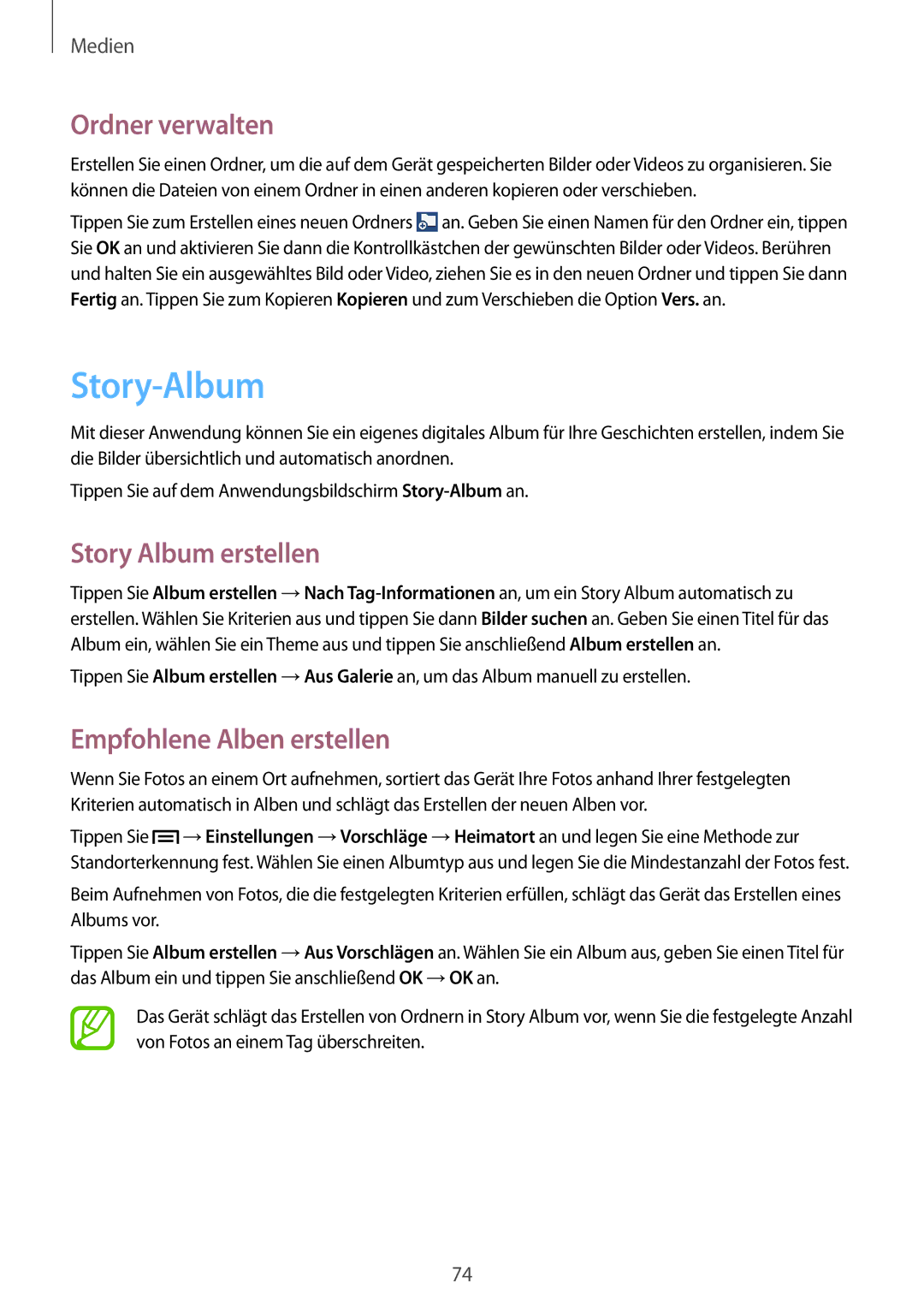SM-T3110MKADBT, SM-T3110ZWADBT, SM-T3110MKATCL, SM-T3110ZWAITV, SM-T3110ZWAEUR specifications
The Samsung SM-T3110 series, which includes models SM-T3110GNAEUR, SM-T3110GNAATO, SM-T3110MKAATO, SM-T3110MKEATO, and SM-T3110ZWEATO, exemplifies the brand's commitment to combining performance with advanced technology in tablet computing. These Android tablets were designed to address both entertainment and productivity needs, making them suitable for a variety of users.One of the defining features of the SM-T3110 series is its sleek and lightweight design, which enhances portability and makes it easy for users to carry their tablets everywhere they go. The compact form factor ensures that they fit comfortably in bags and even larger pockets, making them ideal for both business and leisure purposes.
Equipped with a vivid 10.1-inch display, the tablets offer an immersive viewing experience. The high-resolution screen provides sharp visuals and vibrant colors, making it perfect for watching videos, playing games, or reading. The display also features a capacitive touchscreen that allows for smooth navigation and multi-touch capabilities, enhancing user interaction.
Performance-wise, the SM-T3110 models are powered by a robust processor that ensures smooth multitasking and efficient app performance. Coupled with ample RAM, these tablets can handle demanding applications, enabling users to switch between tasks without lag. Storage options are versatile, typically including internal memory configurations that allow for expansion via microSD cards, enabling users to store a vast amount of data, such as photos, videos, and documents.
Connectivity is another strong point for the SM-T3110 series. With Wi-Fi capabilities and optional cellular connectivity, users can stay connected to the internet whether at home or on the go. The tablets also support Bluetooth, allowing for seamless connections with other devices such as headphones, speakers, and more.
Samsung's TouchWiz user interface enhances the user experience by providing an intuitive layout and several customizable features. Additionally, the incorporation of Samsung’s S Pen technology in select models offers precise input options, ideal for note-taking and creative tasks.
Lastly, with a long-lasting battery life, Samsung SM-T3110 tablets cater to users who require extended usage without frequent recharging. This combination of features makes the SM-T3110 series a versatile choice for anyone looking for a reliable and efficient tablet. Whether for work, education, or entertainment, these tablets offer a well-rounded computing experience.