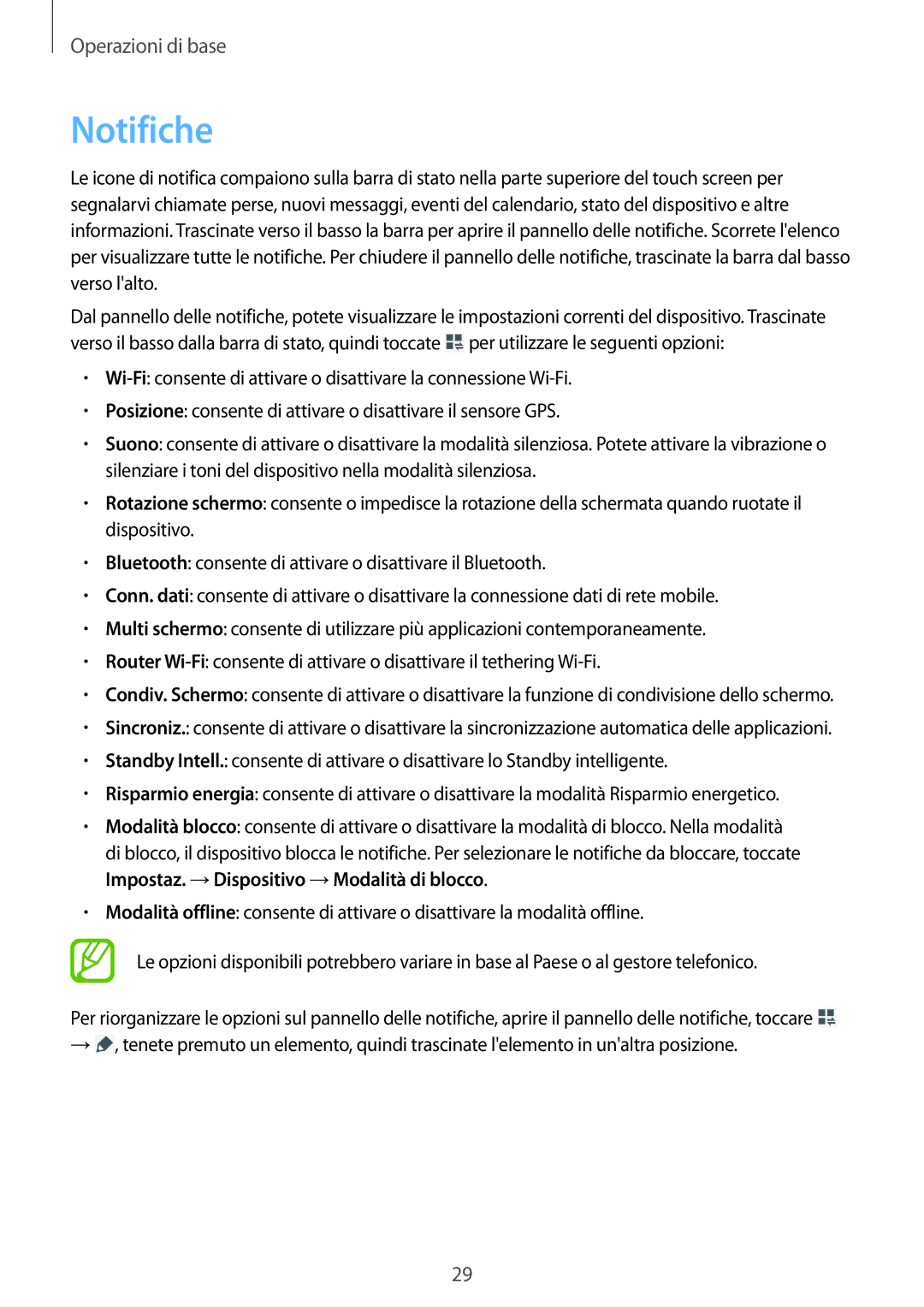SM-T335NYKAITV, SM-T335NZWAOMN, SM-T335NZWAITV, SM-T335NZWATIM, SM-T335NZWAHUI specifications
The Samsung SM-T335 series, including models SM-T335NZWAHUI, SM-T335NZWATIM, SM-T335NZWAITV, SM-T335NZWAOMN, and SM-T335NYKAITV, represents a versatile lineup of tablets designed to enhance user experience with their robust features and innovative technologies. These devices cater to a diverse audience, ranging from casual users to professionals seeking efficiency and convenience in their daily tasks.At the heart of the SM-T335 series lies a powerful processor, enabling smooth multitasking and responsive performance. Users can expect fluid operation when switching between applications, making it ideal for productivity tasks, media consumption, or gaming. The series typically includes a vibrant display that offers sharp visuals and rich colors, ensuring an engaging viewing experience whether streaming videos or browsing the web.
One of the significant aspects of these tablets is their portability. With a sleek and lightweight design, they are easy to carry, allowing users to stay connected on the go. Furthermore, the long-lasting battery life ensures that users can enjoy their favorite activities without the constant need for recharging, making them perfect for travel or extended use away from a power source.
Connectivity options are another vital feature of the SM-T335 series. With built-in Wi-Fi and the option for cellular connectivity in certain models, users can stay connected wherever they are. This flexibility is essential for those who need to access information or communicate while out and about. Additionally, the tablets often support Bluetooth technology, enabling seamless connections with various peripherals such as keyboards, headphones, and printers.
The SM-T335 series also boasts an intuitive user interface, built on Samsung's proprietary software, enhancing usability. Features like multi-window support allow users to view and interact with multiple apps simultaneously, boosting productivity.
In terms of storage, these devices often come with ample internal storage capacity, further expandable via microSD cards, enabling users to keep all their essential files, from documents to multimedia.
Overall, the Samsung SM-T335NZWAHUI, SM-T335NZWATIM, SM-T335NZWAITV, SM-T335NZWAOMN, and SM-T335NYKAITV models offer a blend of performance, portability, and user-friendly features that make them suitable for a wide range of applications, appealing to both tech enthusiasts and everyday users alike.