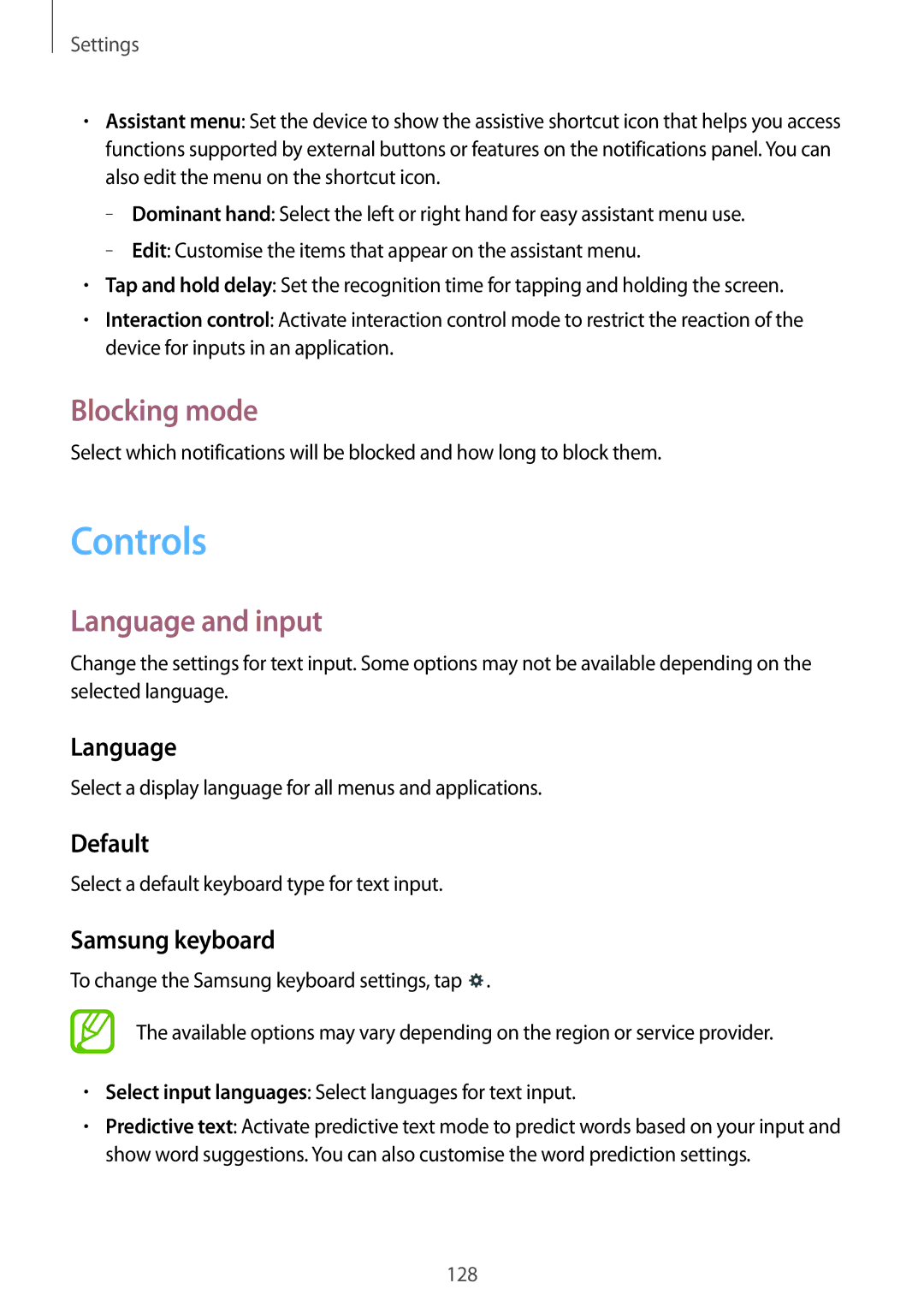SM-T520NZKAILO, SM-T520NZWASEB, SM-T520NZKASEB, SM-T520NZWABAL, SM-T520NZWAAUT specifications
The Samsung SM-T520 series, including models SM-T520NZKASEE, SM-T520XZWAILO, SM-T520NZWAILO, SM-T520NZWASEE, and SM-T520NZKAILO, represents a line of tablets designed to deliver an optimal balance of performance, portability, and multimedia capabilities. These models, commonly known as the Samsung Galaxy Tab 4 10.1, serve as versatile devices for both entertainment and productivity.One of the standout features of the SM-T520 series is its large 10.1-inch display, which boasts a resolution of 1280 x 800 pixels. This vibrant screen provides sharp images, making it ideal for watching videos, playing games, and reading e-books. The display's IPS technology ensures wide viewing angles and vivid color reproduction, enhancing the overall user experience.
Powering the SM-T520 series is the Qualcomm Snapdragon 400 processor, which combines reliable efficiency with solid performance. This quad-core processor is complemented by either 1.5 GB of RAM and storage options of 16 GB or higher, depending on the model. The expandable memory via a microSD card slot allows users to increase storage up to 64 GB, accommodating a vast library of apps, media, and documents.
The tablets run on Android, allowing access to a vast marketplace of applications tailored for both productivity and entertainment. Samsung’s TouchWiz interface adds user-friendly features, enhancing multitasking capabilities, including split-screen functionality, which is particularly useful for professionals managing multiple applications simultaneously.
Battery life is another critical feature of the SM-T520 series. With a robust 6800mAh battery, these tablets can easily last through a full day of intensive use, maintaining connectivity and performance for both work and leisure activities.
Connectivity options are abundant with Wi-Fi support, enabling seamless internet browsing and streaming, while Bluetooth integration allows for easy connection to peripherals such as headphones, speakers, and keyboards.
The camera capabilities, while not the primary focus, are adequate for casual photography, with a 3-megapixel rear camera and a 1.3-megapixel front camera for video calls.
In summary, the Samsung SM-T520NZKASEE, SM-T520XZWAILO, SM-T520NZWAILO, SM-T520NZWASEE, and SM-T520NZKAILO tablets combine a vibrant display, capable processing power, extended battery life, and robust connectivity options, making them an excellent choice for users looking for a reliable, all-in-one device for work and play.