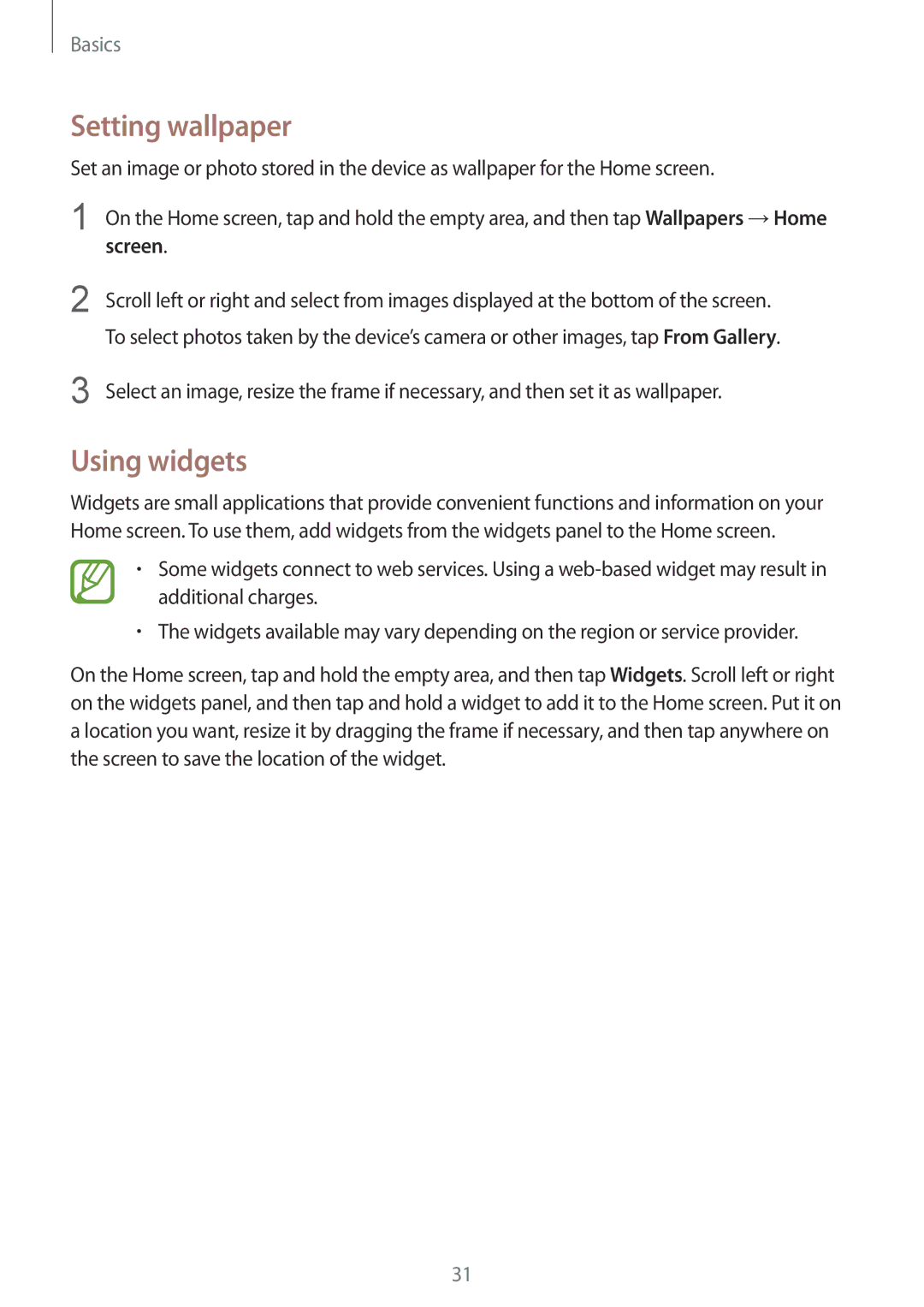SM-T535NYKASER, SM-T535NZWASEE, SM-T535NYKABGL, SM-T535NZWADBT, SM-T535NYKAATO specifications
The Samsung SM-T535 series, which includes models like SM-T535NYKENEE, SM-T535NYKANEE, SM-T535NDWANEE, and SM-T535NZWANEE, represents a versatile range of tablets that are part of Samsung's Galaxy Tab line, known for their sleek design and powerful performance. These tablets are particularly popular among users looking for a balance between functionality and portability.One of the standout features of the SM-T535 series is its large 10.1-inch display, which utilizes Super AMOLED technology. This results in vibrant colors, deep blacks, and impressive viewing angles, making it ideal for watching movies, playing games, or browsing the web. The screen resolution, typically at 1920 x 1200 pixels, ensures that content is rendered in high definition, providing a pleasant visual experience for users.
The tablets are powered by a robust processor that ensures smooth multitasking and efficient performance. With several gigabytes of RAM, users can easily switch between applications without experiencing lag. The internal storage varies across the different models but generally offers ample space for apps, media, and files. Additionally, many of the SM-T535 variants support expandable storage through microSD cards, allowing users to increase their storage capacity as needed.
In terms of connectivity, the SM-T535 series is equipped with both Wi-Fi and optional 4G LTE capabilities, providing users with versatile options for internet access. This makes it an excellent choice for on-the-go individuals who need to stay connected, whether for work or leisure. Bluetooth technology is also included, facilitating easy pairing with other devices like headphones or keyboards.
Battery life is another critical aspect of the SM-T535 series. These tablets come with a sizable battery that allows for extended use without frequent charging, which is particularly advantageous for users who enjoy long hours of usage. The inclusion of Samsung's power-saving features helps optimize battery performance even further.
Furthermore, the tablets are designed with productivity in mind. Many models support Samsung's S Pen, a stylus that enhances note-taking and creative capabilities. The integration of productivity apps and features such as multi-window support allows users to work more efficiently, making these tablets suitable for both casual and professional environments.
Overall, the Samsung SM-T535 series offers a comprehensive package of features, from its stunning display and powerful performance to its productivity tools and connectivity options. Whether for entertainment, education, or work, these tablets cater to a wide range of user needs.