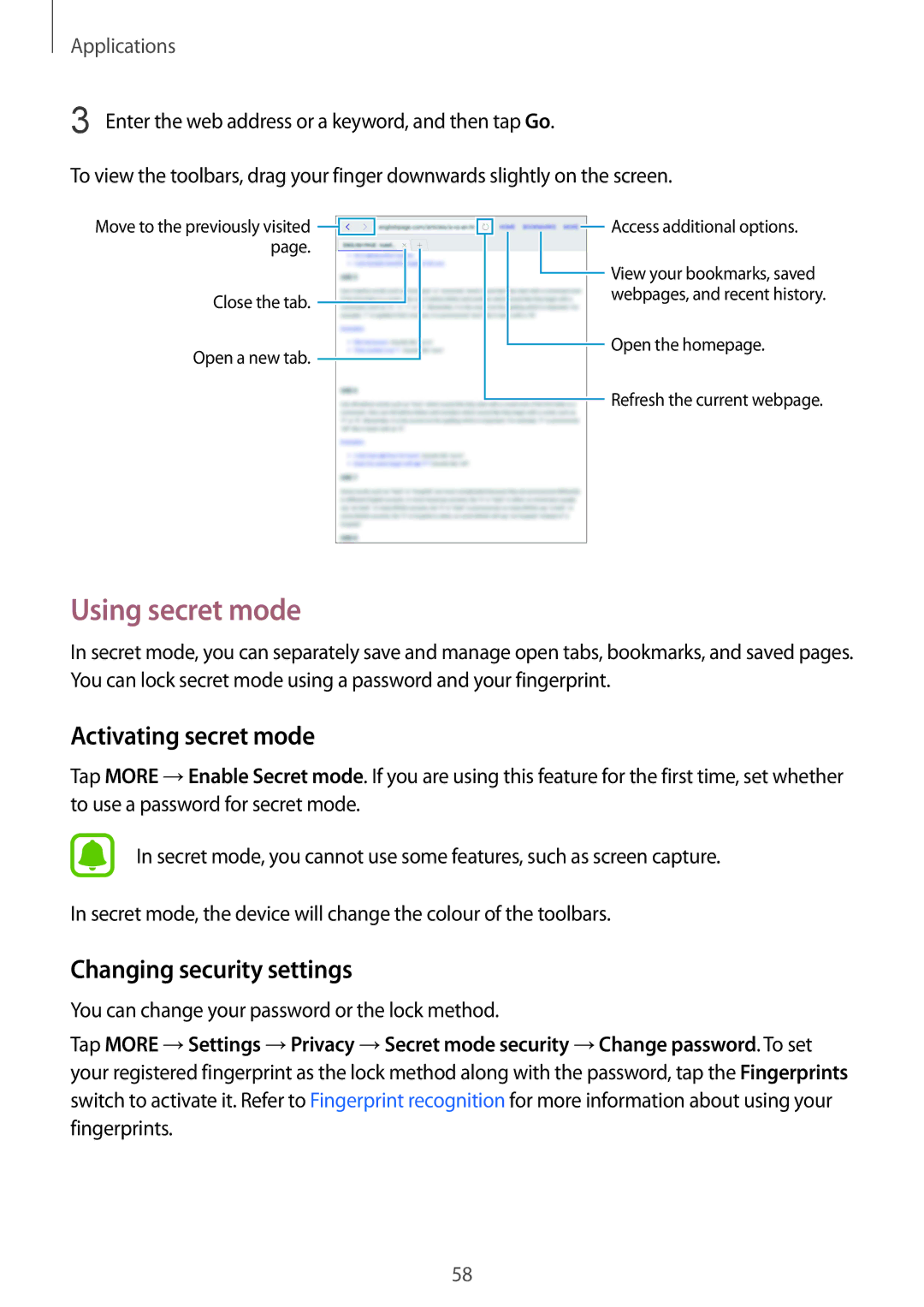SM-T815NZDESEB, SM-T815NZWENEE, SM-T715NZWENEE, SM-T815NZWEAUT, SM-T715NZDEXEO specifications
The Samsung SM-T815NZDEKSA, SM-T815NZWEKSA, and SM-T815NZKEKSA represent a series of high-end tablets that embody the technological advancements and premium design Samsung is known for. These devices are part of the Galaxy Tab S series and offer a sophisticated user experience that caters to both productivity and entertainment needs.One of the standout features of these tablets is their stunning Super AMOLED display. With a resolution of 2048 x 1536 pixels, the screens deliver vibrant colors, deep contrasts, and sharp details, making them ideal for watching videos, editing photos, or simply browsing the web. The display size typically measures around 9.7 inches, which strikes a perfect balance between portability and usability.
Under the hood, these models are powered by a robust Exynos processor, providing users with smooth multitasking and efficient performance. The combination of ample RAM and high-performance CPU ensures that demanding applications run seamlessly, whether for gaming, streaming, or professional tasks.
The tablets feature expansive storage options, allowing users to choose a model that suits their needs. With the option for expansion through microSD cards, storage worries become a thing of the past. Coupled with this is the capability to run Tizen OS or Android, enabling access to a plethora of applications from various app stores.
Connectivity is another strong point, as these models often include Wi-Fi and optional LTE capabilities, ensuring that users can stay connected anywhere. Advanced Bluetooth functionality allows easy pairing with other devices such as headphones, keyboards, and smartwatches.
Samsung's focus on user experience is also evident in its S Pen support, which allows for precise navigation, drawing, and note-taking, further enhancing productivity. The tablets are compatible with Samsung’s ecosystem, enabling seamless transitions between devices and access to cloud-based services.
Moreover, the battery life is impressive, with long-lasting power that supports extended usage without frequent recharging. Samsung’s commitment to enhancing multimedia consumption is reflected in superior speaker quality and support for various video and audio codecs.
Overall, the Samsung SM-T815NZDEKSA, SM-T815NZWEKSA, and SM-T815NZKEKSA tablets deliver an exceptional mix of performance, design, and functionality, making them suitable for a wide range of users from professionals to casual enthusiasts. Whether for work or play, these tablets stand out as versatile devices in the highly competitive market of portable computing.