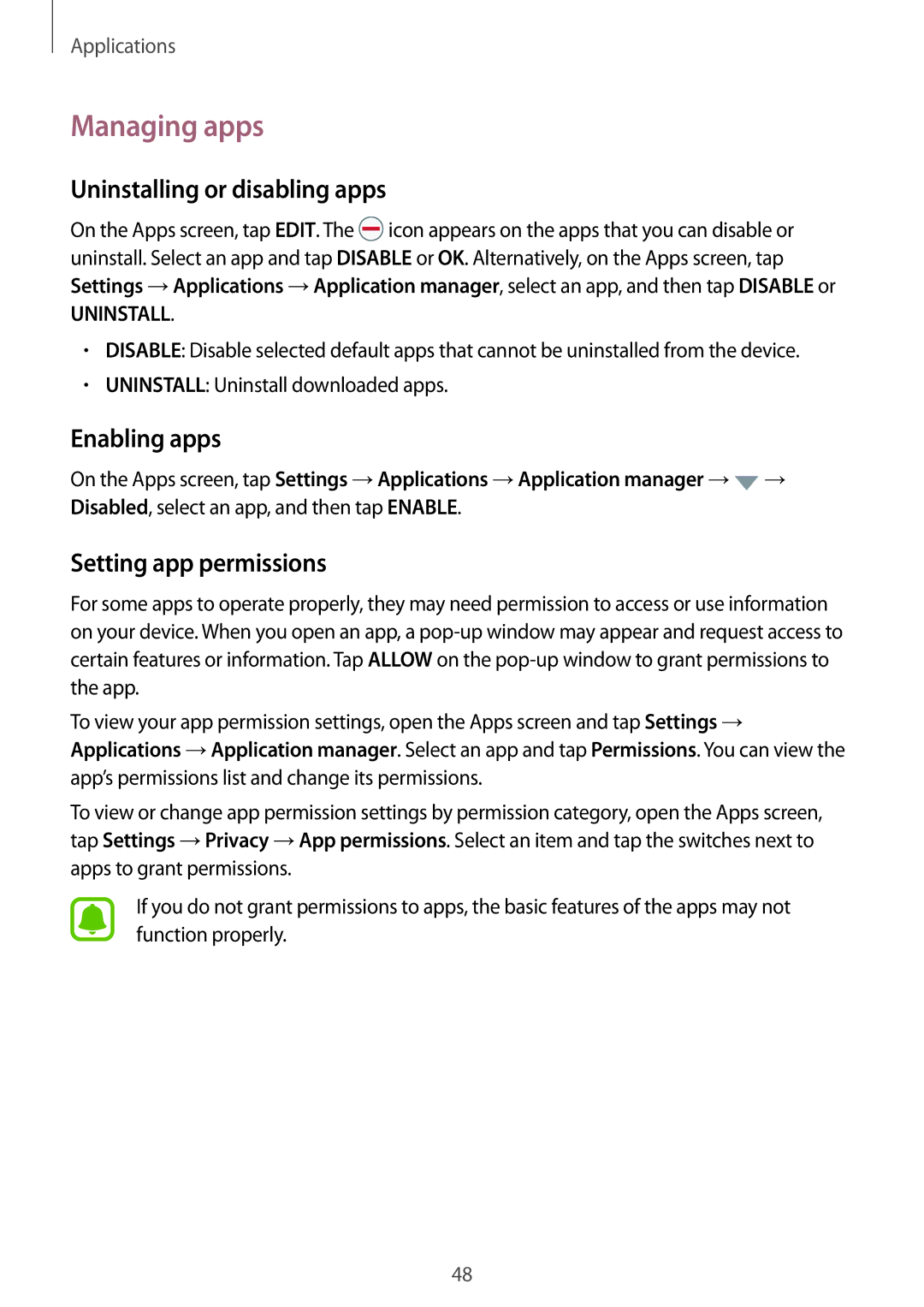SM-T719NZKEXEH, SM-T819NZDEKSA, SM-T819NZWEDBT, SM-T719NZWEDBT, SM-T819NZKESEB specifications
The Samsung SM-T719NZKESER and SM-T819 series tablets represent a blend of performance, versatility, and innovation, catering to both casual users and professionals. With sleek designs and robust build quality, these devices showcase Samsung's commitment to creating user-friendly technology.The SM-T719NZKESER, often referred to in its product line as the Galaxy Tab S2 8.0, features an 8.0-inch Super AMOLED display with a resolution of 2048 x 1536 pixels, delivering stunning visuals and vibrant colors. It is powered by an octa-core processor, complemented by 3GB RAM, ensuring smooth multitasking capabilities. The tablet comes with storage options of 32GB or 64GB, expandable via microSD, making it suitable for users who need ample space for apps, games, and media.
The SM-T819NZWESER, or Galaxy Tab S2 9.7, boasts a larger 9.7-inch display with a similar resolution, providing an immersive viewing experience for videos and browsing. The device is equipped with a robust battery that supports long hours of usage, making it an ideal companion for travel or remote work. Its lightweight design enhances portability, ensuring that users can carry their productivity and entertainment on the go.
Both models support Samsung's S Pen, enabling users to take notes, edit documents, or create artwork with precision. The S Pen’s responsiveness brings an added layer of functionality, enhancing creativity and workflow efficiency.
In terms of connectivity, these tablets support Wi-Fi and LTE options, allowing for seamless internet access. With Android as the operating system, users benefit from a plethora of applications available on the Google Play Store, covering everything from productivity tools to entertainment and gaming.
Camera capabilities include an 8MP rear camera and a 2.1MP front camera, suitable for basic photography and video calls. These devices also feature fingerprint scanners, enhancing security for users concerned about privacy.
In summary, the Samsung SM-T719NZKESER, SM-T819NZWESER, SM-T719NZDESER, SM-T819NZDESER, and SM-T819NZWESEB series tablets combine superior displays, powerful performance, and versatile features. With their exceptional battery life, support for the S Pen, and robust connectivity options, these tablets cater to a diverse audience, making them ideal for both work and leisure. Whether you are a professional on the go or a student looking for a portable study aid, Samsung's innovative engineering serves to enrich the user experience.