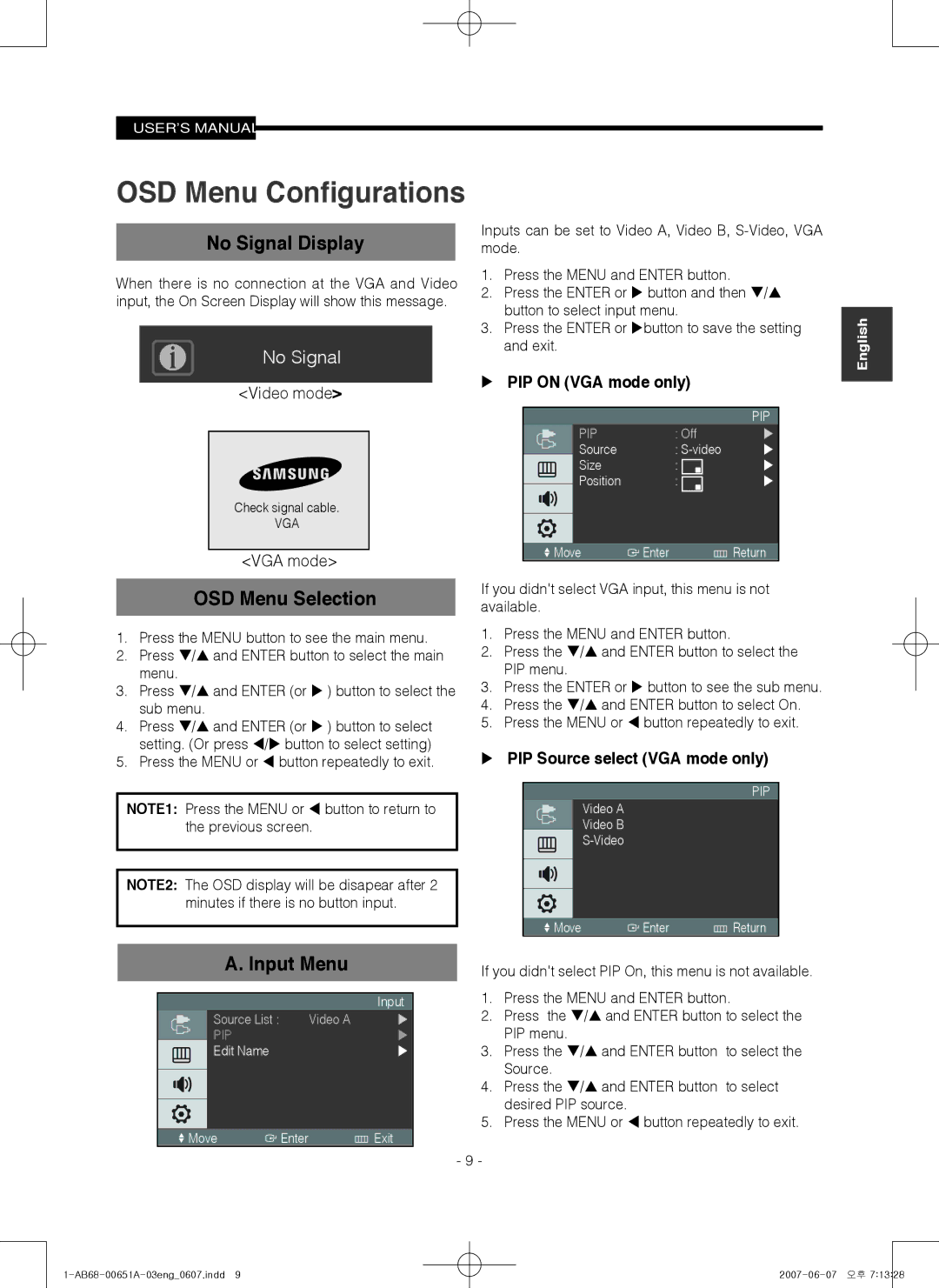USER'S MANUAL
OSD Menu Configurations
No Signal Display
When there is no connection at the VGA and Video input, the On Screen Display will show this message.
No Signal
<Video mode>
Check signal cable.
VGA
<VGA mode>
OSD Menu Selection
1.Press the MENU button to see the main menu.
2.Press / and ENTER button to select the main menu.
3.Press / and ENTER (or ) button to select the sub menu.
4.Press / and ENTER (or ) button to select setting. (Or press / button to select setting)
5.Press the MENU or button repeatedly to exit.
NOTE1: Press the MENU or button to return to the previous screen.
NOTE2: The OSD display will be disapear after 2 minutes if there is no button input.
Inputs can be set to Video A, Video B,
1.Press the MENU and ENTER button.
2.Press the ENTER or button and then / button to select input menu.
3.Press the ENTER or button to save the setting and exit.
PIP ON (VGA mode only)
|
|
| PIP |
| PIP | : Off | |
| Source | : | |
| Size | : | |
| Position | : | |
| |||
|
|
|
|
|
|
|
|
Move | Enter | Return | |
If you didn't select VGA input, this menu is not available.
1.Press the MENU and ENTER button.
2.Press the / and ENTER button to select the PIP menu.
3.Press the ENTER or button to see the sub menu.
4.Press the / and ENTER button to select On.
5.Press the MENU or button repeatedly to exit.
PIP Source select (VGA mode only)
PIP
Video A
Video B
|
|
|
|
|
|
|
|
Move | Enter | Return | |
English
A. Input Menu
|
|
| Input |
| Source List : | Video A | |
| PIP |
| |
| Edit Name |
| |
|
|
|
|
|
|
|
|
|
|
|
|
Move | Enter | Exit | |
If you didn't select PIP On, this menu is not available.
1.Press the MENU and ENTER button.
2.Press the / and ENTER button to select the PIP menu.
3.Press the / and ENTER button to select the Source.
4.Press the / and ENTER button to select desired PIP source.
5.Press the MENU or button repeatedly to exit.
--