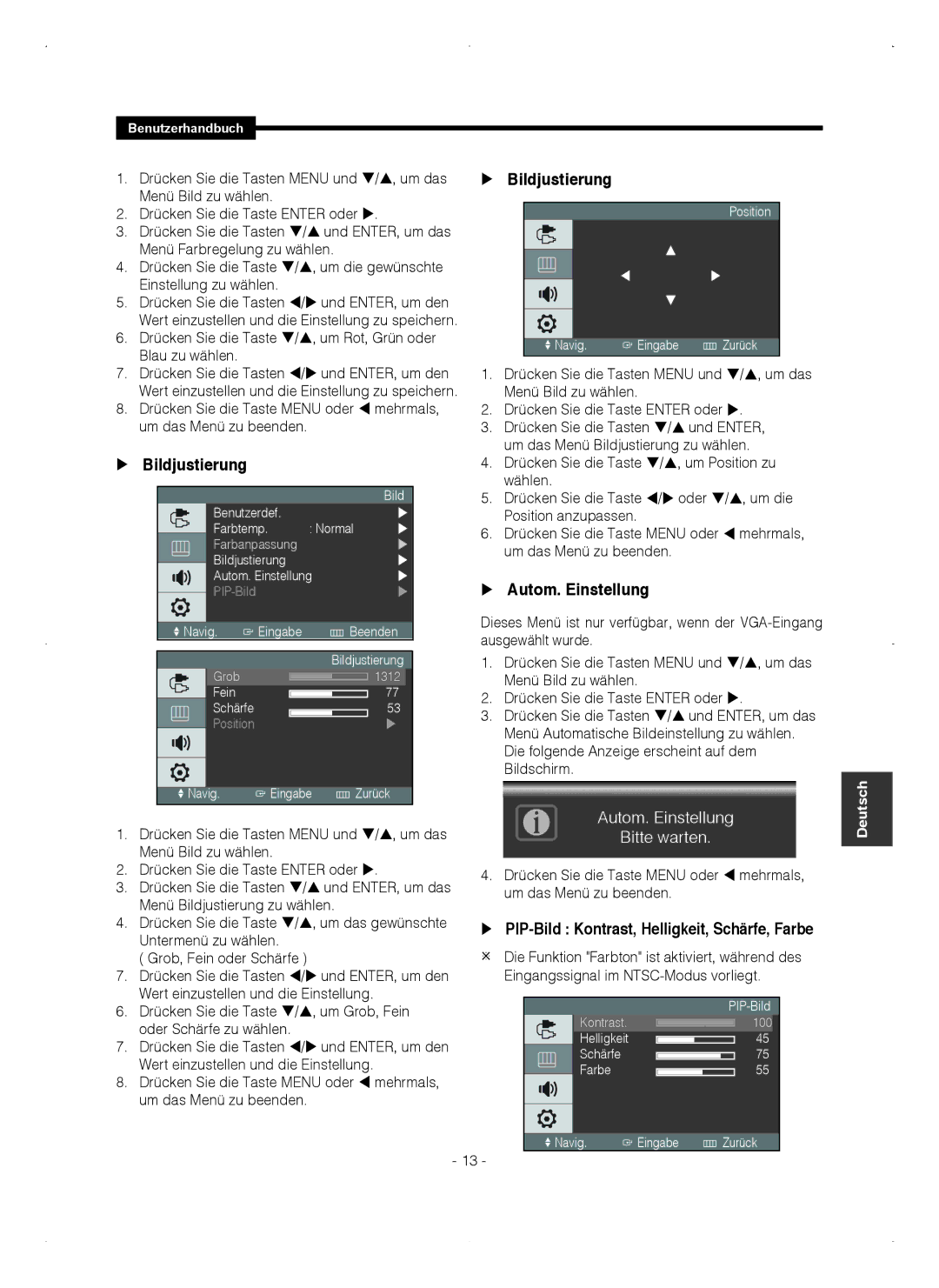SMT-1721P, SMT-1921P specifications
Samsung's SMT-1721P and SMT-1921P are innovative digital signage displays designed to provide versatile solutions for a range of commercial applications. Both models showcase Samsung's commitment to quality and cutting-edge technology, making them ideal for retail environments, corporate offices, and public spaces.The SMT-1721P features a 17-inch display, while the SMT-1921P offers a larger 19-inch screen size. Both displays are built with Samsung’s advanced LED technology, ensuring vibrant colors, sharp images, and wide viewing angles. This quality makes them apt for delivering clear and engaging content in various settings.
One of the standout characteristics of these models is their slim and sleek design, allowing for easy installation in tight spaces. They incorporate a durable construction that is built to withstand the rigors of everyday use, enhancing longevity and reducing maintenance costs for businesses. Additionally, the displays boast an energy-efficient design that aids in reducing operational costs, a critical consideration for companies looking to limit their environmental footprint.
In terms of interactivity, both the SMT-1721P and SMT-1921P support touchscreen technology. This feature facilitates dynamic user interaction, making them perfect for applications such as kiosks, wayfinding, and interactive presentations. Businesses can create engaging experiences for customers or clients, encouraging deeper engagement with the content displayed.
Samsung has also integrated the latest display technologies into these models, such as high brightness and high contrast ratios, which improve visibility even in bright ambient light. This characteristic is particularly beneficial in retail and outdoor environments, where visibility can be significantly compromised.
Furthermore, these displays offer flexible connectivity options, including HDMI, VGA, and USB ports. This flexibility ensures compatibility with various media players and content sources, simplifying the process of content management and distribution.
To sum up, the Samsung SMT-1721P and SMT-1921P are powerful digital signage solutions that blend style and functionality. With their robust features, advanced technologies, and user-friendly design, they are equipped to meet the evolving demands of modern businesses. These displays exemplify Samsung's dedication to innovation, making them a valuable asset for any commercial setting.