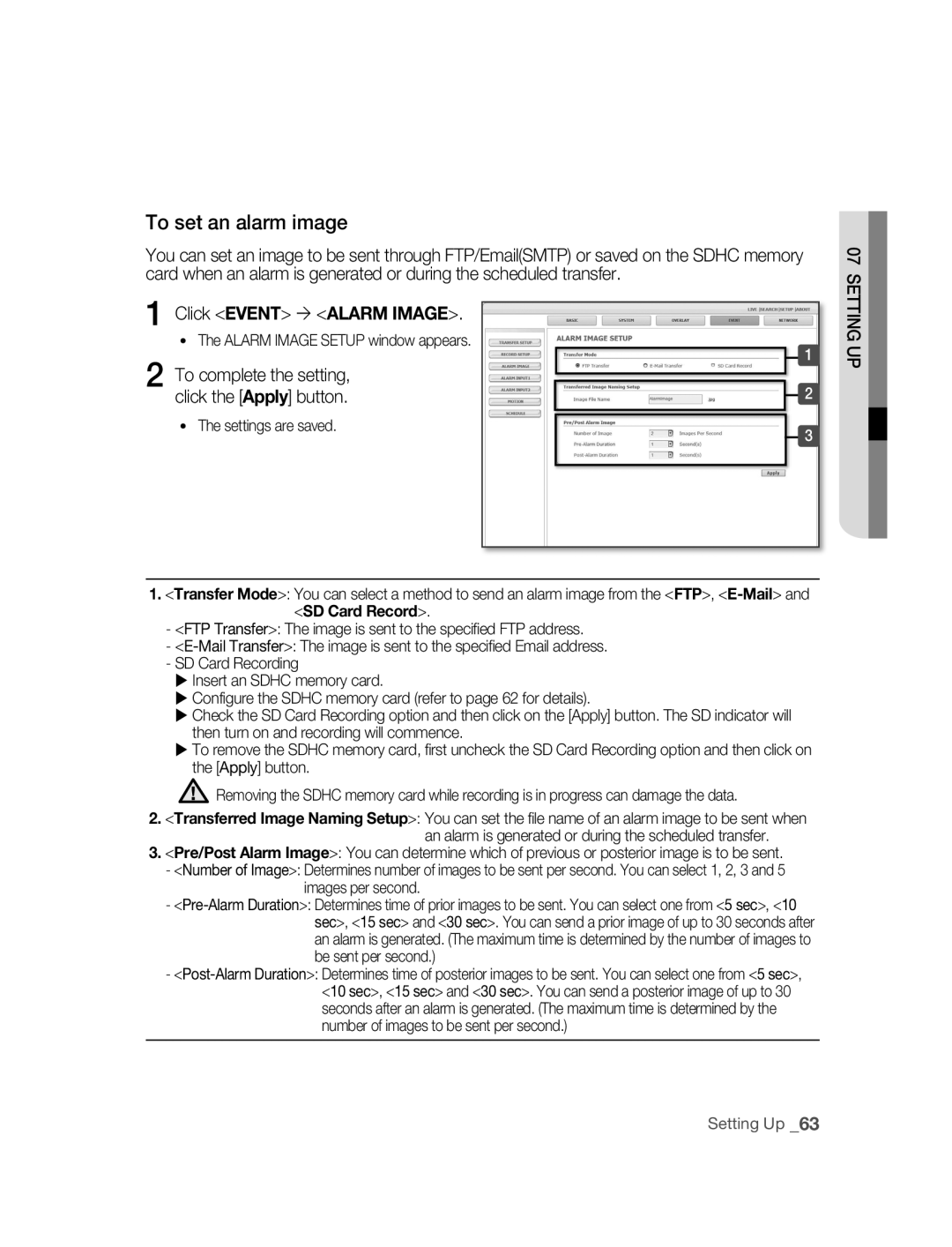SNC-B2315
Safety precautions
Page
Important safety instructions
Contents
Using the Camera
Setting Up
Appendix
Precautions Installation and Use
Features
Preparation
Checking the components in the package
Recommended PC Specifications
Compatible PoE Switches
Compatible IP Routers
Auto Iris Lens Optional
Auto Iris Lens Connector
Names of Each Part
Front
Rear
Ethernet cable port Connect the power cable to this port
System
Description
When using the CS lens
Installation and connection
Installing the Camera
Disconnect the power cord before installation or relocation
Installation and Connection
Setting the ALC lens selection switch
Case of the lens with no zooming function
Adjusting the back focus
Inserting/Removing an Sdhc Memory Card
Selecting a memory card that’s suitable for you
What is a memory card?
Contacts Lock Switch
Memory Card Information not included
Connecting Ethernet Cable
Connecting
Connect the Ethernet cable to the network port as shown
Connecting Power
This is the GND port
Alarm In/Out Connection Diagram
Aout 1, Aout 2 These are alarm out ports
To connect input and output ports
Connecting to Audio Input/Output
Connecting a Monitor Output
Audio I/O Block Diagram
Network connection & setup
Connection & Setup
Connecting a local PC in the IP router to the camera
Setting the IP address
Connecting to the camera from a remote PC
SNC-B2315 IP Router Local PC
Connecting to the camera from an IP router external PC
Documentation
Configuration-DHCP for Internet Connection Type
Connecting to the camera from a remote PC
Connecting to the camera from a local PC in the LAN
Connecting the camera directly to local area networking
IP Installer
IP Installer screen layout
SEARChING for ThE CAmERA
Click the Manual Set button
Setting static ip
MANUAl NETWORk Setting
Camera list
To 10000, 10006, 10012…
Enter your password
Camera is set to the manually entered IP and is restarted
Number of Http
If more than one camera are connected to an IP Router
Set the IP and port settings for camera differently
Automatic network setting is finished
AUTOmATIC NETWORk Setting
Click the OK button
Dynamic IP Check
Setting dynamic ip
DyNAmIC IP Setting
Examples of using dynamic IP
Manual Port Forwarding
Port FORWARdING Port mAPPING Setting
Connecting to ThE CAmERA
부부using the camera
Connecting to the camera
Checking the ddNS address
Connecting to the camera using the IP Installer program
If the following screen appears, click the Install button
INSTAllING Activex
For Windows XP Service Pack
Click the Install ActiveX Control
Click the Log In button
Logging to the camera
Main Screen layout
Using ThE Viewer Screen
Name Button Function and description
Screen Size & Partition Buttons
Camera function buttons Audio buttons View Screen
At a desired scene, click the Print button
To Capture a Video
To Print a Video
Click OK
To Record a Video
At desired scene, click Record button Set up the AVI save
To stop a recording, click the Record button once again
Using ThE SEARCh Viewer Screen
Using the Camera
At a desired scene Click the Capture button
REC
At desired scene, click the Record button Click OK
From the calendar, select the date you wish to search
Select the timeframe you wish to search, using the timeline
To Search the Video data
To Control Playback
Setting ThE CAmERA
Setting up
Setupbasic
Setup Screen Layout
To setup Video/Audio
BASIC Configuration
Click Basic Video & Audio
IP Type Shows the current camera IP setting type
To Setup IP settings
Click Basic IP
Click Basic User
To Setup Users
User from the Operator and User in the Level field
Enter user ID and password
For the ID and password, up to
Click the Apply button
Click the Delete button in the User window
Password, Confirm Password
Window, modify User ID
Or Level of the user account Click the Apply button
Click Basic Language
To set the display language
To set date/time
SySTEm Configuration
Click System DATE/TIME
To view the log information
Setting time is applied
Click System LOG
Software Update window appears
To update the software
Click System
Click System Reset
To reset the system
Reset window appears Restart The Reset window appears
Click System Camera
To setup the camera
You can select one from Image Flip
Click Overlay
LAyOUT Configuration
To Set text
You can display text on the screen
To set the image transmission function
Event Configuration
Click Event Transfer Setup
Trnasfer Setup window appears
Click Event Record Setup
To setup the record
Alarm Image Setup window appears
To set an alarm image
Click Event Alarm Image
To complete the setting Click the Apply button
Click Event Alarm Input 1 or Alarm Input
To set an alarm input
Transfer Setup settings
Click Event Motion
To set the motion detection function
Motion window, click the Motion Area button
To complete the setting, click the Apply button
To set a motion detection target area
You can set a specific area to detect a motion
Click Event Schedule
To set scheduled transmission
To set video streaming
NETWORk Configuration
If 00166c, and p if
To set ddNS
부록appendix
Troubleshooting
But didn’t trigger an alarm
Enabled Motion Detection
Feature under Motion
Camera Is it possible to configure
Details
Specifications
Time Setup
Video Resolution
Alarm IN/OUT
Alarm Event
Dimension
Power
Power Consumption
Operation Temperature
Lgpl S/W
GPL/LGPL Software License
Appendix
Appendix
Appendix
Appendix
Appendix
Appendix
Appendix
Appendix
Appendix
Appendix
Appendix
Appendix
Correct Disposal of This Product
Удивительные возможности
Руководство по эксплуатации
Использованию или обслуживанию
Техника безопасности
Предупреждение
Может привести к поражению электрическим током
Внимание
Важные правила техники безопасности
Настройка сети
Содержание
Подготовка
Сборка и подключение
Использование камеры Настройка Приложение
Функции
Подготовка
Предосторожности при установке и использовании
Проверка наличия компонентов в комплекте
Рекомендуемая конфигурация ПК
Совместимые IP-роутеры
Совместимые PoE свичи
Лицевая часть
Названия Деталей
Регулятор заднего фокуса Переключатель выбора ALC объектива
Звуковой выход Звуковой вход Слот для карточки памяти
Задняя часть
Разъем для Ethernet кабеля Сюда подключается шнур питания
Описание
СИД
Случае использования CS объектива
Сборка и подключение
Установка камеры
Установка объектива
Установка переключателя ALC объектива
Настройка заднего фокуса
Вставление карточки памяти Sdhc
Вставление/извлечение карточки памяти Sdhc
Использование карточки памяти
Информация о карточке памяти не включено
Что такое карточка памяти?
Выбор наиболее подходящей карточки памяти
Подсоединение Ethernet кабеля
Подсоединение
Подключение питания
Aout 1, Aout 2 Это выходные порты сигнала тревоги
Чтобы соединить входные и выходные порты
Схема соединения входящих/исходящих сигналов тревоги
Это заземление
Микрофон
Подключение выхода монитора
Подсоединение звукового ввода/вывода
Соедините порт Audio OUT камеры и порт Line in динамика
Схема ввода/вывода аудио
Сетевое подключение и настройка сети
Пр3 Если адрес LAN IP IP-роутера 192.168.xxx.1 IP address
Subnet Mask Маска подсети Default Gateway Основной шлюз
Subnet Mask Маска подсети Default Gateway
Подключение камеры к IP-роутеру через xDSL/ кабельный модем
ШАГ 4 Подсоединение локального ПК через IP-роутер к камере
ШАГ 3 Настройка IP-адреса
Пр. http//192.168.1.2
ШАГ 5 Подключение к камере с удаленного ПК
Подключение камеры к IP-роутеру через локальную сеть
Subnet Mask Default Gateway
ШАГ 3 Подсоединение локального ПК через IP-роутер к камере
ШАГ 2 Настройка IP-адреса
ШАГ 4 Подключение камеры через IP-роутер к внешнему ПК
Динамического IP-адреса на стр
Для Dhcp модема. Настройка IP-роутера
Введите адрес IP-роутера в адресной строке браузера
Запустите Интернет-браузер на удаленном ПК
Подключение к камере с удаленного ПК
Подключение к камере через локальный ПК в локальной сети
Подключение камеры напрямую к локальной сети
Обнаружение Камеры
Окна программы IP Installer
Ручная Настройка Сети
Установка статического IP-адреса
Нажмите кнопку Manual Set
Введите свой пароль
Полях Port задайте номера Портов
Нажмите кнопку OK
Если к IP-роутеру подключена более чем одна камера
Пароль по умолчанию
Автоматическая Настройка Сети
Проверка динамического IP-адреса
Установка динамического IP-адреса
Установка Динамического IP-АДРЕСА
Примеры использования динамического IP-адреса
Ручная переадресация портов
Basic IP экрана Setup Камеры
Подключение К Камере
Использование камеры
Подключение к камере
Проверка Ddns адреса
Подключение к камере при помощи программы IP Installer
Установка Activex
Случае использования Windows XP Service Pack
Если появится следующий экран, нажмите кнопку Install
Нажмите Install ActiveX Control
Нажмите кнопку Log
Вход в систему камеры
Будет root и пароль4321
Имя Кнопка Функция и описание
Использование Экрана Просмотра
Интерфейс главного экрана
При подключении к камере, появляется следующий экран
Кнопка Print
Окно статуса
Соединения
Кнопка Capture
Печать видеокадров
Захват видеокадров
File Name Позволяет задать имя файла
Запись видео
Чтобы остановить запись, снова нажмите кнопку Record
Программе
Использование Экрана Поиск И Просмотр
Видео с камеры Search tap
Настройки
Производит поиск записанного видео при помощи календаря
44 Использование камеры
REC Запись
На нужной сцене, нажмите кнопку Record Нажмите OK
Описание функции
Поиск видеоданных
Управление воспроизведением
Отображает двухчасовый промежуток
Настройка Камеры
Настройка
Интерфейса окна Setup
Настройка Видео/Аудио
Основные Настройки
Чтобы завершить настройку видео, нажмите кнопку Apply
Щелкните Basic IP
Настройка IP-параметров
IP Type Здесь отображается текущий тип IP-адреса камеры
Щелкните Basic User
Задание настроек пользователей
Регистрация пользователя завершена
Введите ID пользователя и его пароль
Нажмите кнопку Apply
Некоторые специальные символы
User Пользователь может смотреть видео с камеры
User ID, Password, Confirm Password или Level
Окне внесите изменения в
Изменение профиля пользователя завершено
Щелкните Basic Language
Выбор языка
Установка даты и времени
Системные Настройки
Щелкните System LOG
Просмотр журнала
Выберите адрес NTP-сервера из списка Address, или щелкните
Syncronize with PC Viewer
Окне USER, нажмите кнопкуBrowse
Щелкните System Software Update
Окне User Нажмите кнопку Install
Обновление программного обеспечения
Сброс системы
Reset
Щелкните Basic Camera
Настройка камеры
Чтобы завершить настройку, нажмите кнопку Apply
Щелкните Overlay Overlay Text
Настройка Интерфейса
Настройка текста
На экране может отображаться дополнительный текст
Нажмите кнопкуTest
ЩелкнитеEVENT Transfer Setup
Настройка Событий
Настройка функции передачи изображения
Настройка записи
Щелкните Event Record Setup
Настройка изображения по тревоге
Щелкните Event Alarm Image
Настройка сигналов тревоги
Щелкните Event Alarm Input 1. или Alarm Input
Щелкните Event Motion
Настройка функции регистрации движения
Нажмите кнопку Apply для завершения
Задание зоны, в которой будет вестись обнаружение движения
Появится окно Motion Area
Организация пересылки по расписанию
Настройка потокового видео
НастроЙка сети
Задание Ddns
Поиск и устранение неполадок
Приложение
NTP должен быть настроен правильно
Settings и убедитесь, что отмечен флажок SD Card
Нет картинки
Роутер, поддерживающий технологию multicast
Позиция Описание
Технические характеристики
Позиция
Диапазон раб. влажности
Мощность
Расход энергии
Диапазон раб. температур
GPL/LGPL Software License
76 Приложение
08 Приложение
78 Приложение
08 Приложение
80 Приложение
08 Приложение
82 Приложение
08 Приложение
84 Приложение
08 Приложение
86 Приложение
08 Приложение
Правильная утилизация данного устройства
Wyobraź sobie możliwości
Instrukcja użytkowania
Ostrzeżenie
Środki ostrożności
Uwaga
Ważne zalecenia dotyczące bezpieczeństwa
Wstęp
Spis treści
Konfiguracja
Używanie kamery
Konfigurowanie Załącznik
Funkcje
Wstęp
Środki Ostrożności Instalacja I Użytkowanie
Sprawdzenie Zawartości Opakowania
Zalecane Specyfikacje Komputera PC
Zgodne Routery IP
Zgodne Przełączniki POE
Przód
Nazwy Każdej Części
Obiektywu ALC
Wyjście audio Wejście audio
Tył
Dioda Stan Opis
Port we/wy
Przypadku stosowania obiektywu CS
Instalacja i podłączenie
Instalacja Kamery
Montaż obiektywu
Instalacja I POD Czenie
Ustawianie przełącznika wyboru obiektywu ALC
Przypadku obiektywu bez funkcji zoom
Regulacja tylnej odległości ogniskowej
Przypadku obiektywu z funkcją zoom
Wkładanie karty pamięci Sdhc
Wkładanie i wyjmowanie karty pamięci Sdhc
Wyjmowanie karty pamięci Sdhc
Użytkowanie karty pamięci
Informacje o karcie pamięci niedołączonej do zestawu
Co to jest karta pamięci?
Wybór odpowiedniej karty pamięci
Podłączanie kabla sieci Ethernet
Podłączanie
Podłączanie zasilania
Jest to port umasienia
Schemat połączeniowy wejścia i wyjścia alarmu
Aout 1, Aout 2 Są to porty wyjścia alarmu
Aby połączyć porty wejściowe i wyjściowe
Podłączanie przewodów do wejścia i wyjścia audio
Podłączanie wyjścia monitorowego
Połącz port Audio OUT kamery z portem Line in głośnika
Wyjście audio
Schemat blokowy wejść i wyjść audio
Kodek audio
Dźwięk w trybie pełnego dupleksu Wejście audio
Podłączenie do sieci i konfiguracja
Podłączanie Kamery do Routera IP Z Modemem Xdsl LUB Kablowym
Przykład http//192.168.1.2
Krok 3 Ustawianie adresu IP
Krok 5 Podłączanie do kamery zewnętrznego komputera PC
22 Podłączenie do sieci i konfiguracja
Np. http//mfffe42.websamsung.net
Krok 2 Ustawianie adresu IP
Ustawianie dynamicznego adresu IP na stronie
Konfigurowanie routera IP
Na pasku adresu przeglądarki wpisz adres routera IP
Uruchom na zdalnym komputerze PC przeglądarkę internetową
Podłączanie do kamery zewnętrznego komputera PC
Podłączanie Kamery Bezpośrednio do Sieci Lokalnej
Wyszukiwanie Kamery
Układ ekranu programu IP Installer
Kliknij przycisk Manual Set
Ustawianie statycznego adresu IP
Ręczne Konfigurowanie Sieci
Kamer
Wprowadź hasło
Wportów.polach Port należy określić numery
Nawiązywania połączenia z Kamerą za pomocą przeglądarki
Skonfiguruj różne wartości adresów IP i portów kamer
Razie podłączenia więcej niż jednej kamery do routera
Kliknij przycisk OK
Automatyczne Konfigurowanie Sieci
Sprawdzanie dynamicznego adresu IP
Ustawianie dynamicznego adresu IP
Konfigurowanie Dynamicznego Adresu IP
Przykłady używania dynamicznego adresu IP
Ręczne przekazywanie portów
Konfigurowanie Przekierowywania Portów Mapowania Portów
Zmiany zostały zapisane
Podłączanie do Kamery
Używanie kamery
Podłączanie do kamery
Sprawdzanie adresu Ddns
Instalowanie Activex
Przypadku systemu Windows XP z dodatkiem Service Pack
Kliknij przycisk Log
Logowanie do kamery
Podstawowy układ ekranu
Używanie Ekranu Podglądu
Nazwa Przycisk Funkcja i opis
Okno stanu połączenia
Informacje
Odpowiednim momencie filmowania kliknij przycisk Print
Aby przechwycić treść wideo
Aby wydrukować treść wideo
Odpowiednim momencie filmowania kliknij przycisk Capture
Jeśli ilość miejsca dostępnego na dysku
Aby nagrać treść wideo
Aby zatrzymać nagrywanie, kliknij Ponownie przycisk Save
Folder docelowy
Nazwa Przycisk
Używanie Ekranu Podglądu Wyszukiwania
Kalendarza
Przycisk
Drukowania
Obszar
44 Używanie kamery
Aby zatrzymać nagrywanie, kliknij ponownie przycisk Save
Zostaną wyświetlone dane wideo skojarzone z daną datą
Aby wyszukać dane wideo
Kontrolowanie odtwarzania
Kalendarza wybierz datę, którą chcesz znaleźć
Konfigurowanie Kamery
Konfigurowanie
Setupbasic
Układ ekranu Setup
Input Gain Wybierz poziom wzmocnienia dźwięku od 0 do
Podstawowa Konfiguracja
Aby skonfigurować opcje wideo i audio
Zostanie wyświetlone okno Video & Audio
Kliknij przycisk Basic ´ IP
Aby skonfigurować ustawienia IP
Zostanie wyświetlone okno User
Aby skonfigurować użytkowników
Kliknij opcję Basic ´ User
Aby zakończyć konfigurowanie, kliknij przycisk Apply
Rejestracja użytkownika została zakończona
Kliknij przycisk Apply
Informacja o poziomie użytkownika
Tym oknie zmień wartość opcji
Kliknij opcję Basic ´ Language
Aby ustawić język wyświetlania
Aby ustawić datę i godzinę
Konfiguracja Systemu
Zostanie wyświetlone okno DATE/TIME
Kliknij opcję System ´ LOG
Aby wyświetlić informacje dziennika
Konfigurowanie
Aby zresetować system
Kliknij opcję System ´ Camera
Aby skonfigurować kamerę
Image Flip Odbija obraz w kierunku pionowym lub poziomym
Kliknij opcję Overlay ´ Overlay Text
Konfiguracja Układu
Aby skonfigurować wyświetlanie tekstu
Na ekranie można wyświetlić tekst
Kliknij przycisk Test
Zostanie wyświetlone okno Trnasfer Setup
Konfiguracja Zdarzeń
Aby skonfigurować funkcję transmisji obrazu
Zostanie wyświetlone okno Record
Aby przetestować transmisję pocztą e-mail
Zostanie wyświetlone okno Alarm Image Setup
Aby skonfigurować obraz alarmowy
Kliknij opcję Event ´ Alarm Input 1 lub
Aby skonfigurować wejście alarmu
Kliknij opcję Event ´ Motion
Aby skonfigurować funkcję wykrywania ruchu
Zostanie wyświetlone okno Motion
Kolor prostokątnego pola wróci do normalnego
Aby skonfigurować obszar wykrywania ruchu
Aby anulować wybór, kliknij ponownie prostokątne pole
Wybrany obszar zostanie wyświetlony w kolorze żółtym
Aby skonfigurować transmisję zaplanowaną
Opcja Disable wyłącza tę funkcję
Zostanie wyświetlone okno Schedule
Aby skonfigurować przesyłanie strumieniowe wideo
Konfiguracja Sieci
Zostanie wyświetlone okno Streaming
Kliknij opcję Network ´ Ddns
Aby skonfigurować ustawienia Ddns
Zostanie wyświetlone okno Ddns
Załącznik
Rozwiązywanie Problemów
Wykrywania ruchu po
Wywołał on alarmu
Brak obrazu
Po włączeniu funkcji
Pozycja Szczegóły
Pozycja
Wilgotność pracy
Zasilanie
Pobór mocy
Temperatura pracy
GPL/LGPL Software License
76 Załącznik
ŁĄ 08 ZA Cznik
78 Załącznik
ŁĄ 08 ZA Cznik
80 Załącznik
ŁĄ 08 ZA Cznik
82 Załącznik
ŁĄ 08 ZA Cznik
84 Załącznik
ŁĄ 08 ZA Cznik
86 Załącznik
ŁĄ 08 ZA Cznik
Zużyty sprzęt elektryczny i elektroniczny
Prawidłowe usuwanie produktu
Memo
Memo
Memo
AB68-00726E00

![]() Removing the SDHC memory card while recording is in progress can damage the data.
Removing the SDHC memory card while recording is in progress can damage the data.