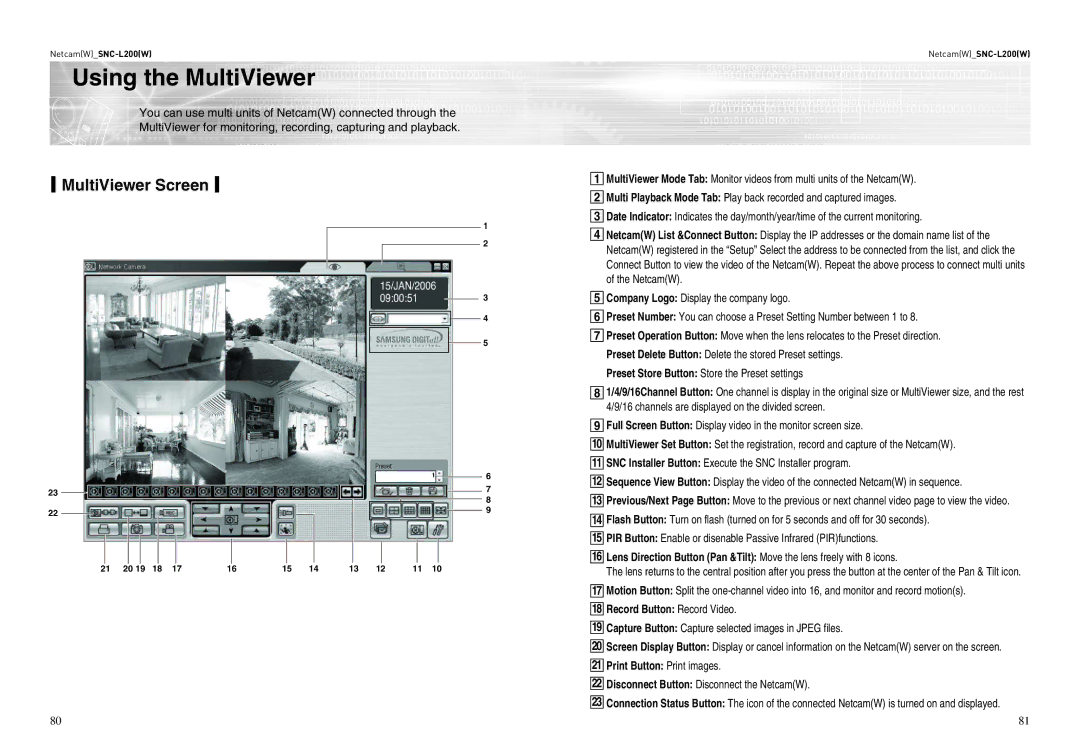SNC-L200(W) specifications
The Samsung SNC-L200(W) is an advanced surveillance camera designed to deliver high-quality video surveillance solutions for a variety of applications. This camera is part of Samsung's SNC series, which is known for its reliability, versatility, and cutting-edge technology.One of the standout features of the SNC-L200(W) is its powerful 2-megapixel resolution, which provides clear and detailed images even in challenging lighting conditions. This high-resolution capability ensures that users can capture critical details in the footage, making it ideal for security surveillance in businesses, public venues, and residential areas.
The camera is equipped with advanced low-light performance technology, enabling it to produce clear images even in dark environments. This is achieved through the integration of infrared (IR) illumination, allowing the SNC-L200(W) to function effectively during night time or in poorly lit areas. The IR capabilities extend the operational range of the camera, ensuring comprehensive coverage regardless of the time of day.
Another notable technology incorporated into the SNC-L200(W) is the Wide Dynamic Range (WDR) feature. WDR enhances image quality in scenes with both bright and dark areas, providing balanced illumination and ensuring that no important details are lost due to glare or shadows. This feature is particularly useful in environments such as entryways and parking lots where lighting conditions can vary dramatically.
The SNC-L200(W) is designed with a robust and weather-resistant housing, making it suitable for both indoor and outdoor installations. It adheres to the IP66 standard for dust and water resistance, ensuring that the camera remains operational in various environmental conditions.
User-friendly features such as remote access and mobile compatibility elevate the SNC-L200(W)’s functionality. Users can monitor live feeds and access recorded footage from smartphones or computers, providing flexibility and convenience in security management.
Additionally, the camera supports various video compression formats, including H.265 and H.264, which optimize storage and bandwidth usage without compromising image quality. This feature is essential for enterprises looking to implement cost-effective security solutions while maintaining high standards of surveillance.
In summary, the Samsung SNC-L200(W) is a versatile and high-performance surveillance camera equipped with essential features such as high resolution, low-light capabilities, WDR technology, and mobile access, making it an ideal choice for any security application. Its durability and advanced technology provide reliable performance, ensuring peace of mind for users.