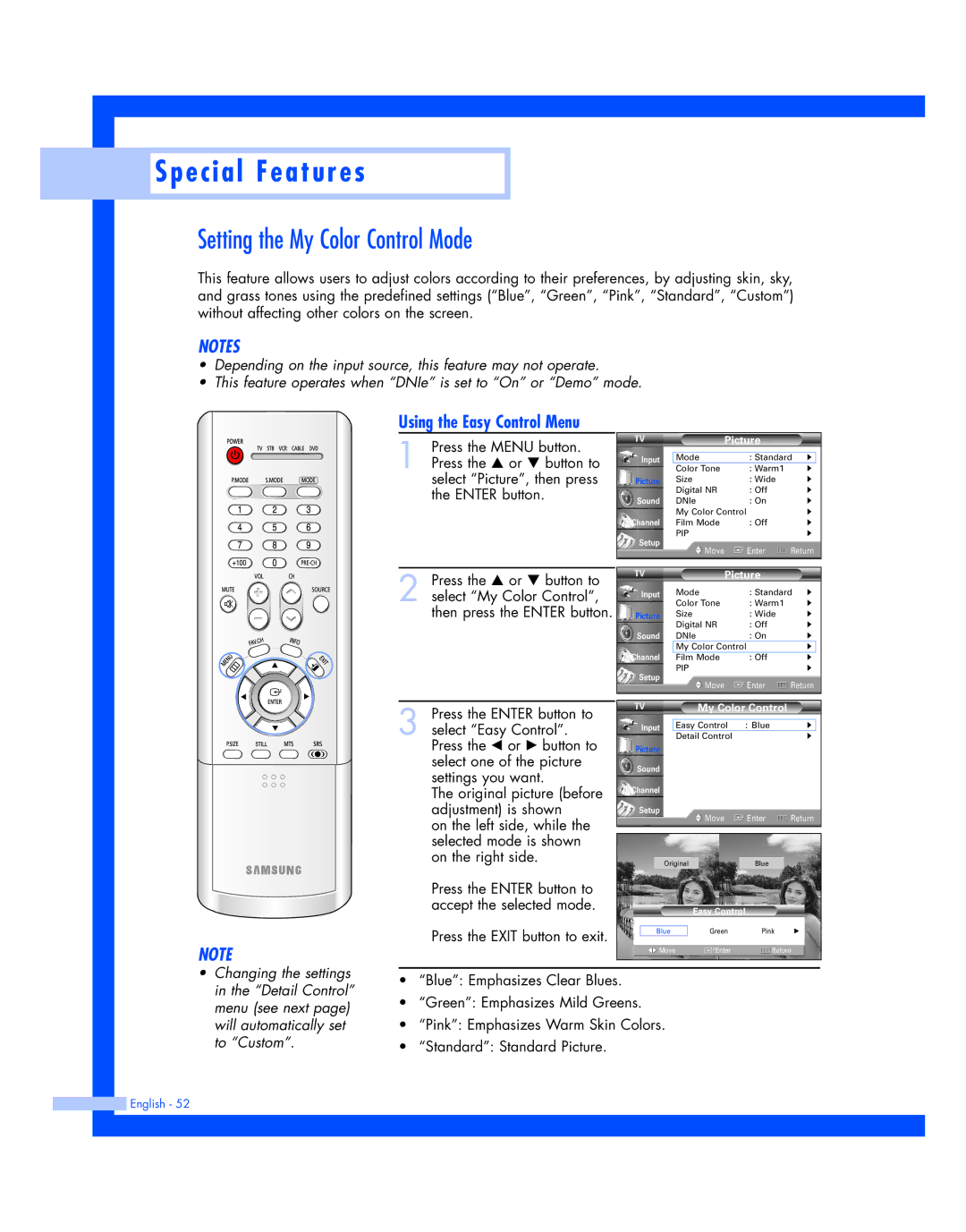SP-50L7HR, SP-56L7HR specifications
The Samsung SP-56L7HR and SP-50L7HR are two advanced rear-projection televisions designed to deliver a superior viewing experience. With cutting-edge features and technologies, these models were created to meet the demands of modern consumers seeking high-quality visuals and enhanced functionality.One of the prominent features of the Samsung SP-56L7HR and SP-50L7HR is their screen size. The SP-56L7HR boasts a generous 56-inch display, while the SP-50L7HR offers a 50-inch size. These large screens are perfect for creating an immersive home cinema experience, allowing viewers to enjoy their favorite movies, sports, and television shows with impressive detail and clarity.
Both models utilize DLP (Digital Light Processing) technology, which provides excellent color accuracy and sharpness. The DLP system utilizes a spinning color wheel and micro-mirrors to project images, resulting in vivid colors and smooth motion. This technology significantly reduces motion blur, making these TVs ideal for fast-paced action scenes or sports events.
Another key aspect of the SP-56L7HR and SP-50L7HR is their contrast ratio. With high contrast ratios, these televisions deliver deeper blacks and brighter whites, enhancing the overall picture quality. This feature is particularly beneficial in dark scenes, where details can be easily lost in lesser-quality displays.
In terms of connectivity, both models are equipped with multiple HDMI ports, allowing users to connect various devices such as gaming consoles, Blu-ray players, and streaming devices effortlessly. Additional input options, including Composite and S-Video, ensure compatibility with a wide range of media sources.
The Samsung SP-56L7HR and SP-50L7HR are designed with user-friendly interfaces and advanced settings, enabling viewers to fine-tune their picture settings for optimal performance according to their preferences. Additionally, they include built-in speakers, providing an all-in-one solution for home entertainment.
Energy efficiency is another consideration, as these models are designed with reduced power consumption in mind, making them environmentally friendly options for consumers who prioritize sustainability.
In conclusion, the Samsung SP-56L7HR and SP-50L7HR are excellent choices for anyone seeking a large-screen television with outstanding picture quality, advanced DLP technology, and versatile connectivity options. With their impressive features and specifications, these models are sure to enhance any home entertainment setup.