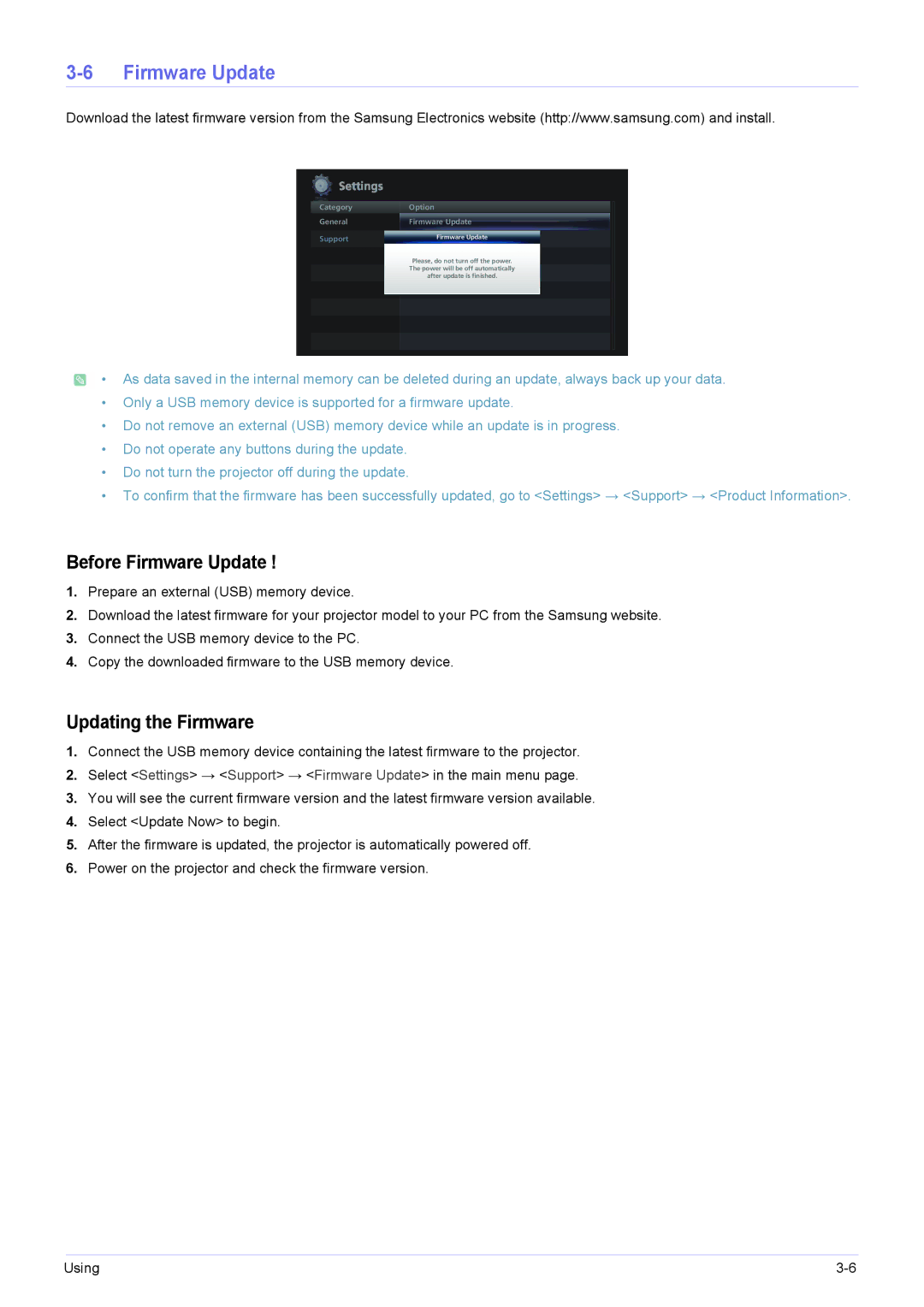3-6 Firmware Update
Download the latest firmware version from the Samsung Electronics website (http://www.samsung.com) and install.
Settings
CategoryCategory | OptionOption | |
GeneralGeneral | FirmwareFirmware UpdateUpdate | |
|
|
|
SupportSupport | Firmware Update | |
OpenOpen SourceSource LicenseLicense |
| |
| ResetReset SettingsSettings |
|
| Please, do not turn off the power. | |
| The power will be off | automatically |
| ProductProduct InformationInformation |
|
| after update is finished. | |
![]() • As data saved in the internal memory can be deleted during an update, always back up your data.
• As data saved in the internal memory can be deleted during an update, always back up your data.
•Only a USB memory device is supported for a firmware update.
•Do not remove an external (USB) memory device while an update is in progress.
•Do not operate any buttons during the update.
•Do not turn the projector off during the update.
•To confirm that the firmware has been successfully updated, go to <Settings> <Support> <Product Information>.
Before Firmware Update !
1.Prepare an external (USB) memory device.
2.Download the latest firmware for your projector model to your PC from the Samsung website.
3.Connect the USB memory device to the PC.
4.Copy the downloaded firmware to the USB memory device.
Updating the Firmware
1.Connect the USB memory device containing the latest firmware to the projector.
2.Select <Settings> <Support> <Firmware Update> in the main menu page.
3.You will see the current firmware version and the latest firmware version available.
4.Select <Update Now> to begin.
5.After the firmware is updated, the projector is automatically powered off.
6.Power on the projector and check the firmware version.
Using |