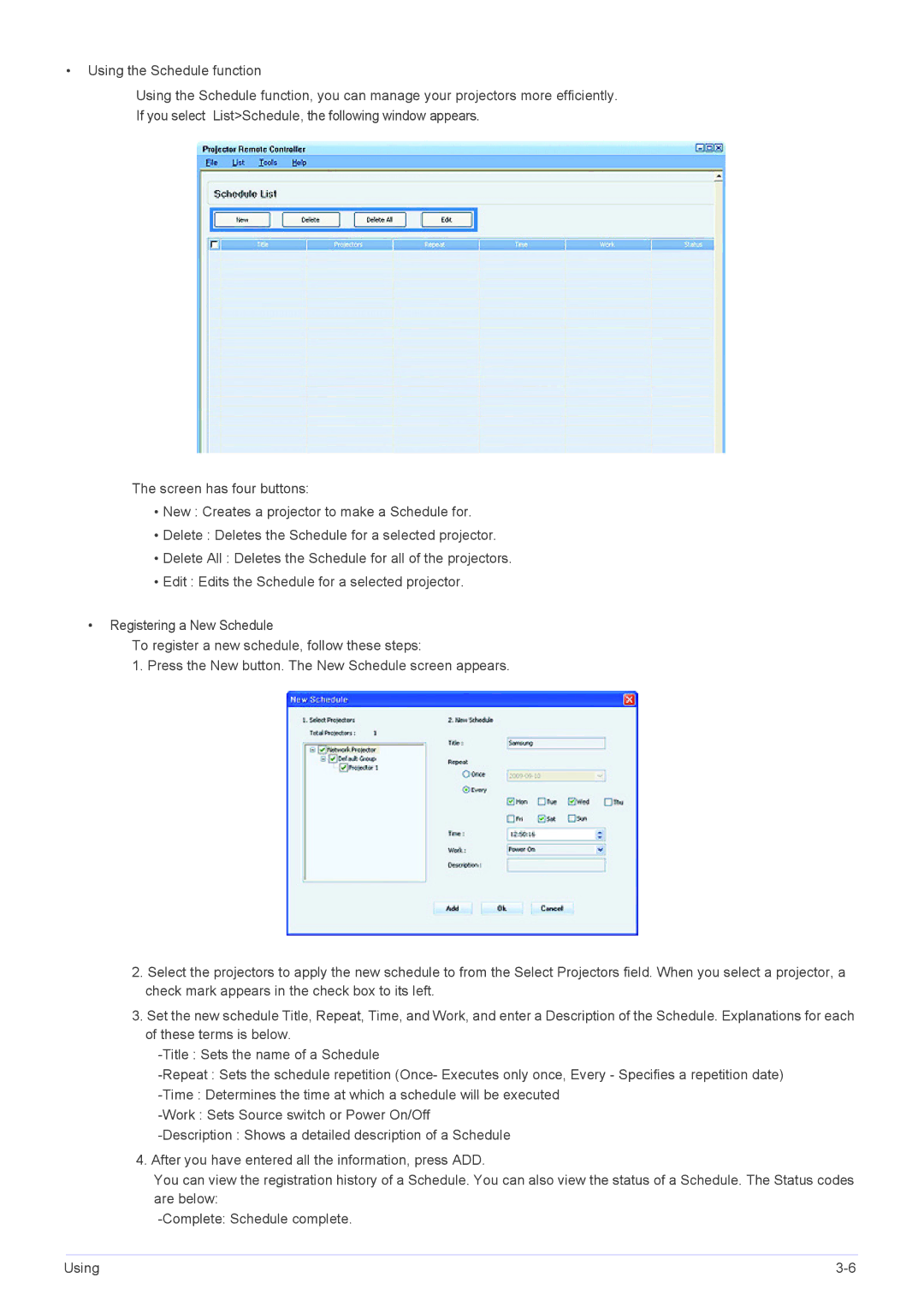•Using the Schedule function
Using the Schedule function, you can manage your projectors more efficiently.
If you select List>Schedule, the following window appears.
The screen has four buttons:
•New : Creates a projector to make a Schedule for.
•Delete : Deletes the Schedule for a selected projector.
•Delete All : Deletes the Schedule for all of the projectors.
•Edit : Edits the Schedule for a selected projector.
•Registering a New Schedule
To register a new schedule, follow these steps:
1. Press the New button. The New Schedule screen appears.
2.Select the projectors to apply the new schedule to from the Select Projectors field. When you select a projector, a check mark appears in the check box to its left.
3.Set the new schedule Title, Repeat, Time, and Work, and enter a Description of the Schedule. Explanations for each of these terms is below.
4.After you have entered all the information, press ADD.
You can view the registration history of a Schedule. You can also view the status of a Schedule. The Status codes are below:
Using |