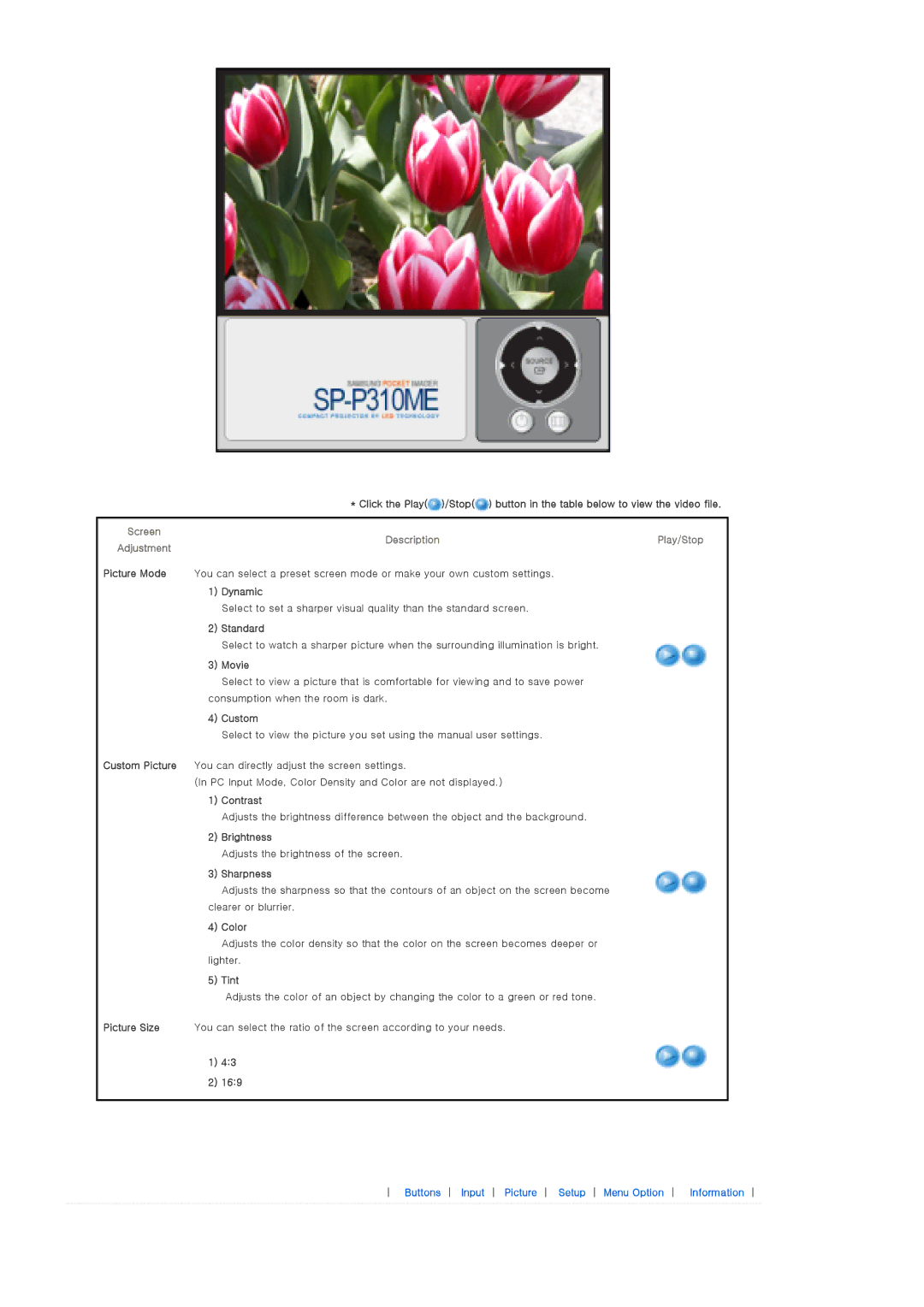* Click the Play(![]() )/Stop(
)/Stop(![]() ) button in the table below to view the video file.
) button in the table below to view the video file.
Screen
DescriptionPlay/Stop
Adjustment
Picture Mode You can select a preset screen mode or make your own custom settings.
1)Dynamic
Select to set a sharper visual quality than the standard screen.
2)Standard
Select to watch a sharper picture when the surrounding illumination is bright.
3)Movie
Select to view a picture that is comfortable for viewing and to save power
consumption when the room is dark.
4)Custom
Select to view the picture you set using the manual user settings.
Custom Picture You can directly adjust the screen settings.
(In PC Input Mode, Color Density and Color are not displayed.)
1)Contrast
Adjusts the brightness difference between the object and the background.
2)Brightness
Adjusts the brightness of the screen.
3)Sharpness
Adjusts the sharpness so that the contours of an object on the screen become clearer or blurrier.
4)Color
Adjusts the color density so that the color on the screen becomes deeper or
lighter.
5) Tint
Adjusts the color of an object by changing the color to a green or red tone.
Picture Size You can select the ratio of the screen according to your needs.
1) 4:3