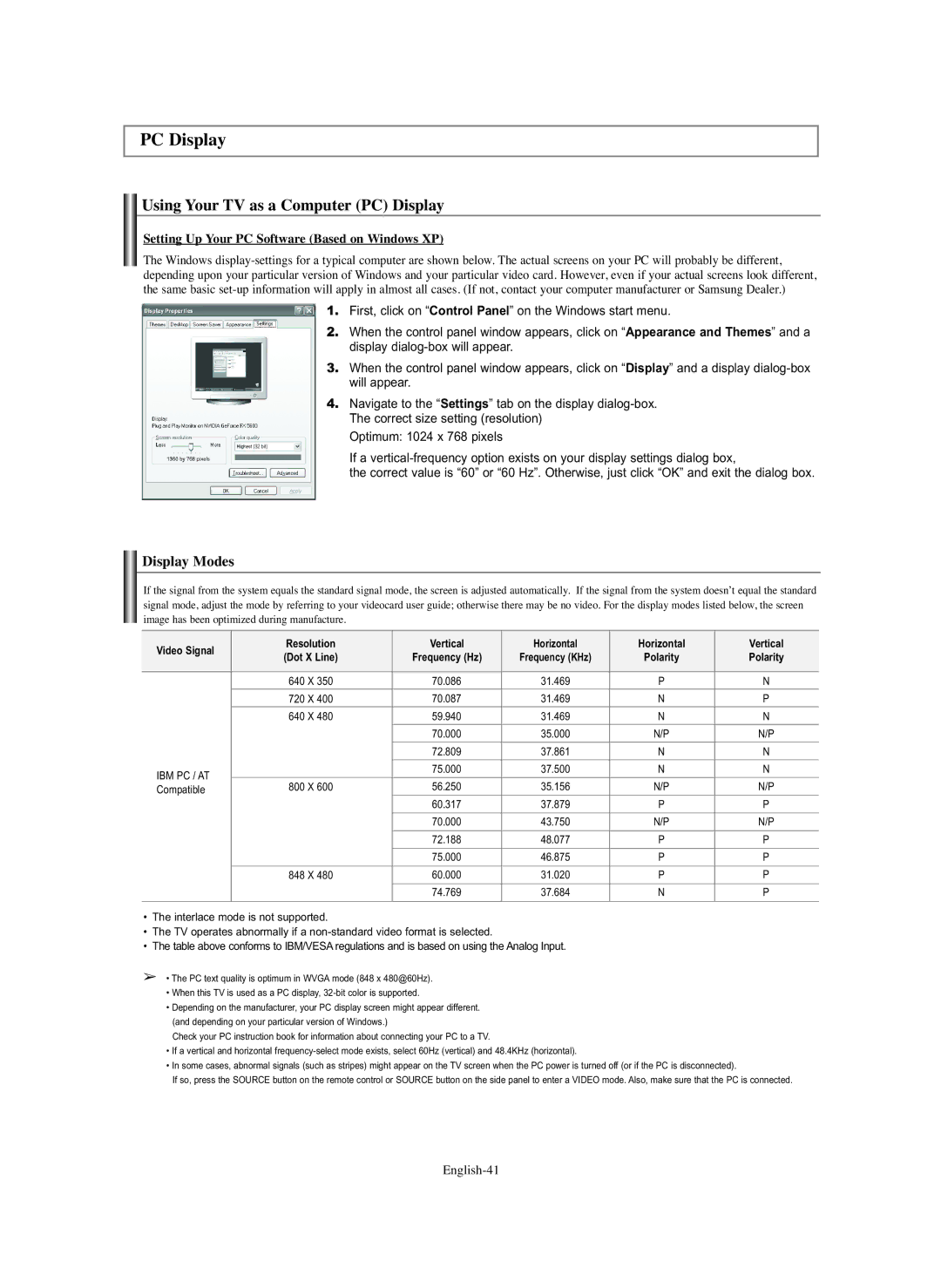PC Display
Using Your TV as a Computer (PC) Display
Setting Up Your PC Software (Based on Windows XP)
The Windows
1.First, click on “Control Panel” on the Windows start menu.
2.When the control panel window appears, click on “Appearance and Themes” and a display
3.When the control panel window appears, click on “Display” and a display
4.Navigate to the “Settings” tab on the display
Optimum: 1024 x 768 pixels
If a
the correct value is “60” or “60 Hz”. Otherwise, just click “OK” and exit the dialog box.
Display Modes
If the signal from the system equals the standard signal mode, the screen is adjusted automatically. If the signal from the system doesn’t equal the standard signal mode, adjust the mode by referring to your videocard user guide; otherwise there may be no video. For the display modes listed below, the screen image has been optimized during manufacture.
Video Signal | Resolution | Vertical | Horizontal | Horizontal | Vertical | |
(Dot X Line) | Frequency (Hz) | Frequency (KHz) | Polarity | Polarity | ||
| ||||||
|
|
|
|
|
| |
| 640 X 350 | 70.086 | 31.469 | P | N | |
| 720 X 400 | 70.087 | 31.469 | N | P | |
|
|
|
|
|
| |
| 640 X 480 | 59.940 | 31.469 | N | N | |
|
| 70.000 | 35.000 | N/P | N/P | |
|
|
|
|
|
| |
|
| 72.809 | 37.861 | N | N | |
|
|
|
|
|
| |
IBM PC / AT |
| 75.000 | 37.500 | N | N | |
800 X 600 | 56.250 | 35.156 | N/P | N/P | ||
Compatible | ||||||
|
| 60.317 | 37.879 | P | P | |
|
|
|
|
|
| |
|
| 70.000 | 43.750 | N/P | N/P | |
|
|
|
|
|
| |
|
| 72.188 | 48.077 | P | P | |
|
|
|
|
|
| |
|
| 75.000 | 46.875 | P | P | |
|
|
|
|
|
| |
| 848 X 480 | 60.000 | 31.020 | P | P | |
|
|
|
|
|
| |
|
| 74.769 | 37.684 | N | P | |
|
|
|
|
|
|
•The interlace mode is not supported.
•The TV operates abnormally if a
•The table above conforms to IBM/VESA regulations and is based on using the Analog Input.
➢• The PC text quality is optimum in WVGA mode (848 x 480@60Hz).
•When this TV is used as a PC display,
•Depending on the manufacturer, your PC display screen might appear different. (and depending on your particular version of Windows.)
Check your PC instruction book for information about connecting your PC to a TV.
•If a vertical and horizontal
•In some cases, abnormal signals (such as stripes) might appear on the TV screen when the PC power is turned off (or if the PC is disconnected).
If so, press the SOURCE button on the remote control or SOURCE button on the side panel to enter a VIDEO mode. Also, make sure that the PC is connected.