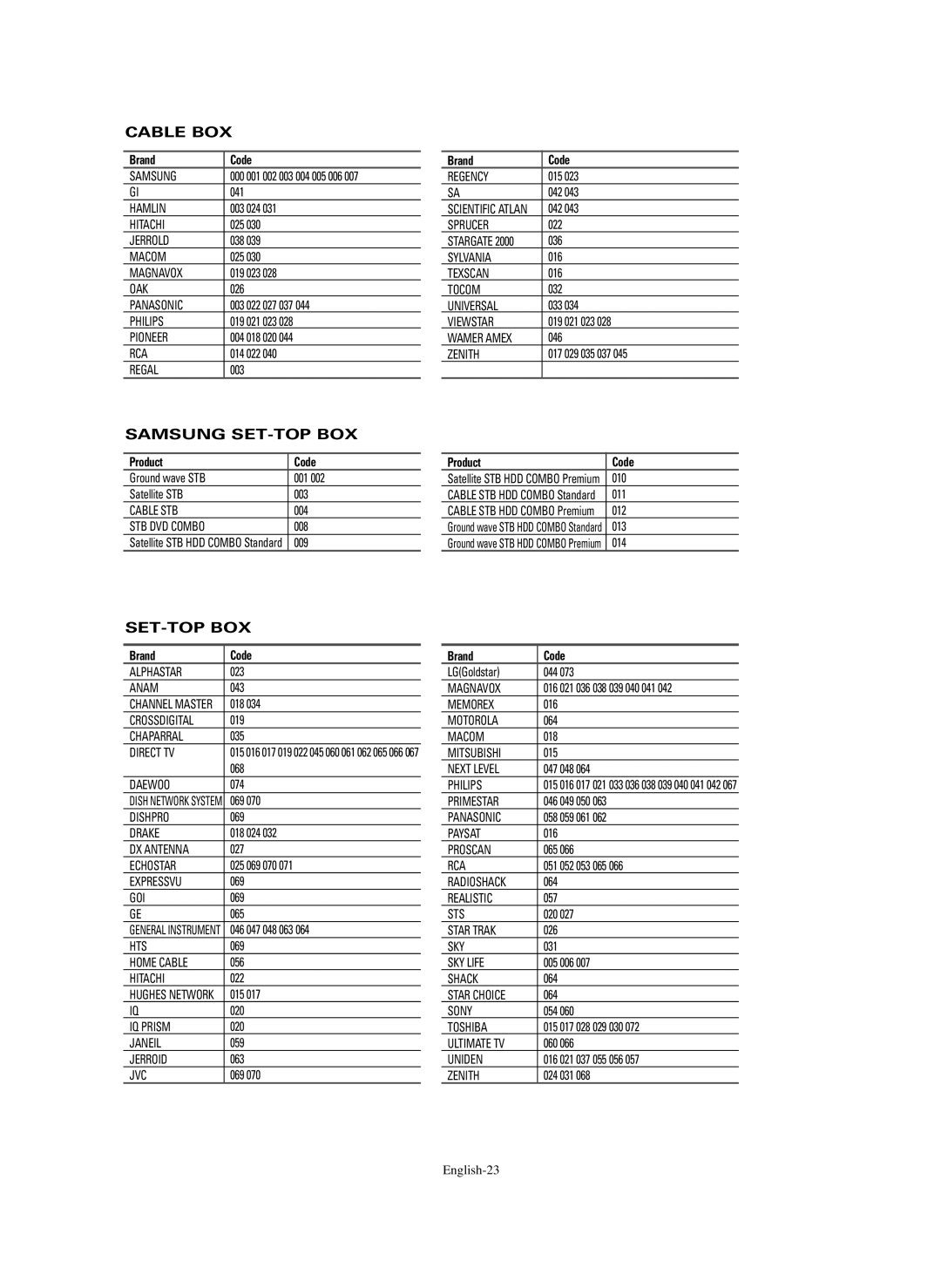This device is a Class B digital apparatus
Owner’s Instructions
English-2
Other countries
User Instructions
Contents
General Information
List of Features
Accessories
Viewing the Control Panel
Headphone
Viewing the Connection Panel
Hdmi 1/DVI
´ AV
English-8
Remote Control
∏ + VOL
Connections
Installing Batteries in the Remote Control
Connecting VHF and UHF Antennas
If the remote control doesn’t work, check the following
English-10
Connecting Cable TV
Cable without a Cable Box
Connect this cable to a two-way splitter
English-11
Connecting a VCR
Connecting an S-VHS VCR
Connect a Video Cable
Connecting a Camcorder
Connecting a DVD Player/Set-Top Box
Connecting a DVD Player/Set-Top Box via DVI
English-13
Connecting a DVD Player/Set-Top Box via Hdmi
Connecting a Digital Audio System
Digital Audio OUT Optical or Coaxial terminal
Internal Mute Off
Connecting an Amplifier/DVD Home Theater
Connecting a PC
English-14
English-15
Plug & Play Feature
Operation
Turning the TV On and Off
English-16
Clock Mode menu is automatically displayed
TV will begin memorizing all of the available channels
Press the Enter button
Changing Channels
Viewing the Menus
Adjusting the Volume
Using the Mute Button
Viewing the Display
English-19
Selecting the Video Signal-source
Memorizing the Channels
Storing Channels in Memory Automatic Method
Setting Up the Remote to Operate Your Cable Box
Setting Up Your Remote Control
Setting Up the Remote to Operate Your VCR
Setting Up the Remote to Operate Your Set Top Box
Setting Up the Remote to Operate Your DVD
Brand Code
Remote Control Codes
Product Code
VCR Record 012
000 001
BD Record 005
007 008 009 010
English-25
To Select the Source
To Edit the Input Source Name
English-26
Picture Control Using Automatic Picture Settings
English-27
Resetting the Picture Settings to the Factory Defaults
Digital Noise Reduction
Press the Menu button to display the menu
Zoom1
Changing the Screen Size
169
Zoom2
English-29
Selecting the Film Mode
Setting the Blue Screen Mode
DNIe Digital Natural Image engine
Activating Picture-in-Picture
Selecting a Signal Source External A/V for PIP
PIP Settings
Viewing Picture-in-Picture
Changing the Position of the PIP Window
Swapping the Contents of the PIP and Main Picture
Freezing the Current Picture
Changing the Size of the PIP Window
Customizing the Sound
Using Automatic Sound Settings
Resetting the Equalizar Settings to the Factory Defaults
Sound Control
English-33
Setting the TruSurround XT
Choosing a Multi-Channel Sound MTS track Digital
Preferred Language
Multi-Track Sound
Automatic Volume Control
Reduces the difference in volume level among broadcasters
Choosing a Multi-Channel Sound MTS track Analog
English-35
Setting the On/Off Melody
Selecting the Internal Mute
Listening to the Sound of the Sub PIP Picture
English-36
Channel Control
Selecting the Antenna
Adding and Erasing Channels
English-37
To set-up Your Favorite Channels
You can set channels you watch frequently as favorites
English-38
Setting the Default Channel List Mode
Viewing the Channel Lists
Labeling Channels
Fine Tuning Analog Channels
English-40
Checking the Digital-Signal Strength
LNA Low Noise Amplifier
PC Display
Using Your TV as a Computer PC Display
Setting Up Your PC Software Based on Windows XP
Video Signal Resolution Vertical Horizontal
English-42
Setting up the TV with your PC
How to Auto Adjust
Adjusting the Screen Quality
English-43
Changing the Screen Position
English-44
Time Setting
Setting the Time
English-45
Option 2 Setting the Clock Automatically
Press the Enter button to select Clock
To cancel the set sleep timer
Setting the On/Off Timer
You can preset a time to turn the TV On or Off
Setting the Sleep Timer
English-47
Using the Game Mode
Function Description
Selecting a Menu Language
English-48
Viewing Closed Captions On-Screen Text Messages Digital
Digital Captions function operates on digital channels
Press the Enter button to select Caption
English-49
Default is CC1
Viewing Closed Captions On-Screen Text Messages Analog
English-50
Using the Energy Saving Feature
Adjusts the transparency of the menu screen
Menu Transparency Level
Timemin
Preventing Screen Burn-in
Reducing the Effects of Screen Burn
English-51
English-52
Setting the Function Help
Setting the Blue Eye
Displays help on the menu functions
Your PIN has been memorized. Press the Exit button to exit
Using the V-Chip
Setting Up Your Personal ID Number PIN
V-Chip screen will appear
English-54
How to Enable/Disable the V-Chip
How to Set up Restrictions Using TV Parental Guidelines
English-55
English-56
English-57
How to Set up Restrictions Using ‘Canadian English’
English-58
How to Set up Restrictions Using ‘Canadian French’
English-59
Identifying Problems
Appendix
English-60
Wall Installation Instructions
Installation Notes
How to assemble the Wall Mount Bracket
English-61
How to Adjust Mounting Angle
Connecting External Devices to the PDP
English-62
How to assemble the Stand-Base
Specifications
English-63
Dimensions
Jack Panel Detail 2 1/4H x 18 3/4W @ 5 3/4 UP from Bottom
Contact Samsung WORLD-WIDE