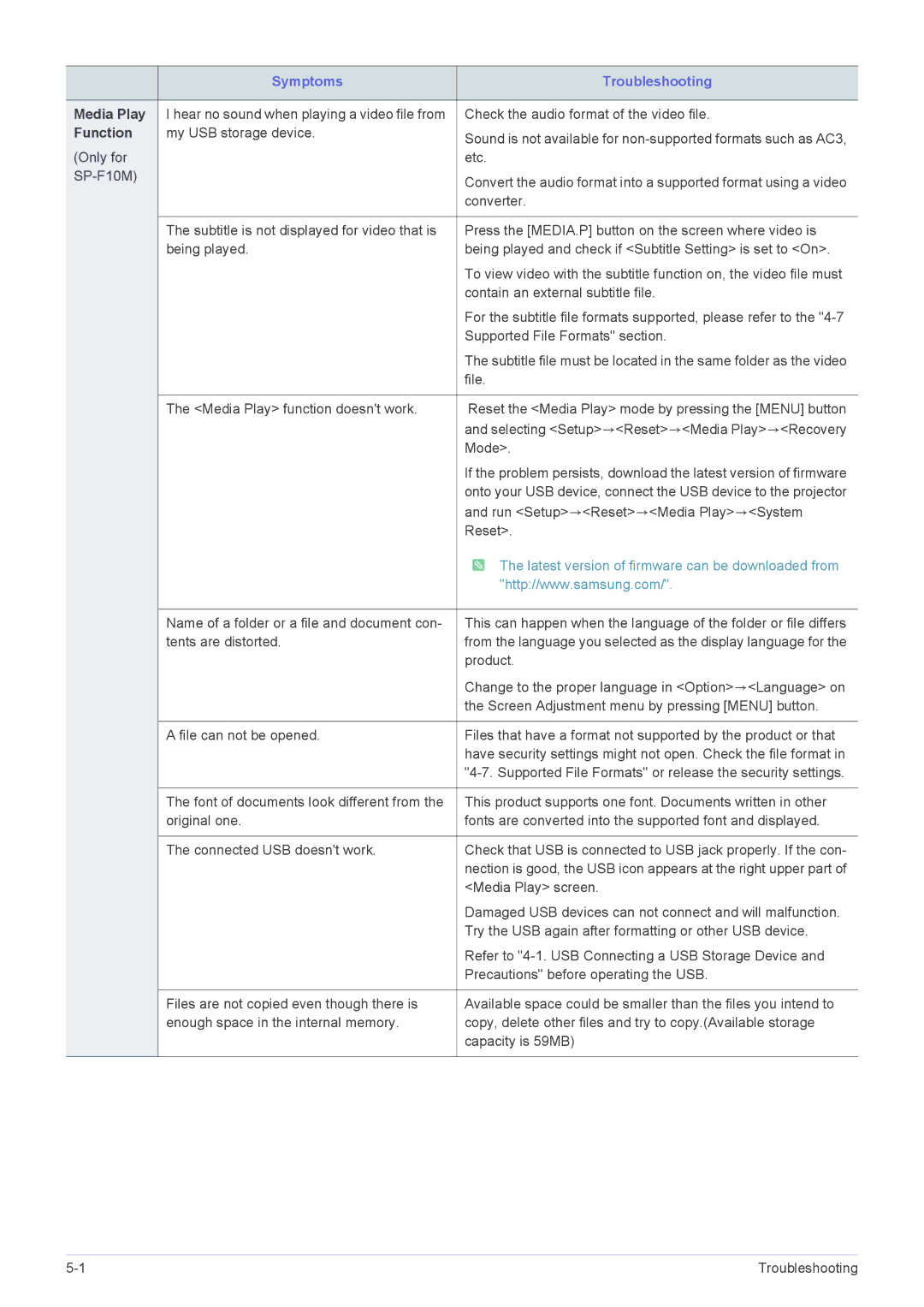SP1005XWX/EN, SP1055XWX/ZX, SP1055XWX/EN specifications
The Samsung SP1005XWX/EN and SP1055XWX/EN are advanced monochrome laser printers designed to meet the demanding needs of small to medium-sized businesses. These printers stand out for their robust performance, high-quality output, and user-friendly features, making them ideal for an efficient office environment.One of the key features of the SP1005XWX/EN and SP1055XWX/EN is their impressive printing speed. The SP1005XWX/EN can print at a speed of up to 20 pages per minute, while the SP1055XWX/EN achieves an even faster output of up to 30 pages per minute. This quick performance helps to enhance productivity, allowing users to print documents swiftly without significant waiting times.
Both models are equipped with a maximum resolution of 1200 x 1200 dpi, ensuring crisp and clear text and graphic presentations. This high resolution is especially important for businesses that require high-quality printing for reports, presentations, and marketing materials. The two printers support multiple media sizes, catering to various document formats and requirements.
In terms of connectivity, the SP1005XWX/EN and SP1055XWX/EN come with versatile options including USB and network connectivity. This means they can easily integrate into existing office setups and allow for seamless printing from multiple devices. Additionally, both printers support wireless printing, making it convenient for users to print directly from smartphones, tablets, and laptops without the need for physical connections.
Energy efficiency is another hallmark of these Samsung printers. They come with Samsung's Eco Driver feature, which enables users to manage printing costs effectively by providing options such as duplex printing and toner-saving mode. This not only reduces paper waste but also contributes to lower energy consumption, benefiting the environment and the organization's budget.
The design of the SP1005XWX/EN and SP1055XWX/EN emphasizes user-friendliness. The intuitive control panel allows for easy navigation through various functions, while the compact footprint is ideal for space-constrained offices.
In summary, the Samsung SP1005XWX/EN and SP1055XWX/EN printers deliver high-speed performance, outstanding print quality, versatile connectivity options, and energy-efficient features. These characteristics make them a compelling choice for businesses looking to enhance their printing capabilities while maintaining convenience and cost-effectiveness.