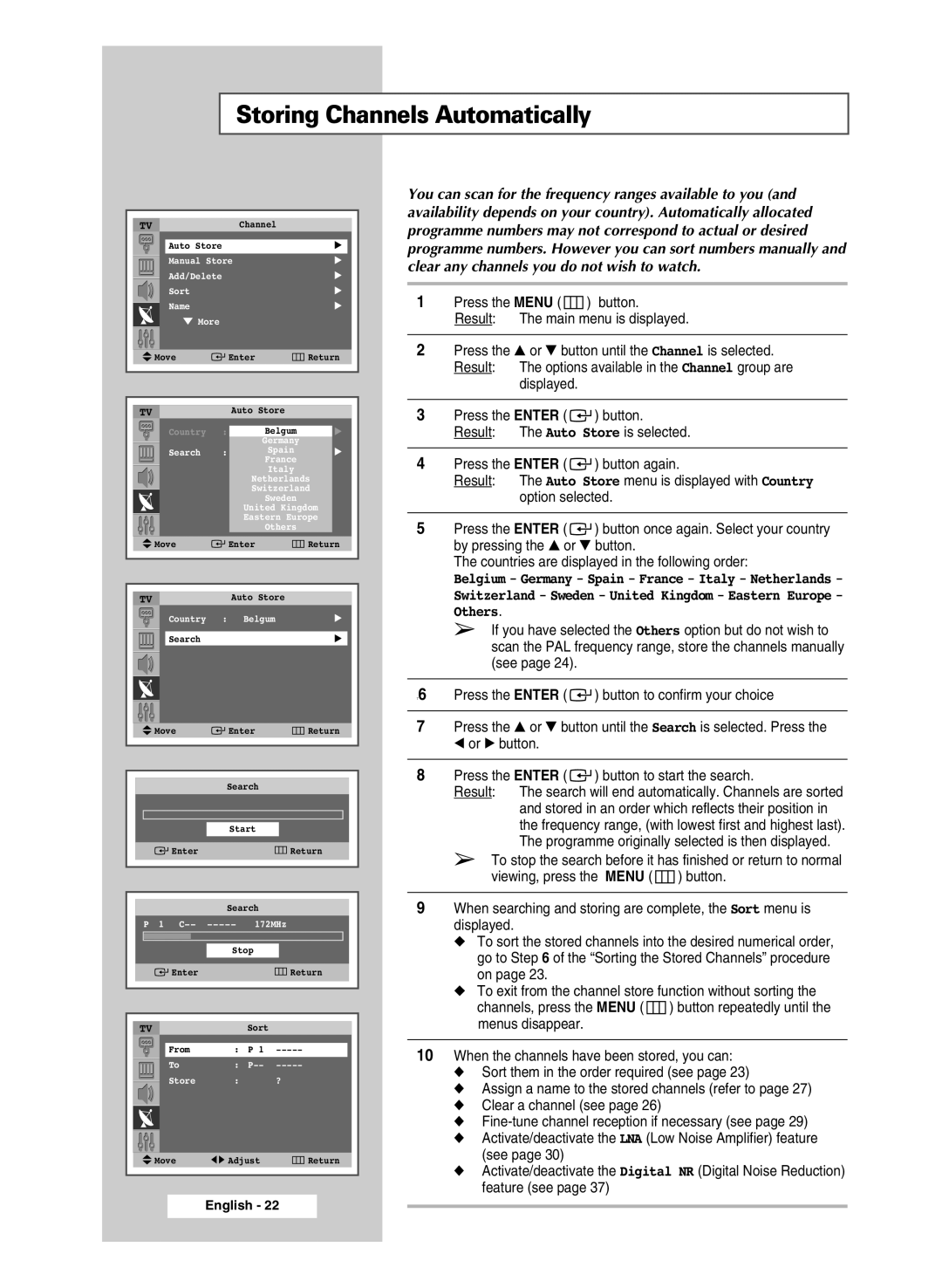Storing Channels Automatically
|
|
|
|
|
|
|
|
|
| TV |
|
|
|
| Channel |
|
|
|
| Auto Store |
|
|
| √ |
| |
|
| Manual Store | √ |
| ||||
|
| Add/Delete |
|
|
| √ |
| |
|
| Sort |
|
|
| √ |
| |
|
| Name |
|
|
| √ |
| |
|
|
|
|
|
| |||
|
| ▼ More |
|
|
|
|
| |
|
|
|
|
|
|
|
|
|
| Move |
|
|
| Enter | Return |
| |
|
|
|
|
|
|
|
|
|
|
|
|
|
|
|
|
|
|
|
|
|
|
|
|
| ||
| TV |
|
| Auto Store |
|
| ||
|
| Country | : | ChinaBelgum | √ | |||
|
|
|
|
|
| Germany |
|
|
|
| Search | : | √ | ||||
|
|
|
|
|
| France |
|
|
|
|
|
|
|
| Italy |
|
|
|
|
|
|
|
| Netherlands | ||
|
|
|
|
|
| Switzerland | ||
|
|
|
|
|
| Sweden |
|
|
|
|
|
|
|
| United Kingdom | ||
|
|
|
|
|
| Eastern Europe | ||
|
|
|
|
|
| Others |
|
|
| Move |
|
|
| Enter | Return | ||
|
|
|
|
|
|
|
|
|
|
|
|
|
|
|
| ||
| TV |
|
| Auto Store |
|
| ||
|
| Country | : | Belgum | √ | |||
Search√
Move | Enter | Return | |
| Search |
| |
| Start |
| |
Enter |
|
| Return |
| Search |
| |
P 1 | 172MHz | ||
| Stop |
| |
Enter |
|
| Return |
TV |
| Sort |
|
From | : | P 1 | |
To | : | ||
Store | : |
| ? |
Move | œ √ Adjust | Return |
You can scan for the frequency ranges available to you (and availability depends on your country). Automatically allocated programme numbers may not correspond to actual or desired programme numbers. However you can sort numbers manually and clear any channels you do not wish to watch.
1Press the MENU (  ) button.
) button.
Result: The main menu is displayed.
2Press the ▲ or ▼ button until the Channel is selected. Result: The options available in the Channel group are
displayed.
3Press the ENTER ( ![]()
![]() ) button.
) button.
Result: The Auto Store is selected.
4Press the ENTER ( ![]()
![]() ) button again.
) button again.
Result: The Auto Store menu is displayed with Country option selected.
5Press the ENTER ( ![]()
![]() ) button once again. Select your country by pressing the ▲ or ▼ button.
) button once again. Select your country by pressing the ▲ or ▼ button.
The countries are displayed in the following order:
Belgium - Germany - Spain - France - Italy - Netherlands - Switzerland - Sweden - United Kingdom - Eastern Europe - Others.
➢If you have selected the Others option but do not wish to scan the PAL frequency range, store the channels manually (see page 24).
76 Press the ENTER ( ![]()
![]() ) button to confirm your choice
) button to confirm your choice
7Press the ▲ or ▼ button until the Search is selected. Press the œ or √ button.
8Press the ENTER ( ![]()
![]() ) button to start the search.
) button to start the search.
Result: The search will end automatically. Channels are sorted and stored in an order which reflects their position in the frequency range, (with lowest first and highest last). The programme originally selected is then displayed.
➢To stop the search before it has finished or return to normal viewing, press the MENU ( ![]() ) button.
) button.
9When searching and storing are complete, the Sort menu is displayed.
◆To sort the stored channels into the desired numerical order, go to Step 6 of the “Sorting the Stored Channels” procedure on page 23.
◆To exit from the channel store function without sorting the
channels, press the MENU ( ![]() ) button repeatedly until the menus disappear.
) button repeatedly until the menus disappear.
10When the channels have been stored, you can:
◆Sort them in the order required (see page 23)
◆Assign a name to the stored channels (refer to page 27)
◆Clear a channel (see page 26)
◆
◆Activate/deactivate the LNA (Low Noise Amplifier) feature (see page 30)
◆Activate/deactivate the Digital NR (Digital Noise Reduction) feature (see page 37)