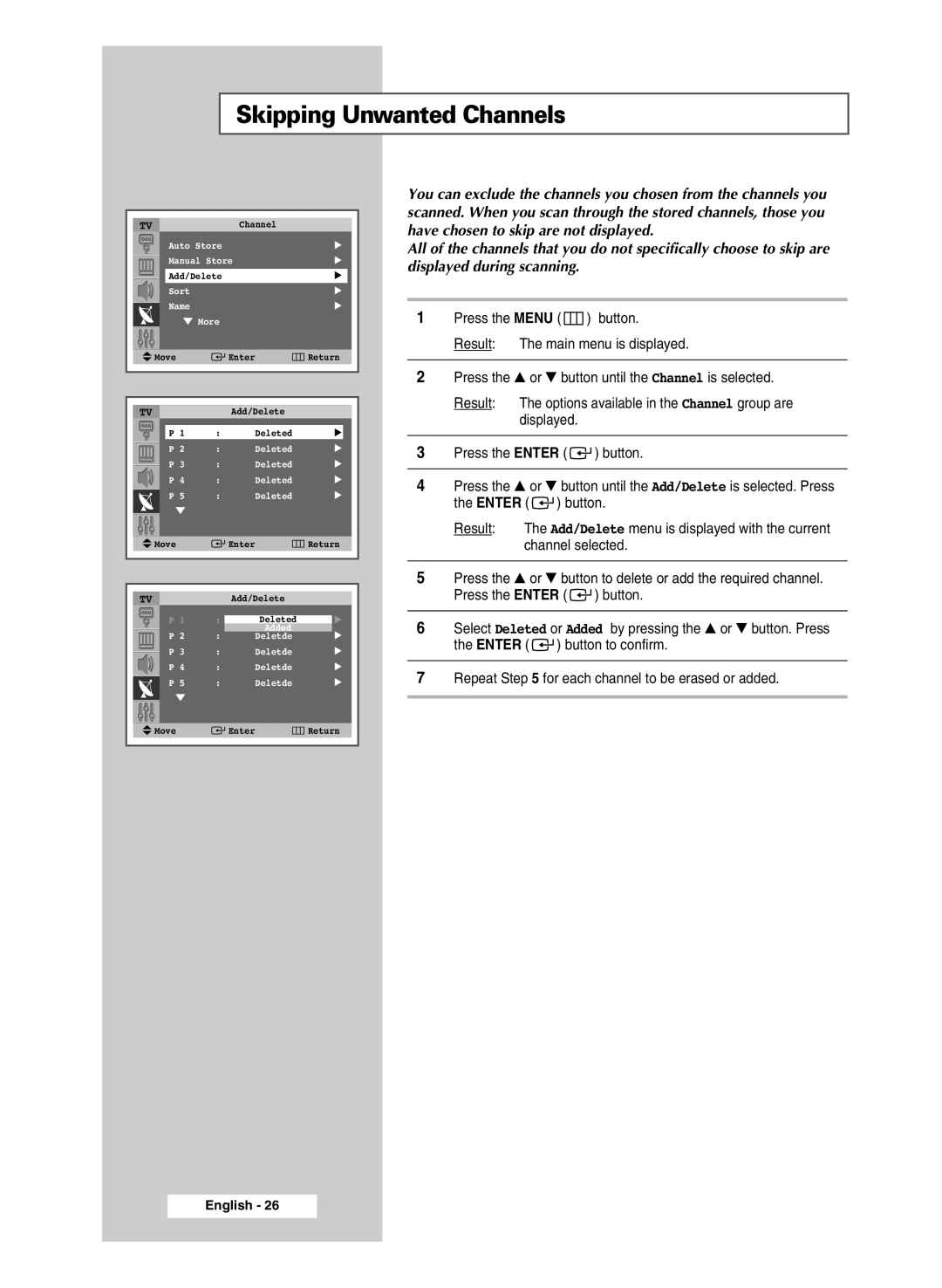Skipping Unwanted Channels
| TV |
|
| Channel |
|
|
| |
|
| Auto Store |
| √ | ||||
|
| Manual Store | √ | |||||
|
|
|
|
| ||||
|
| Add/Delete |
| √ |
| |||
|
| Sort |
|
|
| √ | ||
|
| Name |
|
|
| √ | ||
|
| ▼ More |
|
|
|
| ||
| Move |
|
| Enter | Return | |||
|
|
|
|
|
|
|
|
|
|
|
|
|
|
|
|
|
|
|
|
|
|
|
|
|
|
|
| TV |
|
|
| Add/Delete |
|
|
|
|
| P 1 | : | Deleted | √ |
|
| |
|
| P 2 | : | Deleted | √ |
|
| |
|
| P 3 | : | Deleted | √ |
| ||
|
|
|
| |||||
|
| P 4 | : | Deleted | √ |
| ||
|
| P 5 | : | Deleted | √ |
|
| |
|
| ▼ |
|
|
|
|
|
|
|
|
|
|
|
|
|
|
|
| Move |
|
| Enter | Return |
| ||
|
|
|
| |||||
|
|
|
|
|
|
|
|
|
|
|
|
|
|
|
|
|
|
| TV |
|
| Add/Delete |
|
|
| |
|
| P 1 | : | DeletedAdd d | √ | |||
|
|
|
|
| Added | √ | ||
|
| P 2 | : | Deletde | ||||
|
| P 3 | : | Deletde | √ | |||
|
| P 4 | : | Deletde | √ | |||
|
| P 5 | : | Deletde | √ | |||
|
| ▼ |
|
|
|
|
|
|
You can exclude the channels you chosen from the channels you scanned. When you scan through the stored channels, those you have chosen to skip are not displayed.
All of the channels that you do not specifically choose to skip are displayed during scanning.
1Press the MENU ( ![]() ) button.
) button.
Result: The main menu is displayed.
2Press the ▲ or ▼ button until the Channel is selected.
Result: The options available in the Channel group are displayed.
3Press the ENTER ( ![]()
![]() ) button.
) button.
4Press the ▲ or ▼ button until the Add/Delete is selected. Press the ENTER ( ![]()
![]() ) button.
) button.
Result: The Add/Delete menu is displayed with the current channel selected.
5Press the ▲ or ▼ button to delete or add the required channel. Press the ENTER ( ![]()
![]() ) button.
) button.
6Select Deleted or Added by pressing the ▲ or ▼ button. Press the ENTER ( ![]()
![]() ) button to confirm.
) button to confirm.
7Repeat Step 5 for each channel to be erased or added.
Move | Enter | Return |