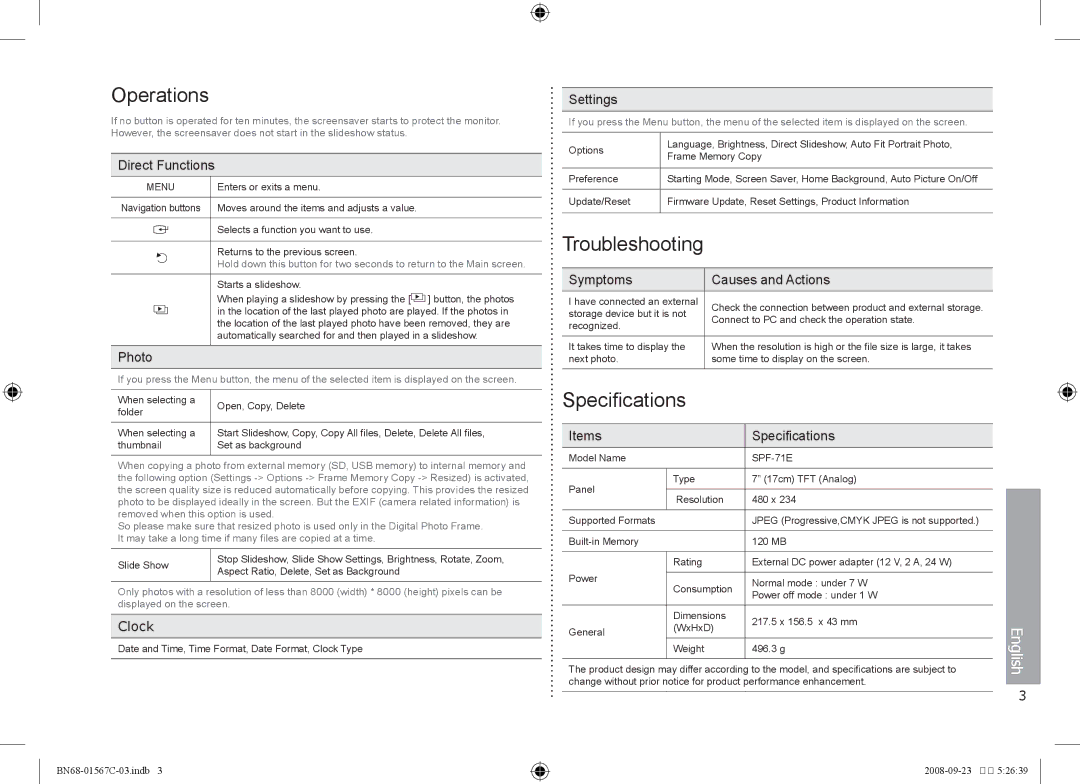Operations
If no button is operated for ten minutes, the screensaver starts to protect the monitor. However, the screensaver does not start in the slideshow status.
Direct Functions
MENU | Enters or exits a menu. |
| ||
|
|
|
|
|
Navigation buttons | Moves around the items and adjusts a value. |
| ||
|
|
|
|
|
|
|
| Selects a function you want to use. |
|
|
|
|
| |
|
|
|
|
|
|
|
| Returns to the previous screen. |
|
|
|
| Hold down this button for two seconds to return to the Main screen. | |
|
|
|
|
|
|
|
| Starts a slideshow. |
|
|
|
| When playing a slideshow by pressing the [ | ] button, the photos |
|
|
| in the location of the last played photo are played. If the photos in | |
|
|
| the location of the last played photo have been removed, they are | |
|
|
| automatically searched for and then played in a slideshow. | |
|
|
|
|
|
Photo
If you press the Menu button, the menu of the selected item is displayed on the screen.
When selecting a | Open, Copy, Delete | |
folder | ||
| ||
When selecting a | Start Slideshow, Copy, Copy All files, Delete, Delete All files, | |
thumbnail | Set as background |
When copying a photo from external memory (SD, USB memory) to internal memory and the following option (Settings
So please make sure that resized photo is used only in the Digital Photo Frame. It may take a long time if many files are copied at a time.
Slide Show | Stop Slideshow, Slide Show Settings, Brightness, Rotate, Zoom, | |
Aspect Ratio, Delete, Set as Background | ||
| ||
|
|
Only photos with a resolution of less than 8000 (width) * 8000 (height) pixels can be displayed on the screen.
Clock
Date and Time, Time Format, Date Format, Clock Type
Settings
If you press the Menu button, the menu of the selected item is displayed on the screen.
Options | Language, Brightness, Direct Slideshow, Auto Fit Portrait Photo, | |
Frame Memory Copy | ||
| ||
|
| |
Preference | Starting Mode, Screen Saver, Home Background, Auto Picture On/Off | |
|
| |
Update/Reset | Firmware Update, Reset Settings, Product Information | |
|
|
Troubleshooting
Symptoms | Causes and Actions | |
|
| |
I have connected an external | Check the connection between product and external storage. | |
storage device but it is not | ||
Connect to PC and check the operation state. | ||
recognized. | ||
| ||
|
| |
It takes time to display the | When the resolution is high or the file size is large, it takes | |
next photo. | some time to display on the screen. | |
|
|
Specifications
Items |
| Specifications |
|
|
|
|
|
|
|
|
|
Model Name |
|
|
|
|
|
|
|
|
|
|
|
Panel | Type | 7” (17cm) TFT (Analog) |
|
|
|
|
|
|
|
| |
Resolution | 480 x 234 |
|
|
| |
|
|
|
| ||
|
|
|
|
| |
Supported Formats |
| JPEG (Progressive,CMYK JPEG is not supported.) |
| ||
|
|
|
|
|
|
| 120 MB |
|
|
| |
|
|
|
|
|
|
| Rating | External DC power adapter (12 V, 2 A, 24 W) |
|
|
|
Power |
|
|
|
|
|
Consumption | Normal mode : under 7 W |
|
|
| |
|
|
|
| ||
| Power off mode : under 1 W |
|
|
| |
|
|
|
|
| |
|
|
|
|
|
|
| Dimensions | 217.5 x 156.5 x 43 mm |
|
|
|
General | (WxHxD) |
|
| English | |
|
|
| |||
|
|
|
| ||
The product design may differ according | to the model, and specifications are subject to |
|
| ||
| Weight | 496.3 g |
|
|
|
change without prior notice for product performance enhancement. |
|
|
| ||
| 3 | ||||
|
|
|
| ||
|
|
|
| ||
|
|
|
| ||
|
|
| �� 5:26:39 | ||
|
|
|
|
|
|