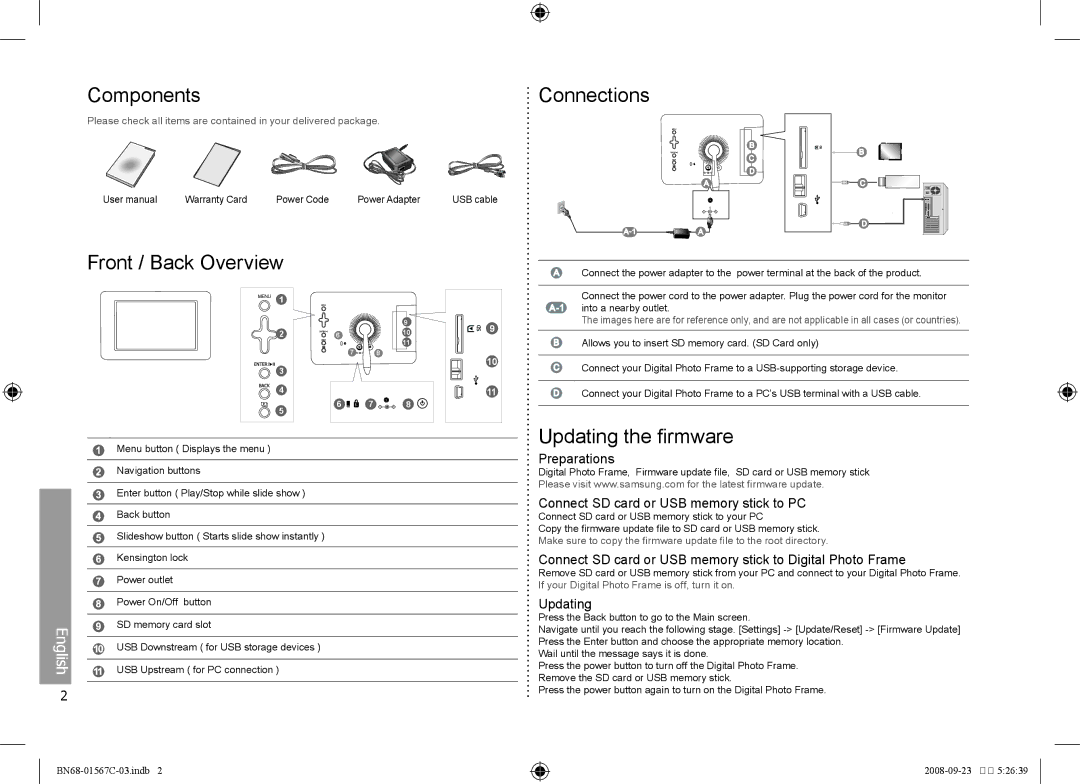Components | Connections |
Please check all items are contained in your delivered package.
User manual | Warranty Card | Power Code | Power Adapter | USB cable |
Front / Back Overview
1 |
|
|
|
2 | / | 6 |
|
|
| 7 | 8 |
/ |
|
|
|
3 |
|
|
|
4 |
|
|
|
5 |
| 6 | 7 |
|
|
|
9
10
11
8
9
10
11
Connect the power adapter to the power terminal at the back of the product.
Connect the power cord to the power adapter. Plug the power cord for the monitor into a nearby outlet.
The images here are for reference only, and are not applicable in all cases (or countries).
Allows you to insert SD memory card. (SD Card only)
Connect your Digital Photo Frame to a
Connect your Digital Photo Frame to a PC’s USB terminal with a USB cable.
Menu button ( Displays the menu )
Navigation buttons
Enter button ( Play/Stop while slide show )
Back button
Slideshow button ( Starts slide show instantly )
| Kensington lock |
|
|
| Power outlet |
|
|
| Power On/Off button |
|
|
English | SD memory card slot |
| |
USB Upstream ( for PC connection ) | |
| USB Downstream ( for USB storage devices ) |
2 |
|
|
Updating the firmware
Preparations
Digital Photo Frame, Firmware update file, SD card or USB memory stick Please visit www.samsung.com for the latest firmware update.
Connect SD card or USB memory stick to PC
Connect SD card or USB memory stick to your PC
Copy the firmware update file to SD card or USB memory stick.
Make sure to copy the firmware update file to the root directory.
Connect SD card or USB memory stick to Digital Photo Frame
Remove SD card or USB memory stick from your PC and connect to your Digital Photo Frame. If your Digital Photo Frame is off, turn it on.
Updating
Press the Back button to go to the Main screen.
Navigate until you reach the following stage. [Settings]
Wail until the message says it is done.
Press the power button to turn off the Digital Photo Frame. Remove the SD card or USB memory stick.
Press the power button again to turn on the Digital Photo Frame.