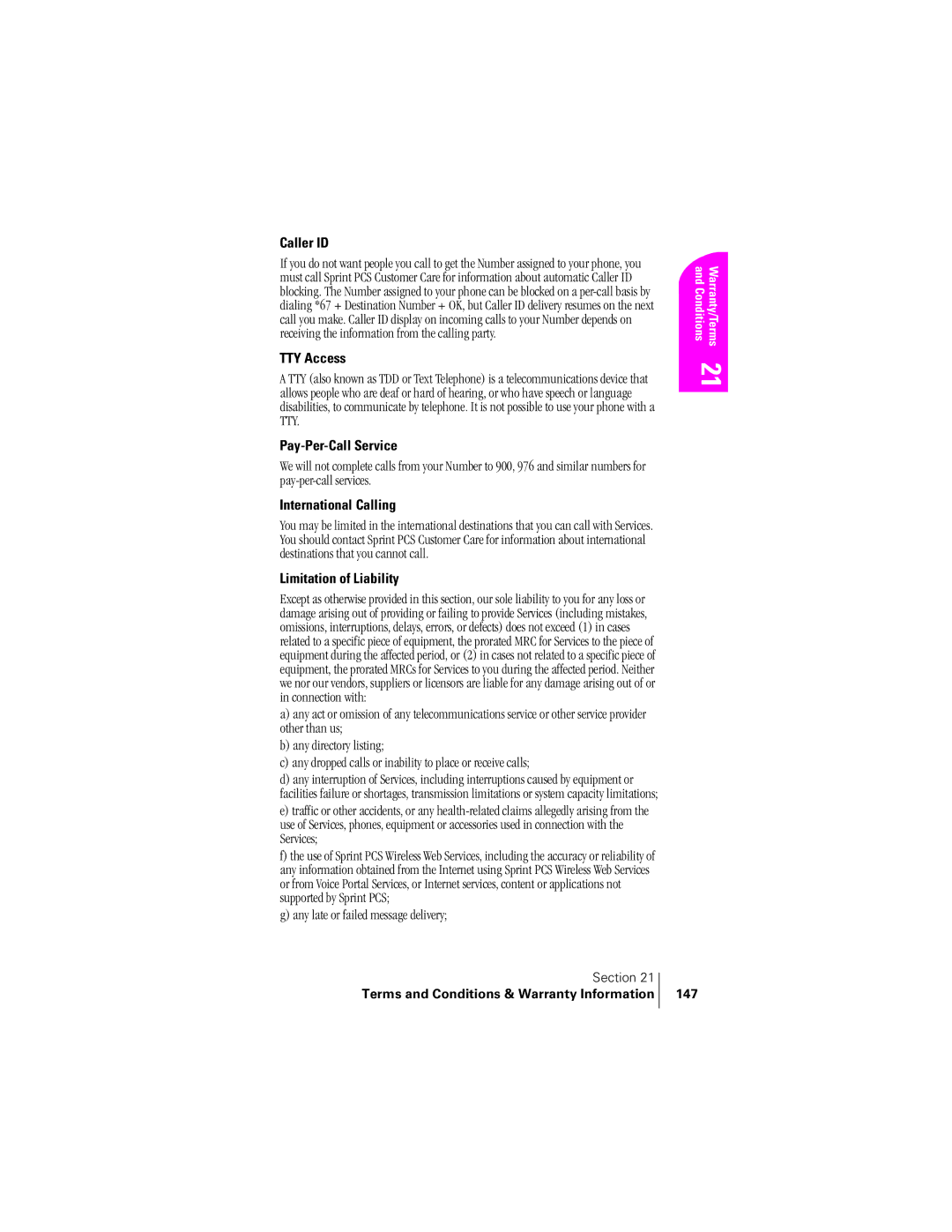Sprint PCS
Page
Thank you for choosing Sprint PCS
Welcome to Sprint PCS
Page
Table of Contents
Navigating Through Menus and Entering Text
Setting Your Phone’s Security
Personal Information Management
Setting Up a Sprint PCS Wireless Web Connection
Page
Getting Started With Sprint PCS Service
Turning Your Phone OFF
Getting Started With Sprint PCS Service
Turning Your Phone on and OFF
Turning Your Phone on
Activating Your Phone Setting Up Your Voicemail
To set up voicemail Press and hold
Unlocking Your Phone
Getting Help
Visit Our Web Site
Sprint PCS Customer Care
Sprint PCS Operator Services
Receiving Automated Billing Information
Sprint PCS Directory Assistance
Understanding This User Guide
Getting to Know Your Sprint PCS PhoneTM
Voice activated dialing with 10 locations
Highlights and Features
Getting to Know Your Phone
Front View of Phone
Command Keys
Using the Battery
Battery Capacity
Viewing the Display Screen
Removing the Battery
Installing the Battery
Using the Single-Slot Desktop Charger
Charging the Battery
Serial Connector
Getting to Know Your Sprint PCS Phone
Understanding Roaming
Roaming on Analog Networks
Understanding How Roaming Works
Recognizing Icons on the Display Screen
Roaming on Other Digital Networks
Automatic, Sprint PCS, or Analog
Setting Your Phone’s Roam Mode
Set Mode
Press to Save
To place the call
Setting
Press for the Main Menu Press for Roaming
History or Sprint PCS Web Messages and press
Roaming
Understanding Roaming
Making and Answering Calls
Call Guard On on To disconnect the call, press briefly
To make a call using your keypad Make sure your phone is on
Making Calls
Answering Calls
Press Press for Calls Press for Missed
Adjusting Volume During a Conversation
Missed Call Notification
Muting a Call
To unmute a call Press Highlight UnMute
Using Sprint PCS Voice Command
With Sprint PCS Voice Command
There are four ways to update your address book
How It Works
Dialing Options
Phonebook accesses the Phone Book menu options
In-Call Options
Incoming Call Notification
Changing Ringer Volume
End-of-Call Options
Saving a Phone Number
Mobile, Pager, Fax, Email, or No Label. Press
Press the Navigation key down to highlight the Secret field
Four-Digit Dialing
Finding a Phone Number
Press to dial
Dialing and Saving Phone Numbers With Pauses
Calling Emergency Numbers
Enter the additional numbers
Using One/Two/Three Speed Dialing
Displaying Your Phone Number
Press the first digit Press the second digit
Making and Answering Calls
Navigating Through Menus and Entering Text
Selecting Menu Items
To go to the previous menu Press To return to standby mode
Menu Navigation
Working Within the Menu Structure
Viewing the Menus
Menu Diagram
Navigating Through Menus and Entering Text
Setup/Tool
Navigating Through Menus and Entering Text
Selecting a Character Input Mode
Entering Characters by Tapping the Keypad
Entering Characters Using T9 Text Input
Entering Symbols and Numbers
Navigating Through Menus and Entering Text
Volume Adjusting
Adjusting Volume
For Ringer Volume
Silencing the Ringer
For Calls
Using Sprint PCS Service Features
Responding to Call Waiting
Using Caller ID
To Activate Call Forwarding
Three-Way Calling
Forwarding Your Calls
Press Press . You hear a tone to confirm the deactivation
Using Sprint PCS Service Features
Managing Call History
Call History Options
Talk to call the phone number
Missed
Prepending a Phone Number From Call History
Making a Call From Call History
Outgoing, Incoming, Missed and All Calls
Saving a Phone Number From Call History
Erasing Call History
Prompts, or press to return to the previous menu
Message Types New Message Alerts Message Options
Managing Messaging
Setting Up Voicemail
Knowing When You Have Messages
Message Types
Displays
Using One-Touch Message Access
New Voicemail Message Alerts
Retrieving Your Voicemail Messages
Numeric Pages
Sprint PCS Wireless Web Messages
Clearing the Voicemail Message Icon
Sending Web Messages
Numeric Page Options
New Sprint PCS Wireless Web Messages
Sprint PCS Wireless Web Message Storage
Displaying Sprint PCS Web Messages
Erasing All Wireless Web Messages
Sprint PCS Wireless Web Update Options
Extracting Phone Numbers from a Web Message
When you receive a new Web Alert, your phone notifies you
New Web Alerts
Displaying Web Alerts
Managing Messaging
Using Your Internal Phone Book
Entry
Finding Internal Phone Book Entries
Internal Phone Book Entry Options
From standby mode, press for Main Menu Press for Phone Book
Editing an Internal Phone Book Entry
SVC and press Press
Dialing Sprint PCS Services
My Sprint PCS Phone Number
Using Your Internal Phone Book
Add or adjust the settings that are right for you
Changing Your Phone’s Settings
Changing the Greeting
Setting the Language of your Phone
Adjusting the Ringer Volume
Calls, Messages and/or Alarms
Ringer Types
Selecting Ringer Types for Voice Calls
Sprint PCS Ringers & MoreSM
Assigning Downloaded Ringers and Graphics
Select Voice Mail, Page, Text, or Web Alerts and press
Selecting Ringer Types for Messages
Selecting Ringer Types for Alarms
Selecting Ringer Types for Data / Fax
Changing the Backlight Time Length
Press to select
Data/Fax Mode
Changing the Contrast
Receiving a Fax
Press for Connection
Returning to Voice Mode
Your phone returns to standby mode
Receiving Data
Using Special Numbers
Setting Your Phone’s Security
Select Lock Now and press
Accessing the Security Menu
Locking Your Phone
Unlocking Your Phone
Calling in Lock Mode
Using Special Numbers
Changing the Lock Code
Resetting Your Phone
Erasing Special Numbers
Erasing the Internal Phone Book
Personal Information Management
Today
Accessing the Scheduler
How To Access Your Scheduler
Calendar
Countdown
Alarm Clock
Jump To Date
To Do List
Adding New Events
Set Time
Viewing an Event
Editing an Event
Erasing an Event
Press to Exit, and return to the Calendar menu
Editing or Erasing a Programmed Alarm
Alarm menu
Repeat steps 1 through 3 above
Using Voice-Activated Dialing
Using the Voice Services Your Sprint PCS Phone
Enter the phone number on the keypad
Using Voice-Activated Dialing
Programming the Phone for Voice Dialing
You want to program
Cover Select the desired option and press
Setting Up Voice Dial
Screen then returns to the Voice Dial menu
Options
Placing a Call Using Voice Dial
Reviewing Voice Dial Entries
Like to call? again and prompts Locating Name
Erasing Voice Dial Entries
102
Wireless Web. Let the adventure begin
Experiencing Sprint PCS Wireless WebSM
Specially-designed versions of popular web sites
Sprint PCS Wireless Web
Sprint PCS Wireless Web Browser
Sprint PCS Wireless Web Browser allows you to view
Sprint PCS Wireless Web Home
Launching the Sprint PCS Wireless Web Browser
Web Guard
Press for Wireless Web Press Web Guard
Using the Sprint PCS Wireless Web Browser
Select More… to see additional site listings
To go back one page, press
For Mark Site
Accessing a Bookmark
Browser Press and hold To display the Browser Menu
Creating a Bookmark
Ending a Browser Session
Troubleshooting
Web, press
Browser Menu
Problem The message Service Not Available appears
Problem The message Data Server Unavailable appears
Problem The message IP Address Missing appears
Press Select the message you wish to read, and press
My Sprint PCS Wireless Web
Press for Wireless Web Press for Start Browser
Select @SprintPCS or AOL, and press
Select Compose and press
Using Sprint PCS Wireless Web Mail
To access Sprint PCS Wireless Web Mail
Folder and press
Select Messaging or AOL, and press Select AOL IM, and press
Using AOL Instant Messenger Service
Enter a Sprint PCS Phone Number and press
Using Sprint PCS Wireless Web Short Mail
If the Wireless WEB home page is not displayed, press
To send a Short Mail message Press for Main Menu
Msgs to select a preset message or Icons and press
To send the message, and press To read a Short Mail message
To add and/or edit pretyped messages
Signing up for Sprint PCS Wireless Web Updates
Setting Up a Sprint PCS Wireless Web Connection
Getting Started
Placing a Data Call
Receiving Sprint PCS Wireless Web Calls
Ending a Sprint PCS Wireless Web Call
Push Push Fly Ribbon Puzzle World Spider Hunter
Games
For Push Push
Key Commands
Push Push
To open Push Push Press For Games
Puzzle, press to solve
Fly Ribbon
Puzzle World
To open Puzzle World Press For Games
Spider Hunter
To open Spider Hunter Press For Games
For Spider Hunter
Position Location
Services Settings
Services
Settings
Arrows Press to display the Setting screen
Accessing the Calculator Performing Simple Calculations
Calculator
Breeze
Performing a simple Calculations
Accessing the Calculator
Selecting Your Accessories
Accessory Options
Sprint PCS Wireless Web Connection Car Kit
Holster
Leather Case
Selecting Your Accessories
Knowing Performance Safety Guidelines
Getting the Most Out of Your Reception
Following Safety Guidelines
Using Your Phone While Driving
Turning Off Your Phone in Dangerous Areas
Using Your Phone Near Other Electronic Devices
Restricting Children’s Access to Your Phone
Turning Off Your Phone Before Flying
Caring for the Battery
Protecting Your Battery
Disposal of Lithium Ion LiIon Batteries
FCC Radio Frequency Emission
Specific Absorption Rate SAR for Wireless Phones
FCC Notice
Body-Worn Operation
User Guide Proprietary Notice
Owners Record
Knowing Performance and Safety Guidelines
Terms and Conditions of Services Manufacturer’s Warranty
Terms and Conditions & Warranty Information
Credit Verification
Terms and Conditions of Services
Provision of Service
Agreement
Number
Service Plan
Changing Service Plans
Use of Services and Equipment Availability
Voice Command Invoicing
Phone Activation Fee
Charges
Late Payment Charges
Termination. Non-Term Service Plan
Termination. Term Service Plan
Payment
Termination. General
Account Spending Limit
Deposits
Terms and Conditions & Warranty Information 145
Lost or Stolen Equipment
Interruption of Service
Roaming
Phones and Other Equipment
International Calling
TTY Access
Pay-Per-Call Service
Caller ID
148
Indemnification
General
Choice of Law Jurisdiction
Traveling
Home Rate USA
Toll-Free USA
Manufacturer’s Warranty
152
Page
Push Push 120 Puzzle World 121 Spider Hunter
Page
General
Ringer 39, 56, 122, 124, 126