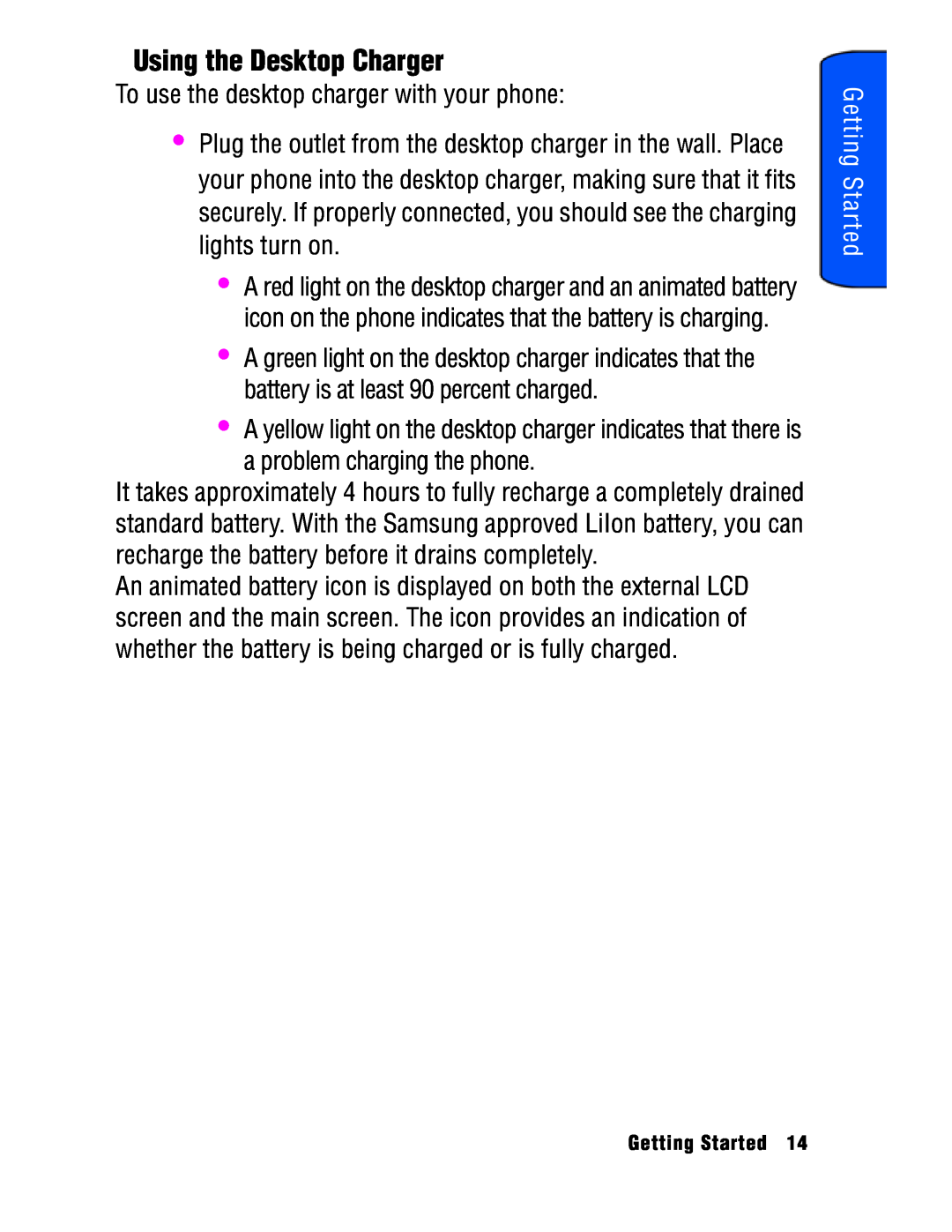Please read this manual before operating your phone, and keep it for
P O R T A B L E T r i - M o d e T E L E P H O N E
SPH-a740 Series
User Guide
Printed in South Korea
Intellectual Property
Disclaimer of Warranties Exclusion of Liability
Phone Basics
Table of Contents
Getting Started
Roaming
Using Contacts
Retrieving Your Voicemail Messages
Clearing the Message Icon
Phone Camera
Using Text Messaging
Web Services
Tools
Display Settings
Voice Services
Phone Settings
Erasing the Contacts
Accessing the Security Menu Using Your Phone’s Lock Feature
Calling in Lock Mode Restricting Calls Using Special Numbers
Locking Your Phone Unlocking Your Phone Changing the Lock Code
Manufacturer’s Warranty
Erasing Downloads Erasing Pictures Resetting Your Phone
Acknowledging Special Precautions and
Safety
1 Getting Started
Getting Started
Closed View of Phone
Getting Started
Front View of Your Phone
Getting Started
Key Functions
Allows you to place or receive a call
18. END Key This key can be used in several different ways
Viewing the Display Screen
indicates that you have new picture messages waiting
indicates that the ringer is turned Off
Features of Your Phone
To turn your phone off
Turning Your Phone On and Off
Voice Signal/Voice Command English or French Language Menus
To turn your phone on Press to turn your phone on
Installing the Battery
Using Your Phone’s Battery and Charger
Battery Capacity
2. Push the battery release latch up completely
Removing the Battery
To remove your battery
Charging the Battery
Using the Desktop Charger
Making Calls
Phone Basics
Displaying Your Phone Number
Making and Answering Calls
Phone Basics
Answering Calls
Ending a Call
Missed Call Notification
Calling Emergency Numbers
End-of-Call Options
In-Call Options
4. Press to Add a New Entry
Saving a Phone Number
Dialing and Saving Phone Numbers With Pauses
Finding a Phone Number
Making an Abbreviated Dial Call
Abbreviated Dialing
Using One-Touch/Two-Touch/Three-Touch Speed Dialing
Dialing From Contacts
Selecting a Character Input Mode
Entering Text
Entering Characters Using T9 Text Input
Entering Characters by Tapping the Keypad
Voicemail Notification
Using Voicemail
Entering Numbers and Symbols
Setting Up Your Voicemail
By sounding the assigned ringer type By the LED blinking red
New Voicemail Message Alerts
Retrieving Your Voicemail Messages
Using One-Touch Message Access
4. Press for Clear Envelope
Using Caller ID
Clearing the Message Icon
Responding to Call Waiting
Making a Three-Way Call
To turn TTY Mode on or off
TTY Use With Handset
3. Press the navigation key up or down to select Enable TTY
or Disable TTY and press to save and exit
Roaming on Other Digital Networks
Roaming
Understanding Roaming
Recognizing Icons on the Display Screen
Setting Your Phone’s System
Set NAM
3. Press for Incoming Calls
Navigating Through Menus
Menu Styles
List Style
Navigating
Changing the Phone’s Menu Style
3x3 Style
Backing Up Within a Menu
2 Contacts
Menu Diagram
Viewing the Menus
1 Call History
6 Web
7 Voice Service
4 Pictures
5 Downloads
9 Settings
2 On Power-Up
7 Power On/Off
41 Navigating Through Menus
2 Recommended
5 AMPS Home
In Use Menu
Camera Menu
Press for Missed Calls Press for Outgoing Calls
Call History
Viewing History
Call History Options
Incoming Calls , or All Recent
Making a Call From Call History
3. Select Missed Calls , Outgoing Calls
Saving a Phone Number From Call History
Prepending a Phone Number From Call History
3. Select Missed Calls , Outgoing Calls
3. Press for Erase History 4. Select Missed Calls , Outgoing Calls
Erasing Call History
Air Time
Incoming Calls , or All Recent
Finding Contacts
Using Contacts
Using Contacts
Adding a New Contact
49 Using Contacts
Adding a Phone Number to an Existing Contact Entry
Editing a Contacts Entry’s Phone Number
Selecting a Ringer Type for an Entry
51 Using Contacts
Secret Contacts Entries
Friends
Changing the Group Name
Family
VIPs
Erasing Text Messages
Messaging
3. Press for Send Message
Using Text Messaging
Text Messaging
To send a text message
To read and Reply to a Text Message
Message Setup Options
Priority
Notifications
Sending Options
Call Back Number
Preset Messages
Message Alerts
Alert Volume
Edit Signature
for Voicemail for Text Message for Picture Mail for Web Alert
Alert Type
Reminder
2. Press for Alert on Call
Save in Outbox
Auto Delete
Alert on Call
Sending Picture Messages from your Phone
Alert Setup
Picture Mail
Voice Mail Number
For more information on taking a picture, see Taking Pictures on page
Phone Camera
Phone Camera
Taking Pictures
Erase - to erase this picture Camera Mode - to take another picture
Camera Options
Auto Automatically adjusts the lighting
Setting the Self-timer
Storing Pictures
Picture Messaging
In Camera
Creating an Online Album
Online Albums
Saved to Phone
3. Press for Online Albums
Uploading a picture to the Picture Messaging Web Site
Upload All and press
Accessing Online Pictures Message Options From Your Phone
To view Online Albums
Sharing Online Pictures
3. Press for Cam. Key Guard
Account Info
Camera Key Guard
3. Press for Start Browser
Web Services
The Wireless Web
Launching the Browser
To Start
Web Services
Web Guard
None
Scrolling
Web Connection Status and Indicators
Navigating the Wireless Web
Softkeys
Navigating Between Web Pages
8. Reload this page
Using the Menu to Navigate
Playing Games
Downloading Games, Ringers, Screen Savers and Applications
Games
Downloading Games
Downloading Ringers
Ringers
6. Press for With Caller ID or for No Caller ID
Assigning Downloaded Ringers
Assigning Downloaded Screen Savers
Screen Savers
Downloading Screen Savers
Downloading Applications
Applications
Voice Memo
Voice Services
Activating Voice Recognition
Voice Dial
Voice Services
Using Voice Dial
87 Voice Services
Enabling/Disabling Choice Lists
6. Press for Name Dialing, for Digit Dialing or for Contacts
Using Name Lookup
3. Press for Voice Service
Phone Status Information
Adapting Voice Dial
Customizing Voice Dial
4. Press for Digit Dialing
2. Press for Voice Service
Changing Voice Dial Sensitivity
Resetting Voice Dial Adaptation
Changing Voice Launch
Changing Voice Dial Prompts
Done
Managing Voice Memos
Recording Voice Memos
Talk and Flip and press
Reviewing and Erasing Memos
95 Voice Services
Voice Service
Erase
Adding an Event to the Scheduler
No Alarm
Tools
Scheduler
30min before
No Alarm
On Time
1Hr before
4. If you selected , use the navigation keys to scroll to the
Event Alerts
Viewing Events
There are several ways your phone alerts you of scheduled events
99 Tools
Erasing a Single Event for a Day
Erasing All Events for a Day
Erasing All Events in your Scheduler
World Time
Using the Alarm Clock
Once
Task List
Daily
Memo Pad
103 Tools
Left to Subtract Right to Add Up to Multiply Down to Divide
Calculator
Countdown
105 Tools
Changing the Screen Saver
Phone Settings
Display Settings
Phone Settings
107 Phone Settings
Changing the Incoming Call display
5. Press for With Caller ID or for No Caller ID
Changing the Text Greeting
4. Press for Incoming Call
109 Phone Settings
Changing the Backlight Time Length
Changing the LCD Contrast
Changing the Size of your Dialing Font
Turning the Service Light On or Off
4. Press for Service Light
Changing the Color of your Dialing Font
Sound Settings
Adjusting the Phone’s Volume Settings
Ringer Types
4. Press for Ringer Volume
113 Phone Settings
Selecting Ringer Types for Voice Calls
Selecting Ringer Types for Messages
Message, for Picture Mail or for Web Alerts
Selecting Ringer Type for Roam Ringer
Selecting Ringer Types for Scheduled Alerts
Selecting a Key Tone
Key Tone Volume
Alert Notification
Selecting Tone Length
for Power On/Off for Flip Sound
for Minute Beep for Service for Connect for Disconnect
for Vibrate
Application Volume
Silence All
119 Phone Settings
Location Settings
Airplane Mode
Shortcut
Phone Setup Options
Any Key
Call Answer Mode
Auto-Answer Mode
Key, or for Right Key
Display Language
Locking Your Phone
Accessing the Security Menu
Using Your Phone’s Lock Feature
Phone Security
Restricting Calls
Unlocking Your Phone
Changing the Lock Code
Calling in Lock Mode
Special# Only and press
Using Special Numbers
2. Press for Erase Contacts
Erasing the Contacts
Erasing Downloads
Erasing Pictures
Resetting Your Phone
Knowing Radio Frequency Safety
Safety
Keeping Tabs on Signal Strength
Understanding the Power Save Feature
Maintaining Your Phone’s Peak Performance
Maintaining Safe Use of and Access to Your Phone
Following Safety Guidelines
Using Your Phone While Driving
131 Safety
Using Your Phone Near Other Electronic Devices
Turning Off Your Phone Before Flying
Turning Off Your Phone in Dangerous Areas
Protecting Your Battery
Caring for the Battery
Restricting Children’s Access to your Phone
Disposal of Lithium Ion LiIon Batteries
Cautions
Acknowledging Special Precautions and Industry Canada Notice
Information to User
Digital mode Part 24 - Head 1.05 W/kg Body-worn 1.04 W/kg
Specific Absorption Rates SAR for Wireless Phones
The highest reported SAR values of the SPH-a740 are
AMPS mode Part 22 - Head 1.28 W/kg Body-worn 1.25 W/kg
User Guide Proprietary Notice
Owner’s Record
137 Manufacturer’s Warranty
Manufacturer’s Warranty
STANDARD LIMITED WARRANTY
Manufacturer’s Warranty
139 Manufacturer’s Warranty
Index