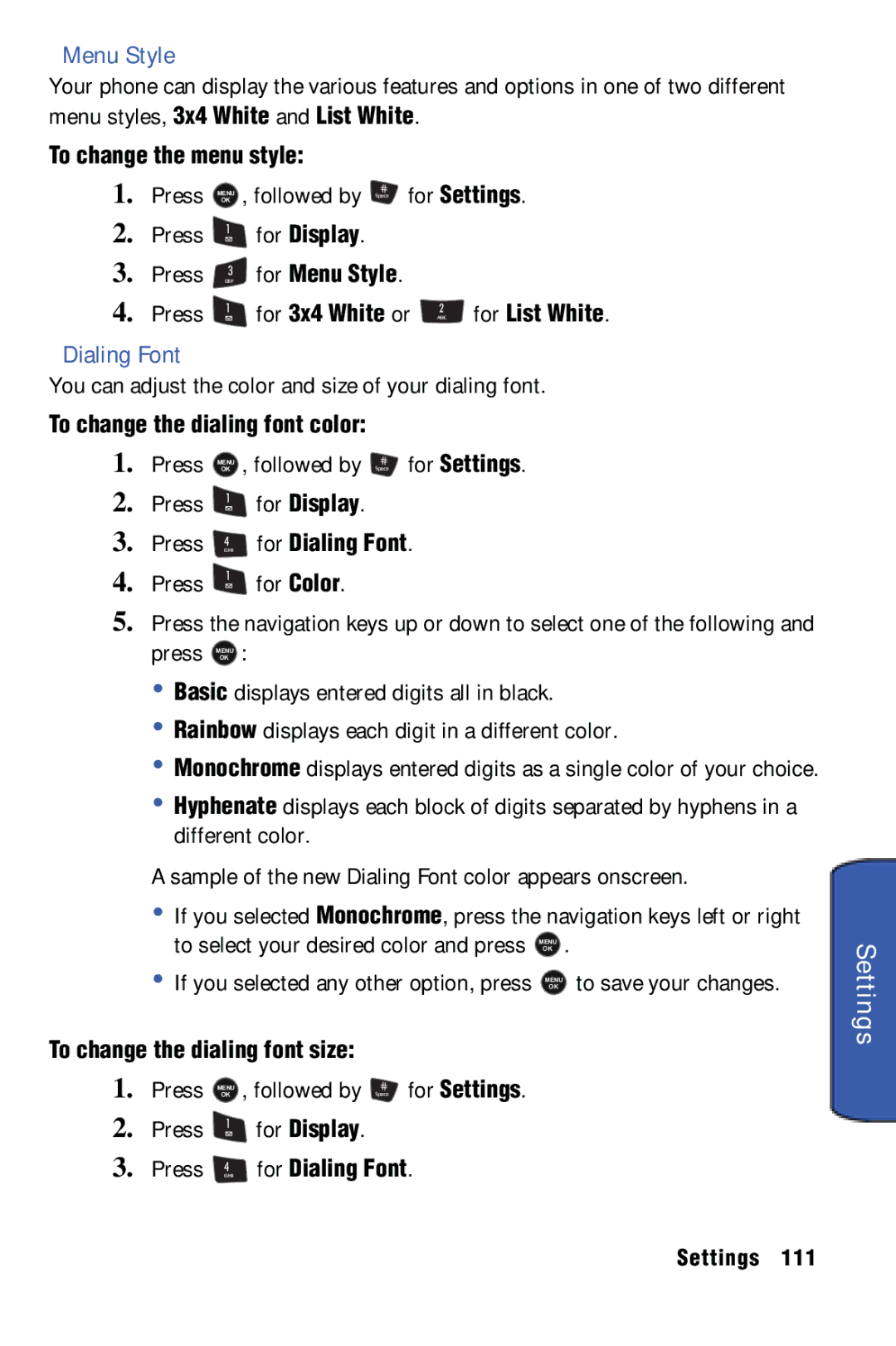L E P H O N E
Copyright
Intellectual Property
Disclaimer of Warranties Exclusion of Liability Privacy
Table of Contents
Saving a Phone Number From Call History
110
105
126
129
Closed View of Phone
Getting Started
Getting Started
Getting Started
Interface Connector Allows you to
Front View of Your Phone
Getting Started
Viewing the Display Screen
When you receive an incoming call, press to mute the ringer
Getting Started
Getting Started
Your phone can also display a handy glossary of icons
Features of Your Phone
For Phone Info
For Icon Glossary
Battery Capacity
Using Your Phone’s Battery and Charger
Turning Your Phone On and Off
To turn your phone on
To install the LiIon battery
Installing the Battery
Removing the Battery
Press down until the battery snaps into place
Replace the cover
To remove your battery
Charging the Battery
Using the Travel Adapter
Using a microSD Memory Card in Your Phone
Plug the other end into an electrical outlet
To install the card
Installing the microSD Memory Card
Displaying Your Phone Number
Phone Basics
Making and Answering Calls
Making Calls
Phone Basics
Answering Calls
To answer an incoming call
Ending a Call
To disconnect a call when you are finished
Calling Emergency Numbers
In-Call Options
End-of-Call Options
To save a number from standby mode
Saving a Phone Number
Finding a Phone Number
Abbrev. Dial
Dialing and Saving Phone Numbers With Pauses
Seconds
To dial or save phone numbers with pauses
Dialing From Contacts
Using Speed Dialing
Responding to Call Waiting
Using Caller ID
TTY Use With Handset
Making a Three-Way Call
To make a Three-Way Call
Enter a number you wish to call and press Talk
TTY Mode will display
To turn TTY Mode on or off
Press Menu again to continue
Press to save and exit
To change the character input mode
Selecting a Character Input Mode
Entering Text
T9 Text Input
Alpha Mode
To enter text using T9
To enter text using Alpha
To enter symbols
Numbers, Symbols, Emoticons and Preset Messages
To enter preset messages
To enter numbers
Roaming
Setting Your Roaming Mode
Understanding Roaming
Recognizing Icons on the Display Screen
Roaming
Activating Voice Service
Voice Service
Call Name or #
To activate voice recognition
Voice Service
To place a call using Call Name or #
Prompts you for a command
To compose email using Voice Service
To compose a text message using Voice Service
Send Text Name or #
Send Email Name
Lookup Name
Go To App
Check Item
Customizing Voice Service
Choice Lists
Sensitivity
Digit Dialing
To adapt Voice Service to your voice
For Digit Dialing
Sequence
For Reset Digits
Resetting Voice Service Adaptation
To turn Voice Service prompts On or Off
Sound
For Name Settings
To modify your Voice Service prompts
Voice Launch
To change your Voice Launch method
Menu Styles
Main Menu
3x4 Style
List Style
Changing the Phone’s Menu Style
Backing Up Within a Menu
Main Menu
Viewing the Menus
Menu Diagram
Ring Tones Melodies Downloads Pic/Video Msg
Ring Tones Melodies Downloads Text Message
Tools
# Settings
Contacts
Pics/Videos
Main LCD
Preset Animation Yes Downloads
Digital Clock
Analog Clock
Separate Off Volume Connect Game Vibrate
Service
Reject more About
Slower
Main Menu
Camera Menu
Use Menu
Save Picture To Phone
Camcorder Menu
Web Connection Status and Indicators
Wireless Web
Web
Web
Softkeys
Navigating the Wireless Web
Scrolling
Navigating Between Web Pages
Using the Menu to Navigate
Call History
Viewing History
Call History Options
Making a Call From Call History
Saving a Phone Number From Call History
Call History
Air Time
Erasing Call History
Channel Listing
Media Player
Memory Card
Media Player
Media Player Controls
My Play List
When the phone is closed
Channel Listing to display streamable channels
Visual Effect to change the on-screen visualizer
Media Player
Enable
Bluetooth
Bluetooth
Bluetooth Status Indicators
Device Name
Pairing Bluetooth Devices
Exchange FTP Folder
Paired Devices
Again
Waiting for Pairing
Followed by 4 GHI
For Add
Bluetooth
Missed Alerts
Missed Alerts
Missed Alerts options
To view your Missed Alerts Press
Music Store
Music
Music Player
Music Player Controls
Music
Games
Downloads
Downloading Games
Playing Games
Downloads
Ringers
Downloading Ringers
Assigning Downloaded Ringers
Downloading Screen Savers
Screen Savers
Assigning Downloaded Screen Savers
To assign a downloaded Screen Saver from the Downloads menu
Applications
Downloading Applications
Take you to the application download menu
Using Text Messaging
Messaging
Text Messaging
Press the left softkey for Next
Messaging
To Read and Reply to a Text Message
Erasing Text Messages
To reply to the text message
ABC for Text Message
Pic/Video Msg
Sending Picture/Video Messages from your Phone
Finished, press the left softkey for Erase
To set up your Voicemail
Setting Up Your Voicemail
Voicemail
Left softkey for Next
New Voicemail Message Alerts
Voicemail Notification
To call your Voicemail
To display your Missed Calls
Web Alert
Settings
Retrieving Your Voicemail Messages
Clearing the Message Icon
Preset Messages
General
Notification
To add a preset message
To delete a preset message
To set the volume
Message Alert
Auto-Erase
Save in Outbox
Text Message
Priority
Call Back Number
Alerts setup
Edit Signature
Voice Mail #
Settings menu, press 4 GHI for Voice Mail #
To change your voice mail back to the default voice mail
Mass Storage
Tools
Tools
Connect to PC
Memory Info
Using the navigation keys, highlight ALL, Phone or Card
Play. Not all files can be viewed or played
To view the amount of storage space used on your phone
Voice Memo
Voice Service
Recording Voice Memos
Reviewing and Erasing Memos
To erase an individual memo
Planner
To erase all voice memos
For Erase All
Scheduler
Today
To add an event to today’s schedule
To add an event for a specific calendar date
Task List
Countdown
To set up a new countdown
To delete one or more tasks
For Countdown
Erasing a Day’s Events
Viewing Events
Erasing All Events in your Scheduler
To view a countdown
World Time
Memo Pad
Alarm Clock
Your phone comes with a built-in calculator
Calculator
To make the number negative or positive
Use your navigation key to select a mathematical function
Camera
Pictures/Videos
Taking Pictures
To take a picture with the phone open
Camera Options
Pictures/Videos
To take a picture with the phone closed
To set a camera option
Mode
Setting the Self-timer
To activate the Self-timer and get yourself in the picture
To cancel the Self Timer after it has started
For Camcorder
Camcorder
Done
To record a video
To set a camcorder option
Camcorder Options
My Pics/Videos Options
My Pics/Videos
To view media stored in an Album
For Pics/Videos
To access the Picture Messaging Web site
To create your Picture Messaging password Press
Creating an Online Album
Followed by
PictBridge Print
4x6 Default
Printing From Your Phone
To use PictBridge to print pictures from your phone
View Mode
Settings & Info
Auto Save To
Status Bar
For Settings and Info
To change View Mode
For View Mode
Select either Wide Screen or Full Screen and press Menu
Adding a New Contact
Contacts
Finding Contacts
Adding a Phone Number to an Existing Contact Entry
Selecting a Ringer Type for an Entry
Editing a Contacts Entry’s Phone Number
To edit an entry’s phone number
To select a ringer type for an entry
Group
Speed Dial #s
To assign a speed dial #
For Speed Dial #s
My Name Card
Memory
For Customer Service or ABC for Dir Assist
Services
To edit your Name Card
Number is displayed on-screen. To call the number, press
Display
Settings
Screen Saver
Set Foreground
Settings
Menu Style
Dialing Font
Incoming Call
Greeting
Backlight
Sub Contrast
To adjust the ringer or key tone volume
Volume
Sounds
Text Entry
Silence All
GHI for Alarms, or
For Ringer
To activate Silence All
To select a ringer type
Selecting Ringer Type for Roam Ringer
For Ringer Type
For Voicemail, ABC
Key Tone
Alerts
Roaming
Security
Launch Pad
Call Setup
Others
Abbrev. Dial
Making a call using Contacts Match
To set up Contacts Match
Contacts Match
Restriction
Auto Answer
Call Answer
To set your phone to Airplane Mode
Airplane Mode
Language
Location
To enable your phone’s Location feature
Headset Mode
To change the Key Guard settings
Key Guard
Audio Routing
Stereo Headset
Phone Info
GHI for Advanced
For Phone Number , ABC for Icon Glossary
Accessing the Security Menu
Using Your Phone’s Lock Feature
Phone Security
Special #s
Calling in Lock Mode
Erase
Phone Security
Reset Pic/Video Account
Default Settings
Reset Phone
To restore the default settings
Safety
Safety
Getting the Most Out of Your Reception
Using Your Phone While Driving
Maintaining Safe Use of and Access to Your Phone
Using Your Phone Near Other Electronic Devices
Following Safety Guidelines
Turning Off Your Phone Before Flying
Turning Off Your Phone in Dangerous Areas
Caring for the Battery
Restricting Children’s Access to your Phone
Protecting Your Battery
Acknowledging Special Precautions Industry Canada Notice
Disposal of Lithium Ion LiIon Batteries
Information to User
Specific Absorption Rates SAR for Wireless Phones
Owner’s Record
Model SPH-m510
User Guide Proprietary Notice
Manufacturer’s Warranty
Manufacturer’s Warranty
Manufacturer’s Warranty
Manufacturer’s Warranty
Capacity Charging Disposal Installing Removing
Changing the color
Index
Call Waiting
Diagram Navigation Viewing
Displaying Your Phone Number
Saving With Pauses
Setting Up

![]() for Dialing Font.
for Dialing Font.