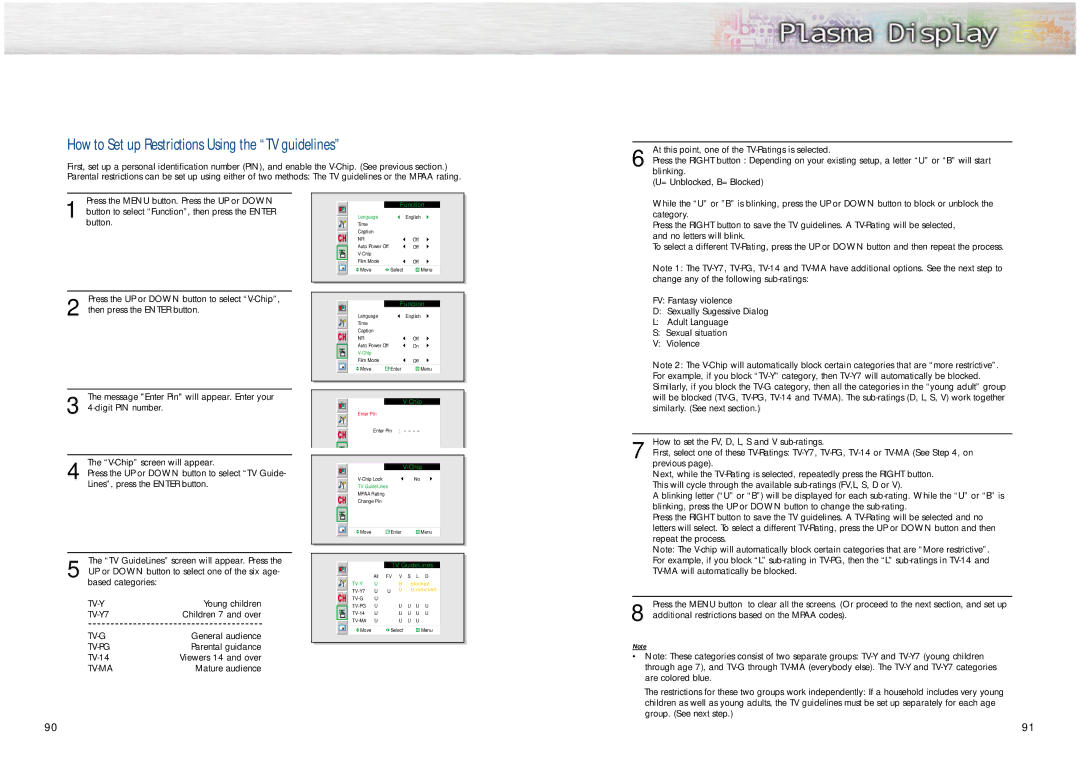How to Set up Restrictions Using the “TV guidelines”
First, set up a personal identification number (PIN), and enable the
At this point, one of the
6 Press the RIGHT button : Depending on your existing setup, a letter “U” or “B” will start blinking.
(U= Unblocked, B= Blocked)
Press the MENU button. Press the UP or DOWN
1 button to select “Function”, then press the ENTER button.
Press the UP or DOWN button to select
2 then press the ENTER button.
The message "Enter Pin" will appear. Enter your
3
The
4 Press the UP or DOWN button to select “TV Guide- Lines”, press the ENTER button.
|
|
|
|
|
|
|
|
| Function |
| |
| Language |
| English |
| |
|
|
| |||
| Time |
|
|
| |
| Caption |
|
|
| |
| NR |
| Off |
| |
| Auto Power Off |
| Off |
| |
|
|
|
| ||
| Film Mode |
| Off |
| |
| Move | Select | Menu |
| |
|
|
|
|
|
|
|
|
|
|
|
|
|
|
| Function |
| |
| Language |
| English |
| |
|
|
| |||
| Time |
|
|
| |
| Caption |
|
|
| |
| NR |
| Off |
| |
| Auto Power Off |
| On |
| |
|
|
|
| ||
| Film Mode |
| Off |
| |
| Move | Enter | Menu |
| |
|
|
|
|
|
|
|
|
|
|
|
|
|
|
|
|
| |
|
|
|
|
|
|
|
|
|
|
| |
| Enter Pin |
|
|
| |
|
|
|
| ||
| Enter Pin : | - - - - |
| ||
|
| ||||
|
| ||||
|
|
|
|
|
|
|
|
|
|
|
|
|
|
|
|
|
|
|
|
|
|
| |
|
|
|
|
|
|
|
|
|
|
| |
|
| No | |||
|
| ||||
| TV GuideLines |
|
|
| |
| MPAA Rating |
|
|
| |
| Change Pin |
|
|
| |
|
|
|
|
|
|
While the “U” or ”B” is blinking, press the UP or DOWN button to block or unblock the category.
Press the RIGHT button to save the TV guidelines. A
To select a different
Note 1: The
FV: Fantasy violence
D: Sexually Sugessive Dialog
L:Adult Language
S:Sexual situation
V:Violence
Note 2: The
How to set the FV, D, L, S and V
7 First, select one of these
Next, while the
A blinking letter (“U” or “B”) will be displayed for each
![]() Move
Move ![]() Enter
Enter ![]() Menu
Menu
Press the RIGHT button to save the TV guidelines. A
The “TV GuideLines” screen will appear. Press the
5 UP or DOWN button to select one of the six age- based categories:
Young children | |
Children 7 and over | |
General audience | |
Parental guidance | |
Viewers 14 and over | |
| Mature audience |
TV GuideLines
|
| All | FV V | S | L | D | |
| U |
| B | : Blocked | |||
| U | U | U | : Unblocked | |||
| U |
|
|
|
|
| |
| U |
| U | U | U | U | |
| U |
| U | U | U | U | |
| U |
| U | U | U |
| |
| Move |
|
| Select |
|
| Menu |
|
|
|
|
| |||
Note: The
Press the MENU button to clear all the screens. (Or proceed to the next section, and set up
8 additional restrictions based on the MPAA codes).
Note
•Note: These categories consist of two separate groups:
The restrictions for these two groups work independently: If a household includes very young children as well as young adults, the TV guidelines must be set up separately for each age group. (See next step.)
90 | 91 |