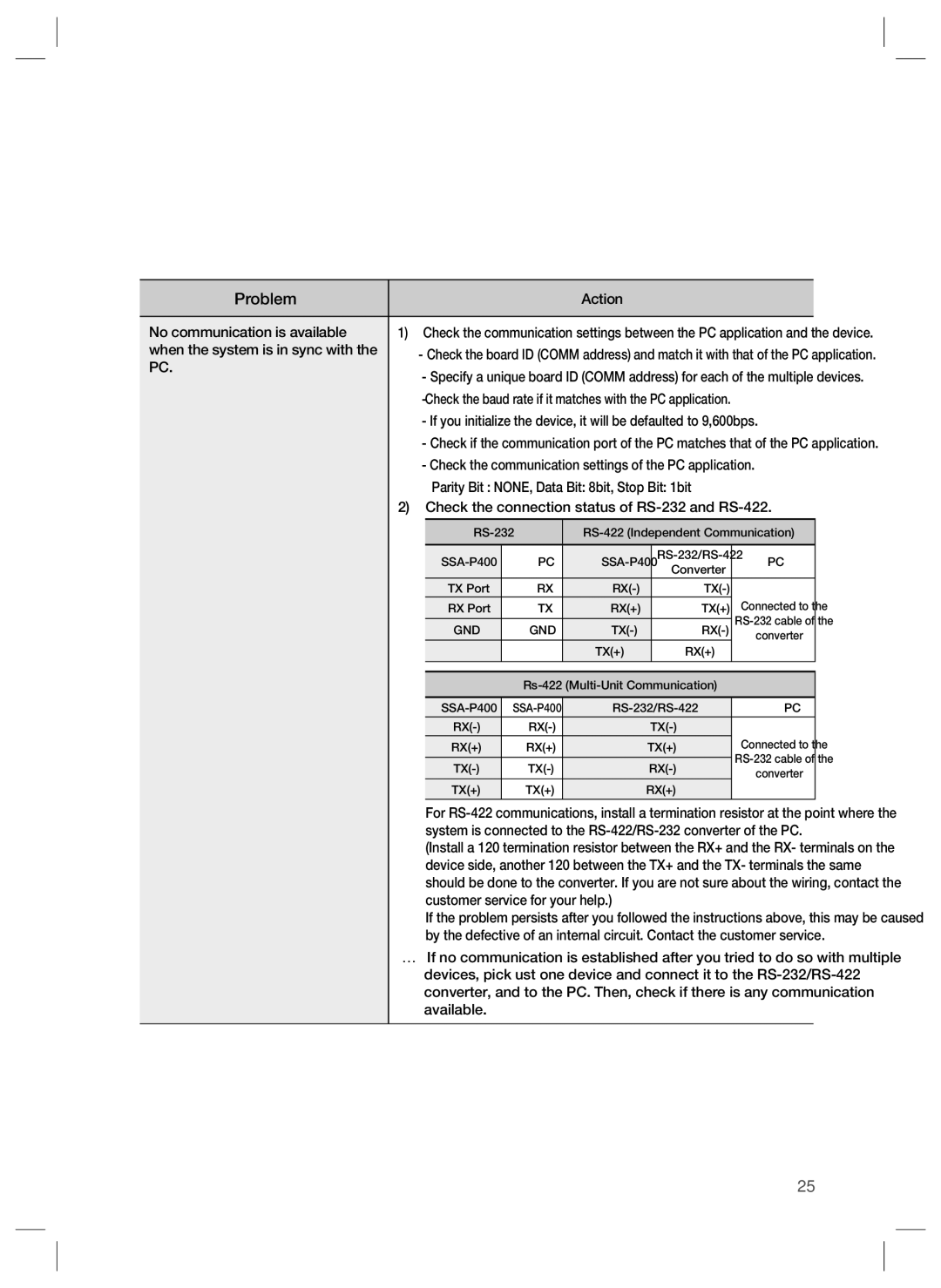SSA-P400, SSA-P400T, SSA-P401T, SSA-P401 specifications
Samsung has established itself as a leader in the technology market, consistently pushing the boundaries of innovation and performance. Among its latest offerings are the SSA-P401T, SSA-P400T, SSA-P400, and SSA-P401 models, a series of products designed to elevate user experiences across various applications. These models, while similar in many respects, each bring unique features tailored to different audience needs.The SSA-P401T is equipped with advanced technology to ensure superior performance and reliability. Featuring a high-definition display and cutting-edge image processing capabilities, it provides crisp visuals and vibrant colors, making it ideal for presentations and multimedia applications. This model is particularly noted for its ability to handle high-resolution content seamlessly, ensuring that viewers enjoy an immersive experience.
The SSA-P400T, on the other hand, is focused on versatility and usability. Its robust build and sleek design make it an excellent fit for both professional and educational environments. This model integrates various connectivity options, allowing users to connect multiple devices easily. The intuitive user interface further enhances accessibility, ensuring that even those with limited technical expertise can operate it with ease.
In the SSA-P400, Samsung emphasizes efficiency and energy-saving technologies. This model is designed for extended use, minimizing power consumption without compromising performance. It incorporates smart features that adjust the display settings based on the surrounding environment, thus providing optimal viewing conditions while reducing energy waste.
Lastly, the SSA-P401 stands out for its extensive customization options, allowing users to tailor the settings according to their specific needs. This model is particularly appealing for businesses that require adaptability in their visual displays. With advanced audio-visual technologies, including enhanced sound processing and compatibility with various multimedia formats, the SSA-P401 is well-suited for dynamic presentations and content streaming.
Overall, the Samsung SSA-P401T, SSA-P400T, SSA-P400, and SSA-P401 models each bring their unique advantages to the table. Whether it’s the immersive visuals of the SSA-P401T, the versatility of the SSA-P400T, the energy efficiency of the SSA-P400, or the customization of the SSA-P401, these products demonstrate Samsung’s commitment to innovation and quality in every aspect of technology. They are designed to meet diverse user needs, making them valuable additions to any professional or educational setting.