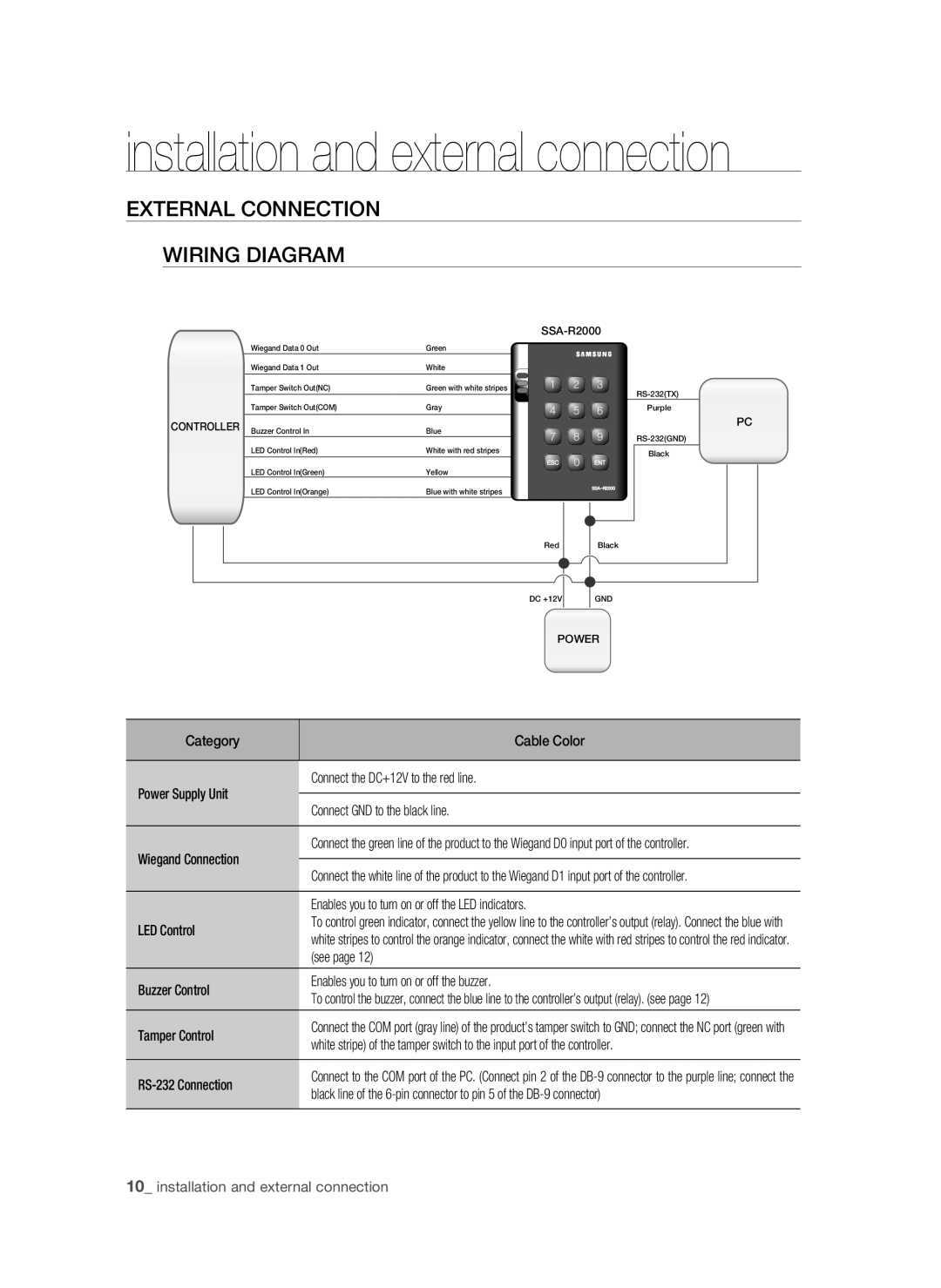installation and external connection
EXTERNAL CONNECTION
WIRING DIAGRAM
|
|
|
|
| |||
| Wiegand Data 0 Out | Green |
|
|
|
| |
| Wiegand Data 1 Out | White |
|
|
|
| |
| Tamper Switch Out(NC) | Green with white stripes | X | Y | Z | ||
|
|
|
|
|
| ||
| Tamper Switch Out(COM) | Gray | [ | \ | ] | Purple | |
|
|
| PC | ||||
CONTROLLER | Buzzer Control In | Blue |
|
|
| ||
^ | _ | ` | |||||
|
|
| |||||
| LED Control In(Red) | White with red stripes |
|
|
| Black | |
|
|
|
| W |
| ||
| LED Control In(Green) | Yellow | lzj | lu{ |
| ||
|
|
|
|
| |||
| LED Control In(Orange) | Blue with white stripes |
|
| zzhTyYWWW |
| |
|
|
|
|
| |||
|
|
| Red |
| Black |
| |
|
|
| DC +12V |
| GND |
| |
|
|
| POWER |
| |||
Category
Cable Color
Connect the DC+12V to the red line.
Power Supply Unit
Connect GND to the black line.
Connect the green line of the product to the Wiegand D0 input port of the controller.
Wiegand Connection
LED Control
Connect the white line of the product to the Wiegand D1 input port of the controller.
Enables you to turn on or off the LED indicators.
To control green indicator, connect the yellow line to the controller’s output (relay). Connect the blue with white stripes to control the orange indicator, connect the white with red stripes to control the red indicator. (see page 12)
Buzzer Control
Enables you to turn on or off the buzzer.
To control the buzzer, connect the blue line to the controller’s output (relay). (see page 12)
Tamper Control
Connect the COM port (gray line) of the product’s tamper switch to GND; connect the NC port (green with white stripe) of the tamper switch to the input port of the controller.
RS-232 Connection
Connect to the COM port of the PC. (Connect pin 2 of the