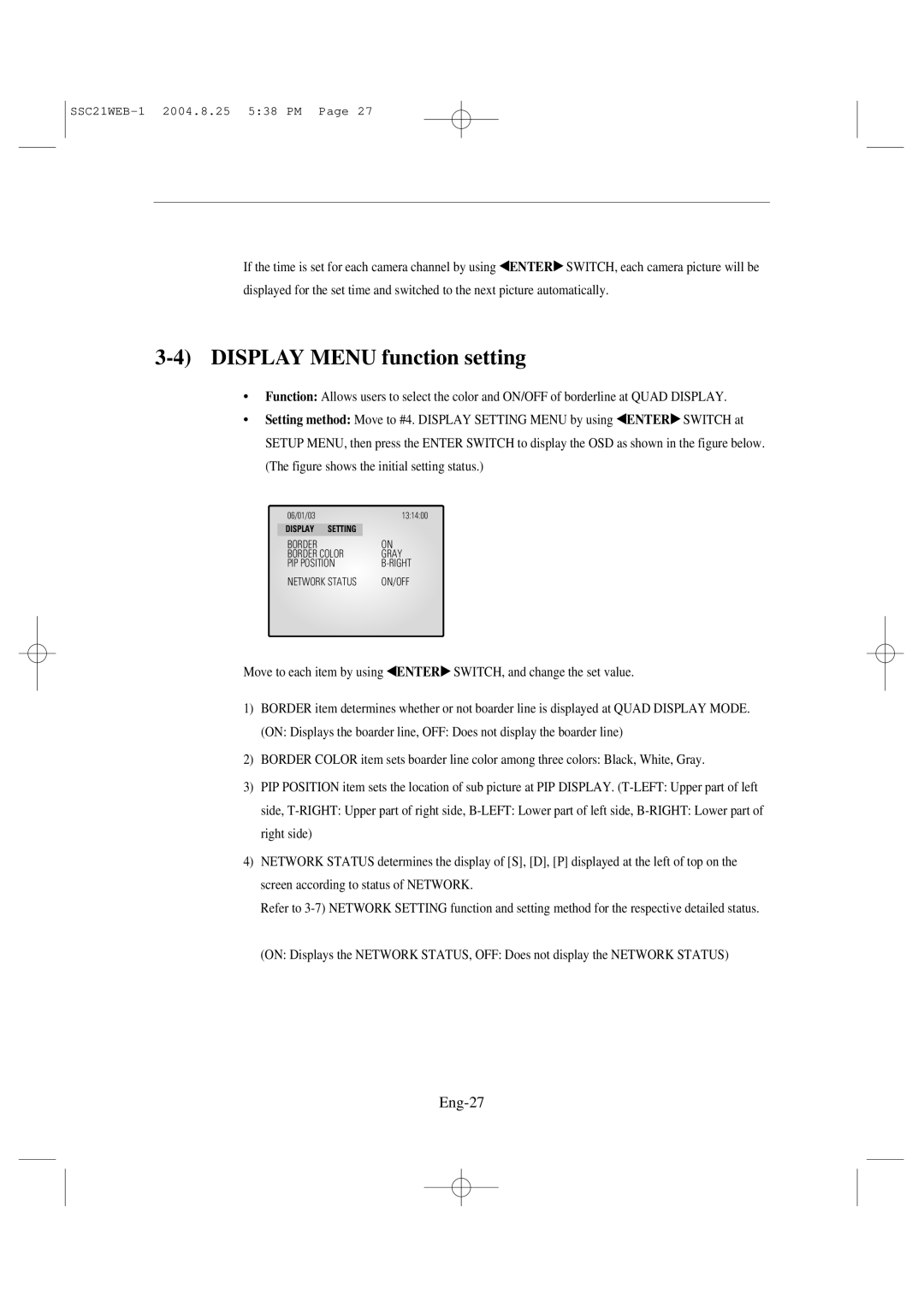SSC21WEB-1 2004.8.25 5:38 PM Page 27
If the time is set for each camera channel by using œENTER √ SWITCH, each camera picture will be
displayed for the set time and switched to the next picture automatically.
3-4) DISPLAY MENU function setting
•Function: Allows users to select the color and ON/OFF of borderline at QUAD DISPLAY.
• Setting method: Move to #4. DISPLAY SETTING MENU by using œENTER √ SWITCH at
SETUP MENU, then press the ENTER SWITCH to display the OSD as shown in the figure below. (The figure shows the initial setting status.)
06/01/03 | 13:14:00 | |
| DISPLAY SETTING |
|
| BORDER | ON |
| BORDER COLOR | GRAY |
| PIP POSITION | |
| NETWORK STATUS | ON/OFF |
|
|
|
Move to each item by using œENTER | √ SWITCH, and change the set value. |
1)BORDER item determines whether or not boarder line is displayed at QUAD DISPLAY MODE. (ON: Displays the boarder line, OFF: Does not display the boarder line)
2)BORDER COLOR item sets boarder line color among three colors: Black, White, Gray.
3)PIP POSITION item sets the location of sub picture at PIP DISPLAY.
side,
4)NETWORK STATUS determines the display of [S], [D], [P] displayed at the left of top on the screen according to status of NETWORK.
Refer to
(ON: Displays the NETWORK STATUS, OFF: Does not display the NETWORK STATUS)