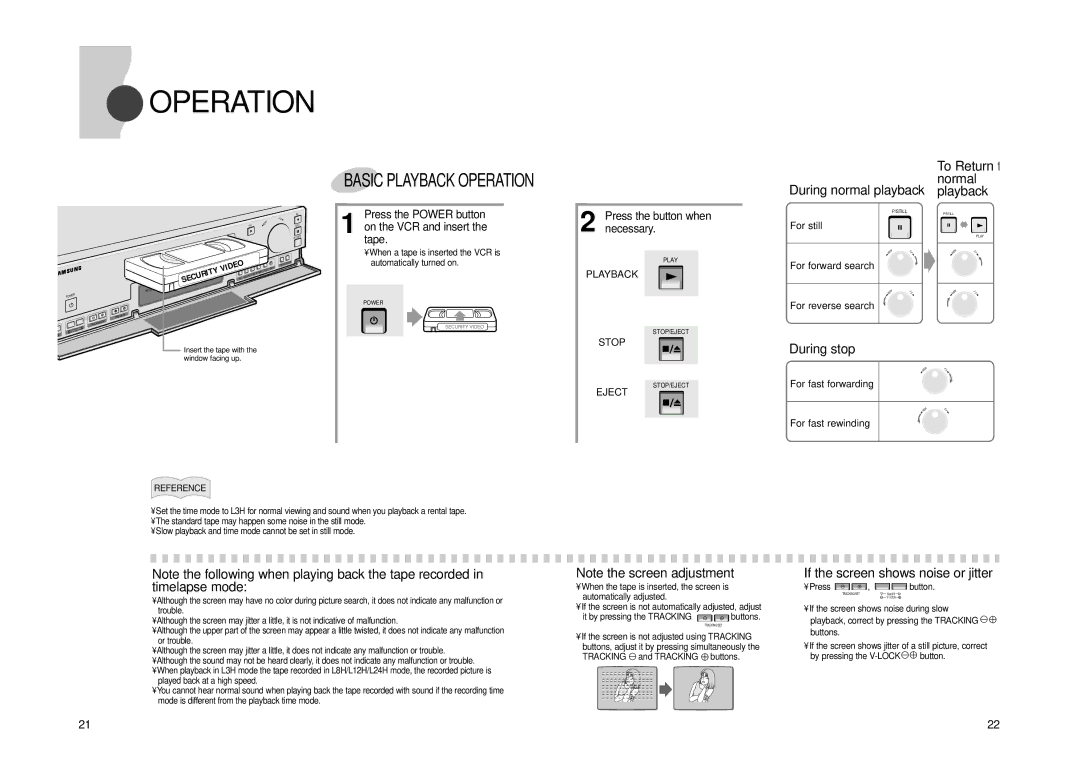OPERATION
OPERATION
BASIC PLAYBACK OPERATION
| To Return to |
During normal playback | normal |
playback |
REC | LOCK |
POW | ER |
TIME | MODE |
TRAC | KING/SET |
SHIFT
MENU
|
|
| REC |
|
|
|
| F.F |
|
PLAY |
| REW | P/STILL | |
|
|
| REC CHE | CK |
|
|
|
| |
STOP/EJE | CT |
|
|
|
|
|
|
| |
VIDEO |
| TIMER |
| |
SECURITY |
|
|
|
|
Insert the tape with the window facing up.
1 Press the POWER button on the VCR and insert the tape.
•When a tape is inserted the VCR is automatically turned on.
POWER
SECURITY VIDEO
2 Press the button when necessary.
PLAY
PLAYBACK
STOP/EJECT
STOP
STOP/EJECT
EJECT
| P/STILL | P/STILL |
|
For still |
|
|
|
|
|
| PLAY |
W | F | W | F |
. | . | ||
RE | F | RE | F |
For forward search |
|
|
|
W | F | W | F |
. | . | ||
RE | F | RE | F |
For reverse search |
|
|
|
During stop |
|
| PLAYBACK |
| W | F | |
| . |
| |
| RE | F |
|
For fast forwarding |
|
|
|
| W | F |
|
| . |
| |
| RE | F |
|
For fast rewinding |
|
|
|
REFERENCE
•Set the time mode to L3H for normal viewing and sound when you playback a rental tape.
•The standard tape may happen some noise in the still mode.
•Slow playback and time mode cannot be set in still mode.
Note the following when playing back the tape recorded in timelapse mode:
•Although the screen may have no color during picture search, it does not indicate any malfunction or trouble.
•Although the screen may jitter a little, it is not indicative of malfunction.
•Although the upper part of the screen may appear a little twisted, it does not indicate any malfunction or trouble.
•Although the screen may jitter a little, it does not indicate any malfunction or trouble.
•Although the sound may not be heard clearly, it does not indicate any malfunction or trouble.
•When playback in L3H mode the tape recorded in L8H/L12H/L24H mode, the recorded picture is played back at a high speed.
•You cannot hear normal sound when playing back the tape recorded with sound if the recording time mode is different from the playback time mode.
Note the screen adjustment
•When the tape is inserted, the screen is automatically adjusted.
•If the screen is not automatically adjusted, adjust
it by pressing the TRACKING ![]()
![]() buttons.
buttons.
TRACKING/SET
•If the screen is not adjusted using TRACKING buttons, adjust it by pressing simultaneously the TRACKING and TRACKING buttons.
If the screen shows noise or jitter
• Press 
 ,
, 
 button.
button.
TRACKING/SETSHIFT
•If the screen shows noise during slow playback, correct by pressing the TRACKING buttons.
•If the screen shows jitter of a still picture, correct
by pressing the | button. |
21 | 22 |