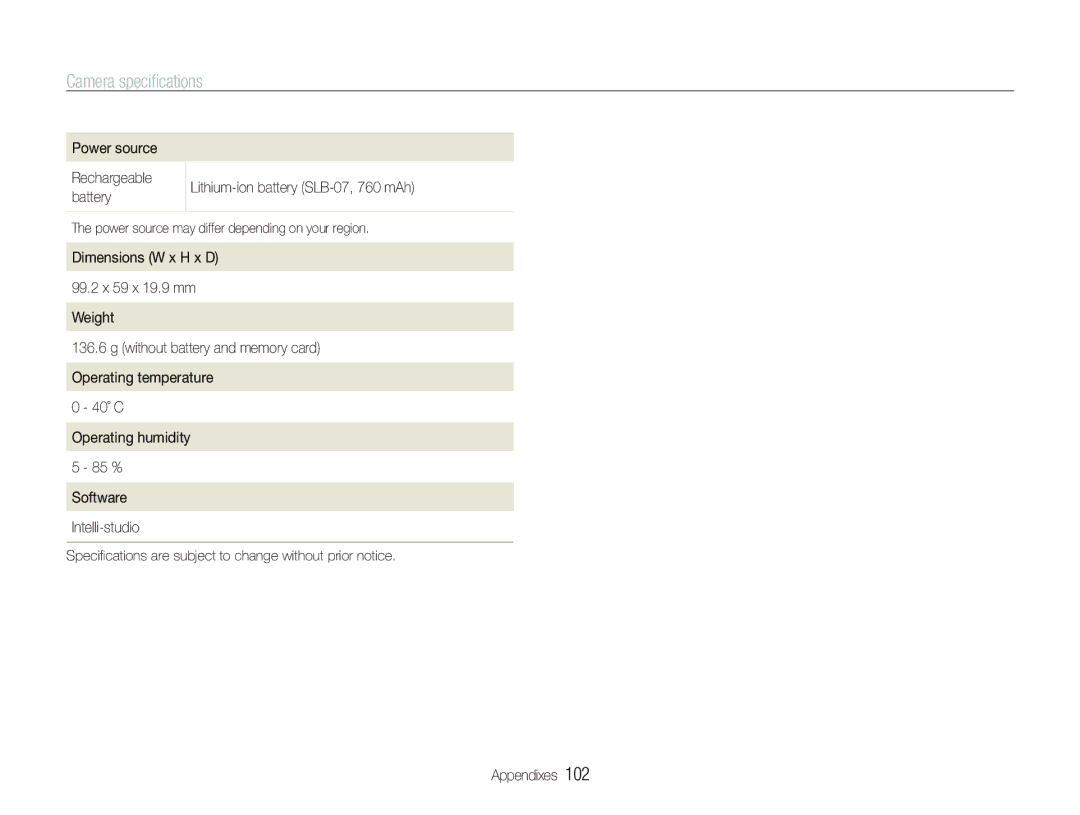Camera specifications
Power source
Rechargeable
battery
The power source may differ depending on your region.
Dimensions (W x H x D)
99.2 x 59 x 19.9 mm
Weight
136.6 g (without battery and memory card)
Operating temperature
0 - 40˚ C
Operating humidity
5 - 85 %
Software
Specifications are subject to change without prior notice.
Appendixes 102