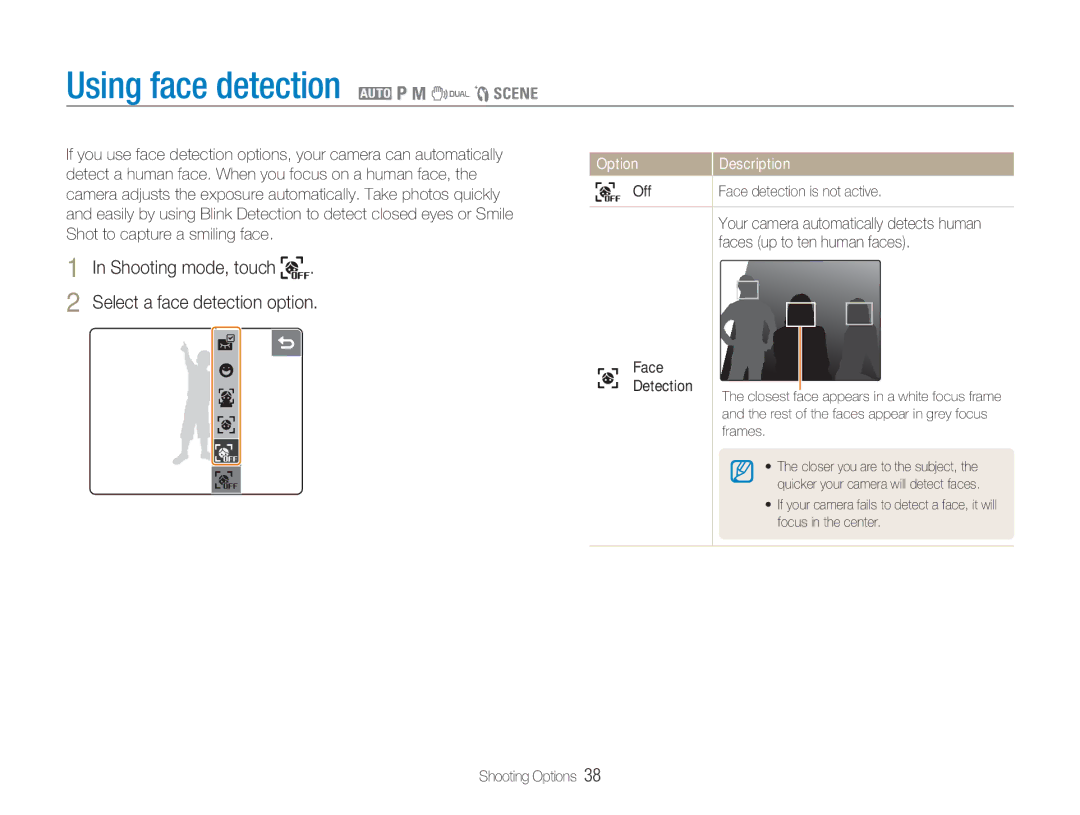Using face detection 2 1 8 7 5 4
If you use face detection options, your camera can automatically detect a human face. When you focus on a human face, the camera adjusts the exposure automatically. Take photos quickly and easily by using Blink Detection to detect closed eyes or Smile Shot to capture a smiling face.
1 In Shooting mode, touch  .
.
2 Select a face detection option.
Option | Description |
Off | Face detection is not active. |
Your camera automatically detects human faces (up to ten human faces).
Face
Detection
The closest face appears in a white focus frame and the rest of the faces appear in grey focus frames.
• The closer you are to the subject, the quicker your camera will detect faces.
•If your camera fails to detect a face, it will focus in the center.
Shooting Options 38