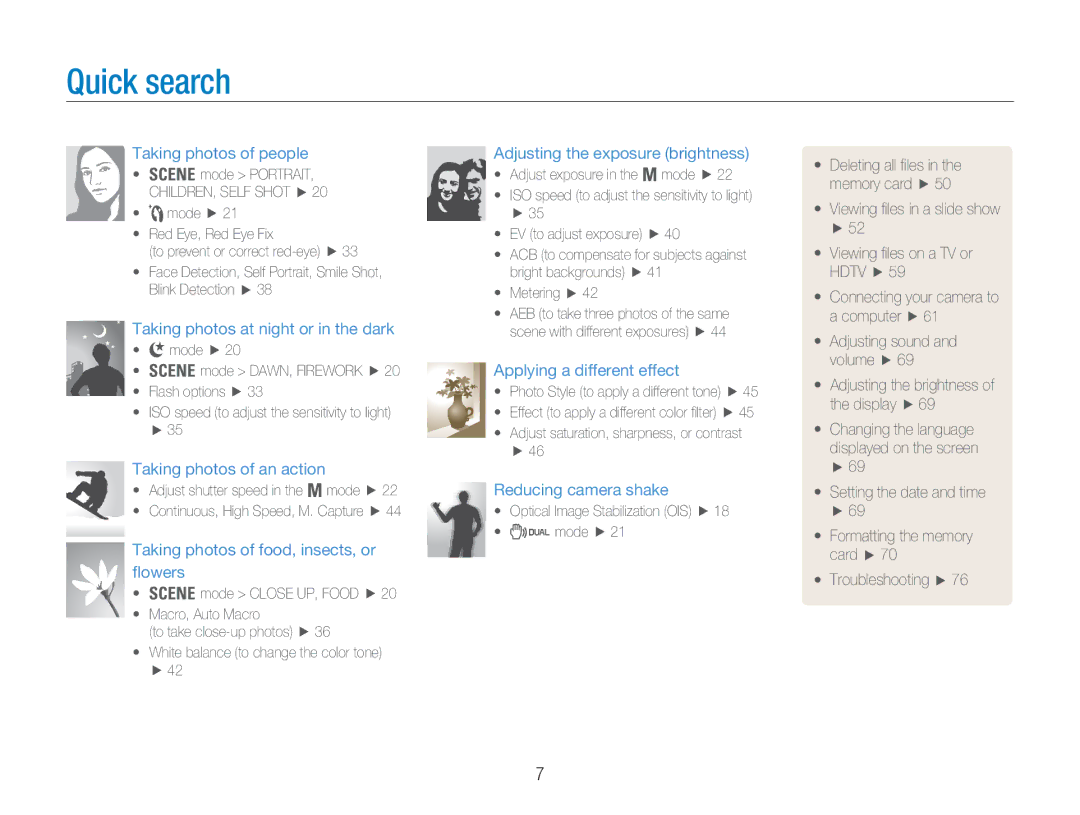Quick search
Taking photos of people
•4 mode > PORTRAIT, CHILDREN, SELF SHOT f 20
•5 mode f 21
•Red Eye, Red Eye Fix
(to prevent or correct red-eye) f 33
•Face Detection, Self Portrait, Smile Shot, Blink Detection f 38
Taking photos at night or in the dark
•6 mode f 20
•4 mode > DAWN, FIREWORK f 20
•Flash options f 33
•ISO speed (to adjust the sensitivity to light) f 35
Taking photos of an action
•Adjust shutter speed in the 8 mode f 22
•Continuous, High Speed, M. Capture f 44
Taking photos of food, insects, or flowers
•4 mode > CLOSE UP, FOOD f 20
•Macro, Auto Macro
(to take
•White balance (to change the color tone) f 42
Adjusting the exposure (brightness)
•Adjust exposure in the 8 mode f 22
•ISO speed (to adjust the sensitivity to light) f 35
•EV (to adjust exposure) f 40
•ACB (to compensate for subjects against bright backgrounds) f 41
•Metering f 42
•AEB (to take three photos of the same scene with different exposures) f 44
Applying a different effect
•Photo Style (to apply a different tone) f 45
•Effect (to apply a different color filter) f 45
•Adjust saturation, sharpness, or contrast f 46
Reducing camera shake
•Optical Image Stabilization (OIS) f 18
•7 mode f 21
•Deleting all files in the memory card f 50
•Viewing files in a slide show f 52
•Viewing files on a TV or HDTV f 59
•Connecting your camera to a computer f 61
•Adjusting sound and volume f 69
•Adjusting the brightness of the display f 69
•Changing the language
displayed on the screen f 69
•Setting the date and time f 69
•Formatting the memory card f 70
•Troubleshooting f 76
7